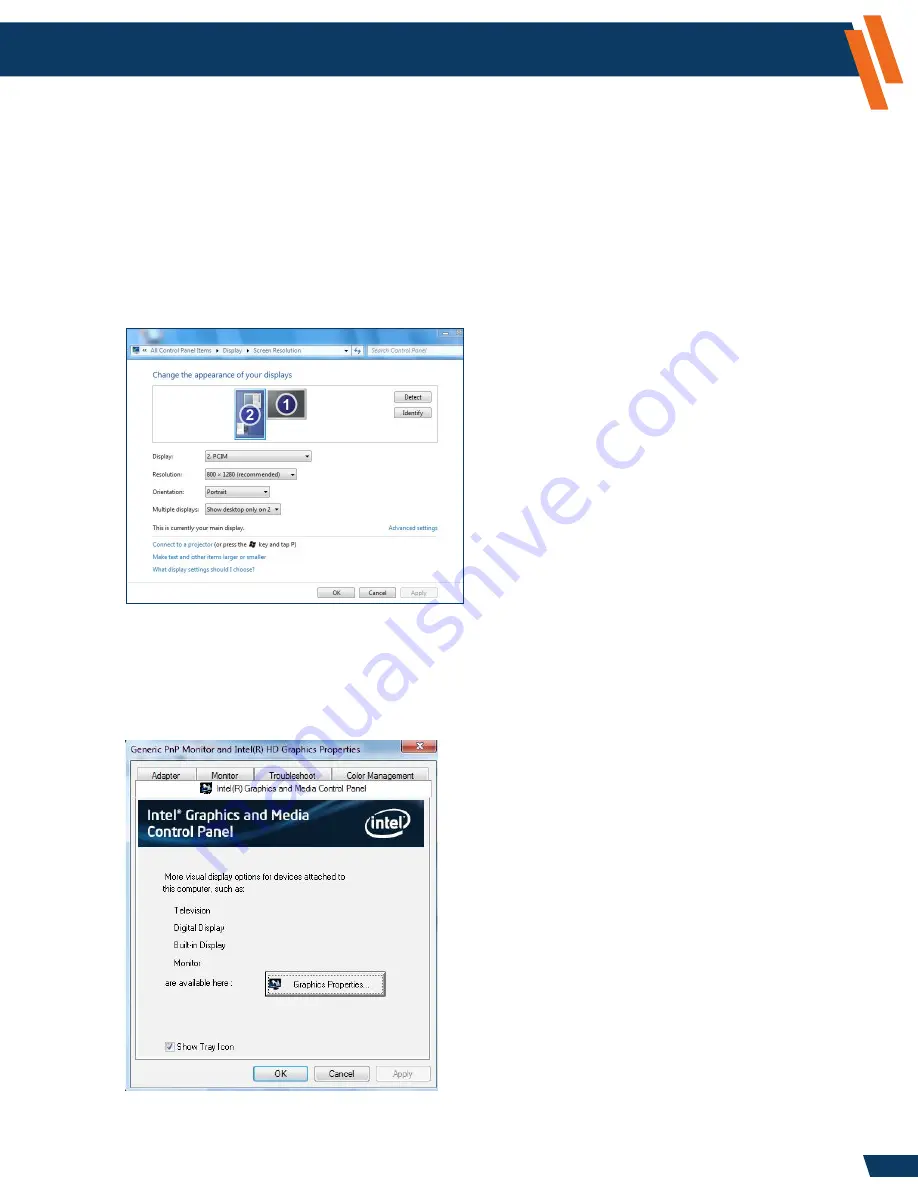
34
Configuration and Setup
(continued)
Configure Computer, Laptop, or Tablet
(continued)
Computer Setup Example
Panasonic Toughbook CF-31 Computer Setup Example:
CF-31A (Mark1 Perf/Std)
Windows 7 (64-bit)
HDMI video cable
In this example, the CF-31 will be set to have a blank display and project its contents onto the ICS Display.
1. Right-Click on Desktop and select
Screen Resolution.
2. Enter the values for
Display, Resolution, Orientation
and
Multiple Displays
as shown in figure
below and click
Apply.
3. Press the
MODE
button on the HVAC control panel to view
Video Display 2
mode.
4. If the ICS is not displaying properly, follow the steps below.
5. In the
Screen Resolution
window, select
Advanced Settings.
6. Select the
Intel Graphics and Media Control Panel Tab.
7. Click on
Graphic Properties.
www.havis.com
1-800-458-3410





























