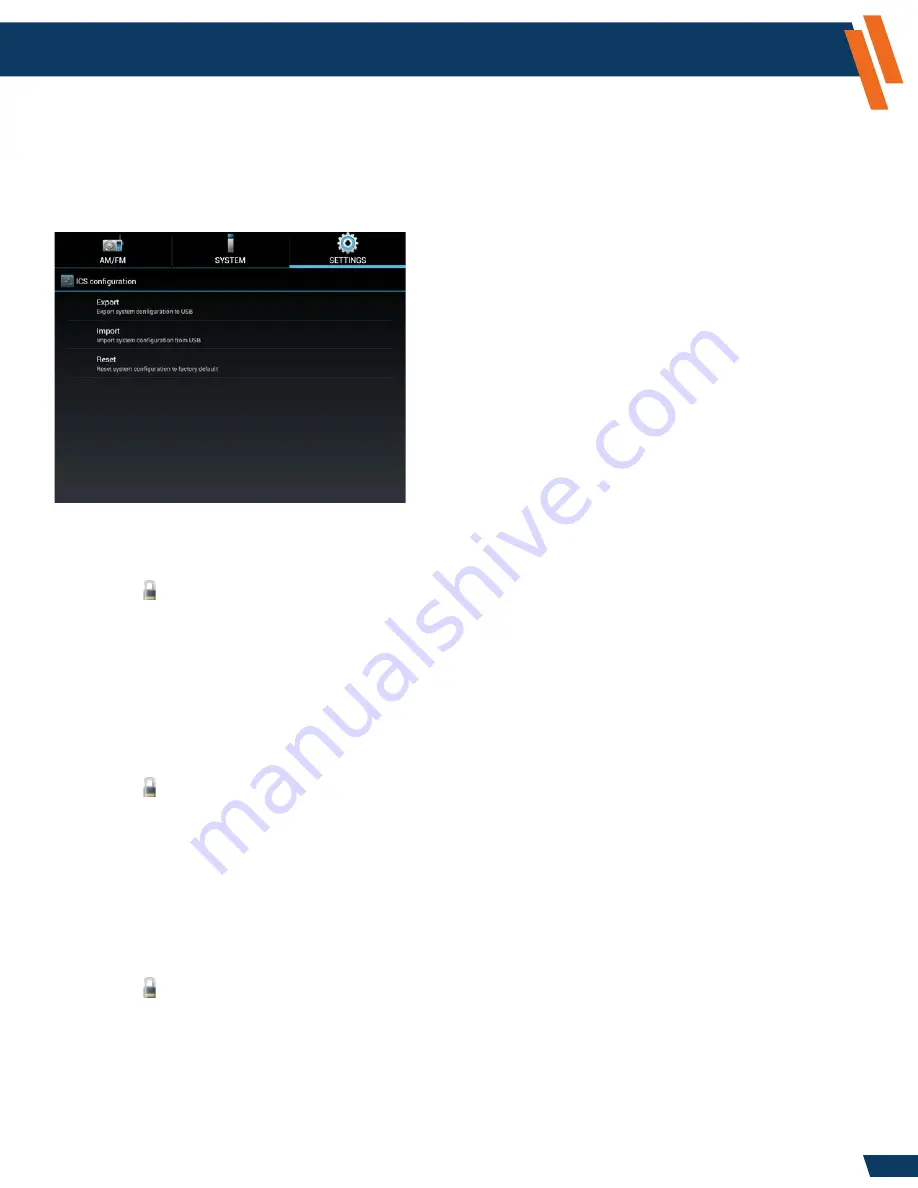
16
Configuration and Setup
(continued)
Settings Application -
Administrator Operations - Device (continued)
ICS Configuration
This setting allows you to Export, Import and Reset all system configuration settings. This will allow
administrators to configure their ICS and save them to a USB Memory Stick. By doing this, the
administrator can then Import the settings across their entire fleet without having to go through
each step on each vehicle. The export file can serve as a backup file for the configuration settings chosen.
To
Export
your System Configuration Settings, perform the following steps:
1. Insert a USB Memory Stick into the USB port found on the dash.
2. Select the
Settings
icon from the “Tab Selection” area at the top of the screen.
3. Select
Admin Ops.
4. Select
ICS Configuration.
5. Select
Export.
6. A window will appear “Export Completed Successfully.”
7. Select
OK.
To
Import
your System Configuration Settings, perform the following steps:
1. Insert a USB Memory Stick that has the saved ICS Configuration into the USB port found on the dash.
2. Select the
Settings
icon from the “Tab Selection” area at the top of the screen.
3. Select
Admin Ops.
4. Select
ICS Configuration.
5. Select
Import.
6. A window will appear “Import in progress, press the back button to cancel.”
This process may take a minute.
7. When the process is complete, you will return to the main Video Display.
To
Reset
your System Configuration Settings, perform the following steps:
1. Select the
Settings
icon from the “Tab Selection” area at the top of the screen.
2. Select
Admin Ops.
3. Select
ICS Configuration.
4. Select
Reset.
5. A window will appear “Are you sure you want to reset the ICS Configuration to the factory defaults?
This operation cannot be undone.”
6. Select
OK.
This process may take a minute to complete.
www.havis.com
1-800-458-3410






























