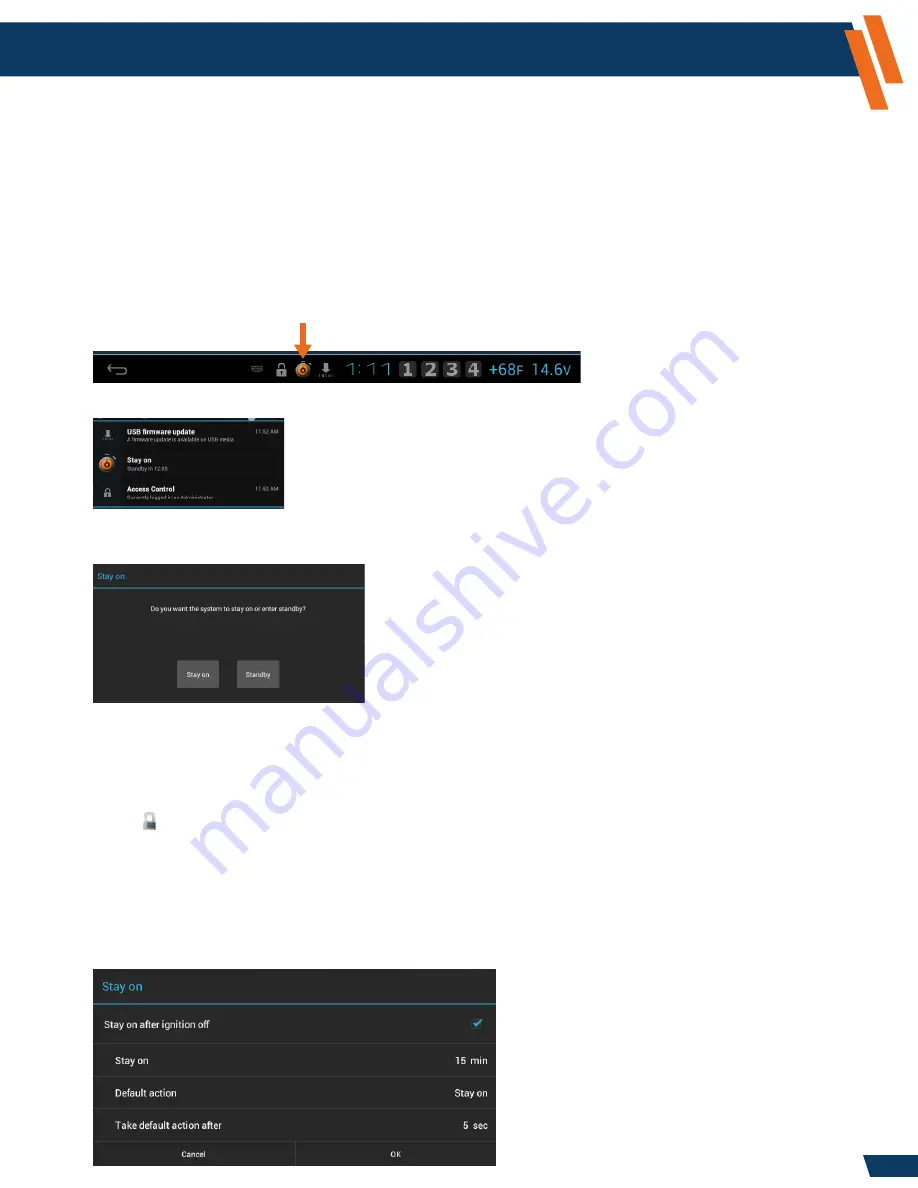
20
Configuration and Setup
(continued)
Settings Application -
Administrator Operations - Device (continued)
Stay On After Ignition Off
By default, this setting is disabled, and when ignition is OFF, the ICS will enter Standby after 10 minutes
(unless the door is opened beforehand). This setting allows you to configure the ICS to stay on for
15 to 90 minutes, configure the default action, and set a timer to take this default action.
Once the key is in the OFF position, a pop-up window will appear allowing you to override your default
action (Stay on or Standby). If an override is not selected, then the default action occurs. If the ICS
is in Video Display 2 mode, the pop-up window will not appear after ignition off and the default action
will occur.
A Stay on icon will appear in the notification status bar when active (orange stop watch).
Pressing the Stay on icon will open the notification window and list the time remaining in Stay on.
Pressing the Stay on icon in the notification window will open another pop-up window allowing you
to continue to Stay on or enter Standby.
During Stay on, only the top row of the HVAC buttons will be operational (POWER, ILLUMINATION, MODE,
VOLUME).
The key must be in ACC or ON positions to modify the Stay on feature.
1. Select the
Settings
icon from the “Tab Selection” area at the top of the screen.
2. Select
Admin Ops.
3. Select
Stay on after ignition off.
4. A window will appear. Check the box for
Stay on after ignition off
. This will allow the Stay on
settings to be modified.
5. Select
Stay on
to adjust from 15, 30, 45, 60, or 90 minutes. Select
OK
.
6. Select
Default action
, then select
Stay on
or
Standby
.
7. Select
Take default action after
to adjust from 0 to 60 seconds. Select
OK
.
www.havis.com
1-800-458-3410






























