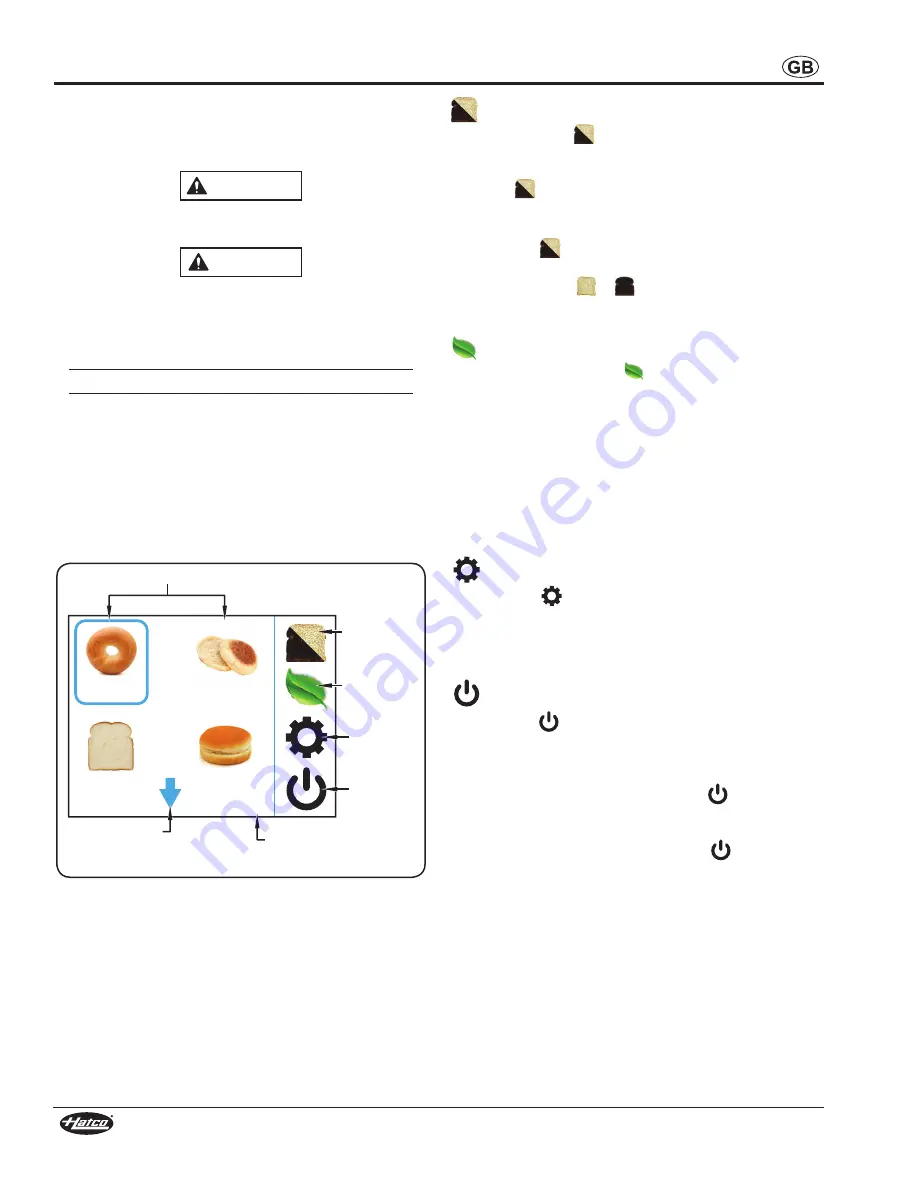
8
Form No. TQ3CEM-0618
OPERATION
General
Toast-Qwik
®
Conveyor Toasters are designed for ease of
operation. To operate the toaster, perform the appropriate
procedure in this section.
WARNING
Read all safety messages in the IMPORTANT SAFETY
INFORMATION section before operating this equipment.
CAUTION
BURN HAZARD:
• Some exterior surfaces on unit will get hot. Use caution
when touching these areas.
• Do not remove crumb tray for cleaning until toaster is
cool.
Always operate toaster with crumb tray installed.
Toasting of coated or buttered products such as garlic
bread, cheese sandwiches, and sweet rolls is NOT
recommended. Residue will reduce toaster performance
and could ignite inside toaster. Using toaster with food
products listed above will void unit warranty.
Touchscreen Control
The following are descriptions of the controls used to operate
TQ3 Series Toast-Qwik Conveyor Toasters. All controls are
located on the touchscreen control at the front of the unit.
NAME
NAME
NAME
1/3
NAME
Menu Item Icons
Touch arrow to
scroll between
screens.
Indicates the
screen number
(first of three).
Lighter/
Darker
Icon
PowerSave
Icon
Service
Icon
Standby
Icon
Touchscreen Control (showing the Menu screen)
Menu Item Icons
Each menu item icon stores the toast settings for a custom
menu item. Touching one of the menu item icons will adjust the
element and conveyor belt settings to the selected menu item.
There are 12 customizable menu item icons available on the
touchscreen control. Refer to “Programming a Menu Item” in
this section to change or create custom menu items.
NOTE: When programming menu items, set up the most used
menu items on the first Menu screen (screen 1/3).
Lighter/Darker Icon
The Lighter/Darker (
) icon allows the toasting shade to be
changed from the current menu item setting at any time during
operation.
To use the
icon:
a. Place the item on the conveyor, and touch the desired
menu item icon.
b. Touch the
icon on the touchscreen. The Toast Shade
screen will appear.
c. Touch either the
or
icon up to five times to produce
toasting shades lighter or darker than the current menu
item setting.
PowerSave Icon
Touching the PowerSave (
) icon puts the toaster into
PowerSave mode. In PowerSave mode, the toaster remains
activated but the conveyor stops and the heat level drops to a
reduced percentage of the current heat settings.
NOTE: During recovery from PowerSave mode, the
ColorGuard system will slow down the conveyor speed
for consistent toast color. Full conveyor speed will be
achieved in approximately 10 minutes, depending on
how much the heat output level of the elements was
reduced during PowerSave mode.
Service Icon
The Service (
) icon provides access to the password-
protected Service screen. The Service screen allows
management and service technicians to access specific toaster
settings, diagnostic/service information, and software update
functions.
Standby Icon
The Standby (
) icon toggles the toaster between operation
and standby. In standby, the conveyor and elements are off and
the touchscreen control display is dark, but the toaster remains
energized.
• From standby, touch and hold the
icon for three
seconds to activate the toaster. The toaster will be ready
for operation in approximately ten minutes.
• From operation, touch and hold the
icon for three
seconds to shut down operation and put the toaster into
standby.























