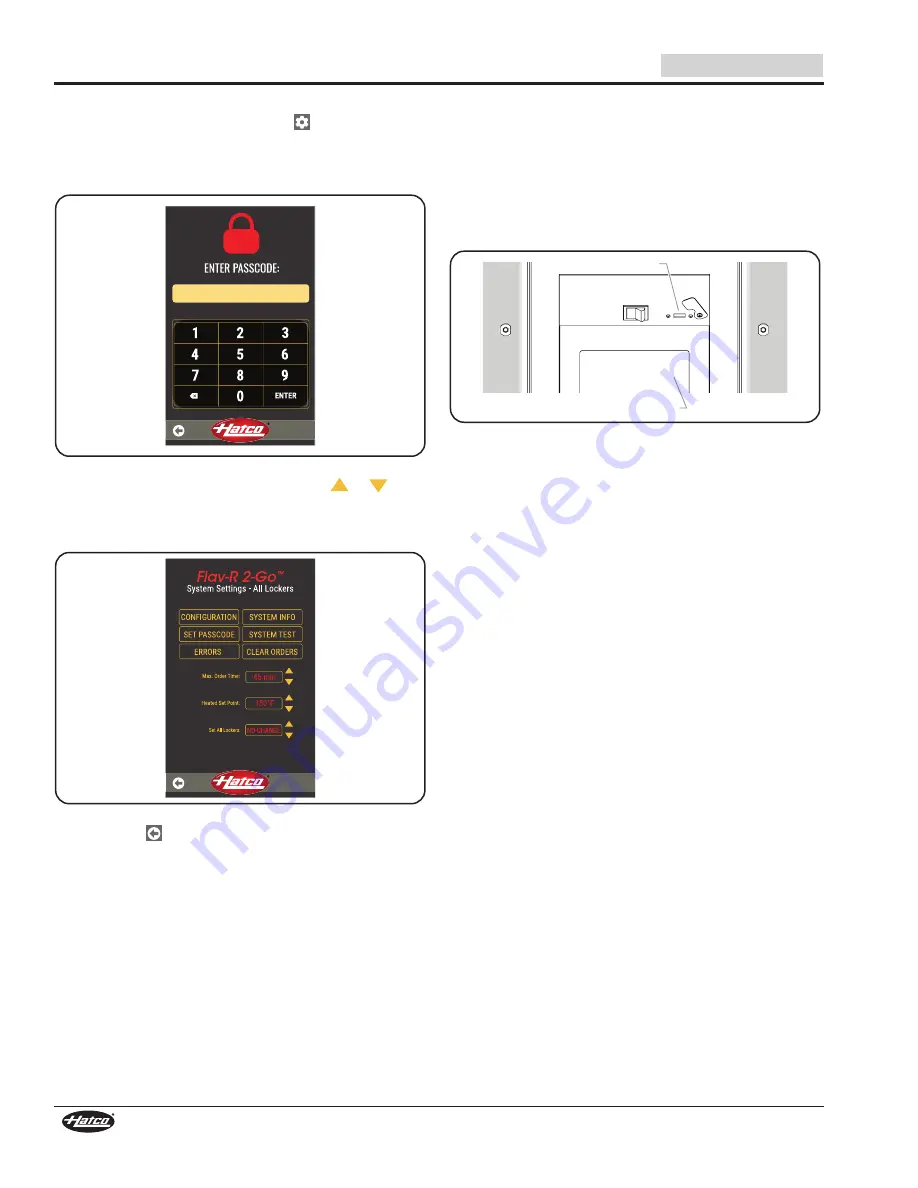
14
Form No. F2GPM-0721
English
Change the Temperature Setpoint
1. On the Select Lockers screen, touch
for system settings.
2. Enter the Passcode and touch ENTER to access the
System Settings screen.
• The factory set Passcode is: 88888
88888
Passcode Screen
3. On the “Heated Set Point” line, touch the
or
arrow
to increase or decrease the temperature setpoint.
• The temperature setpoint changes in increments of 1°
and can be set up to 180°F (82°C).
System Settings Screen
4. Touch the
to return to the Select Lockers screen.
Updating the Touchscreen Controller
Software
1. Move the Power I/O (on/off) switch to the
I
(on) position.
2. Insert a USB drive with the latest software into the USB slot.
• The software folder must be in the root folder on the
USB drive.
• The software will update automatically when the USB
drive is inserted.
USB Slot
Touchscreen Controller
USB Slot
3. After the two loading screens finish the software
installation, wait at least 10 seconds and then remove the
USB drive.
• The USB drive must be removed while the unit is still on
or the update will not apply to the software.
NOTE: Wait at least one minute before turning power off to the
unit after updating the software.
4. Restart the unit.
a. Move the Power I/O switch to the
O
(off) position.
b. Move the Power I/O switch to the
I
(on) position.
5. Verify that the software was updated.
• The customer-side controller displays the HMI version
on the startup screen.
• The operator-side controller displays the HMI version
by selecting the “System Info” on the System Settings
Screen.
OPERATION





























