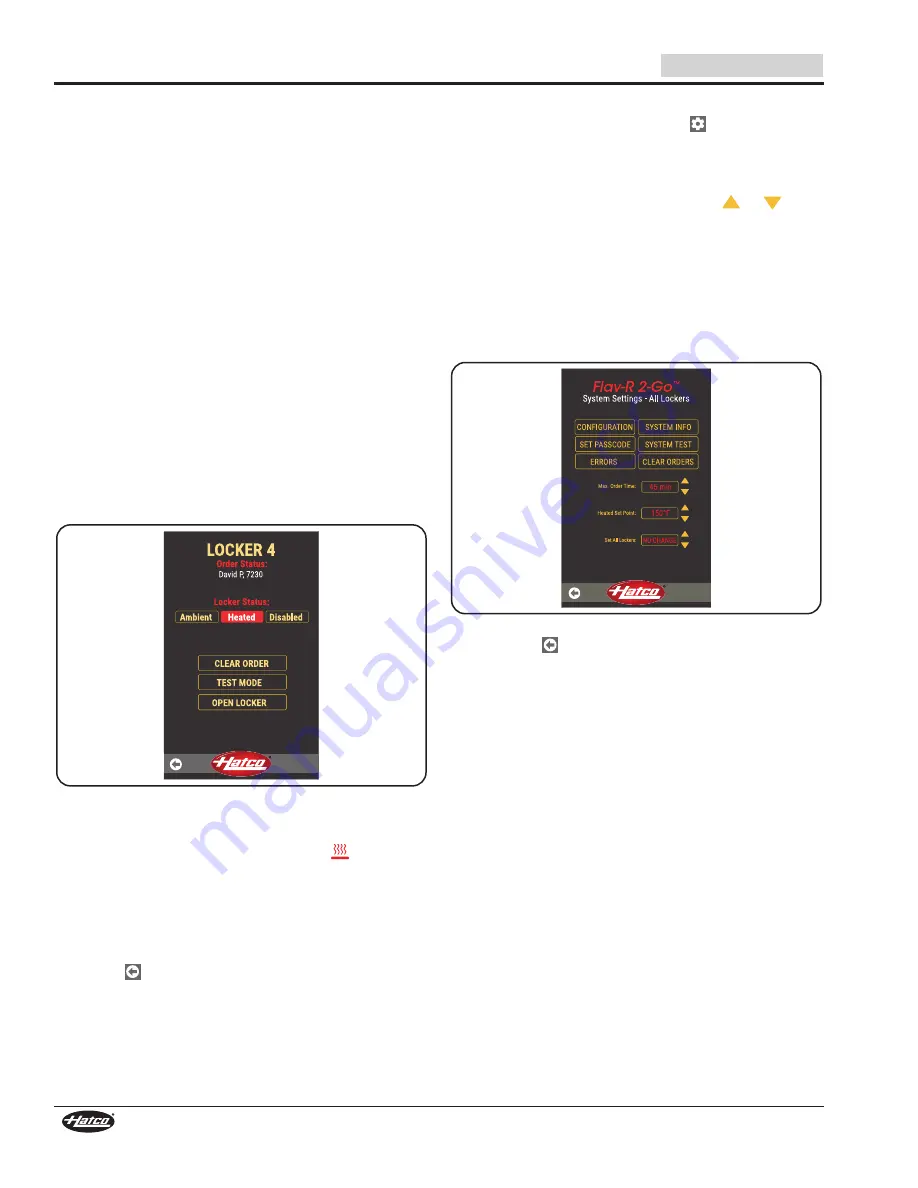
12
Form No. F2GPM-0721
English
OPERATION
Clear a Single Order
Use this procedure to clear an order.
1. On the Select Lockers screen, touch a locker number with
the order you want to clear.
2. With the locker selected, touch LOCKER SETTINGS.
3. Enter the Passcode and touch ENTER to access the
Locker Settings screen.
• The factory set Passcode is: 88888
4. On the Locker Settings screen, touch CLEAR ORDER.
NOTE: Clearing an order will clear the order from the selected
locker and all other lockers linked to the same order.
Change a Locker’s Heated/Ambient Setting
Use this procedure to change a single locker’s Heated/Ambient
setting.
1. On the Select Lockers screen, touch the desired locker
number to change the HEATED/AMBIENT mode selection
of that locker.
2. With the locker selected/highlighted, touch LOCKER
SETTINGS.
3. Enter the Passcode and touch ENTER to access the
Locker Settings screen.
• The factory set Passcode is: 88888
Locker Settings Screen
4. On the Locker Settings screen, touch AMBIENT or HEATED.
• Heated selection will turn the heating elements on for
the locker. The HEATED mode icon (
) will appear
next to the locker on the Select Lockers Screen.
• Allow the locker 30 minutes to reach operating
temperature.
• Ambient selection will turn the heating elements off for
that locker. No icon will appear next to the locker on the
Select Lockers Screen.
5. Touch to return to the Select Lockers screen.
Change All Lockers’ Heated/Ambient Setting
1. On the Select Lockers screen, touch
for system settings.
2. Enter the Passcode and touch ENTER to access the
System Settings screen.
• The factory set Passcode is: 88888
3. On the “Set All Lockers” line, touch the
or
arrow
to toggle between “Ambient”, “Heated”, and “No Change”
selections.
• “No Change” keeps the ambient or heated setting for
individual lockers made in the “Change a Locker’s
Heated/Ambient Setting” procedure.
• “Ambient” turns off ALL of the heating elements inside
each locker.
• “Heated” turns on ALL of the heating elements inside
each locker.
System Settings Screen
4. Touch the
to return to the Select Lockers screen.
Overtime Order
When an order is in the locker past the maximum order time, the
timer on the Select Lockers screen will turn red. The customer
will not be able to open the locker after the timer expires. The
customer will be notified to “Please see staff to reorder!”.
In order for the locker to be used for another order, the locker
must be cleared. Use the following procedure to reset an
overtime order.
1. Remove and discard food from locker.
2. Follow the “Clear a Single Order” procedure.
3. When the next order is ready, follow the “Placing an Order”
procedure.













































