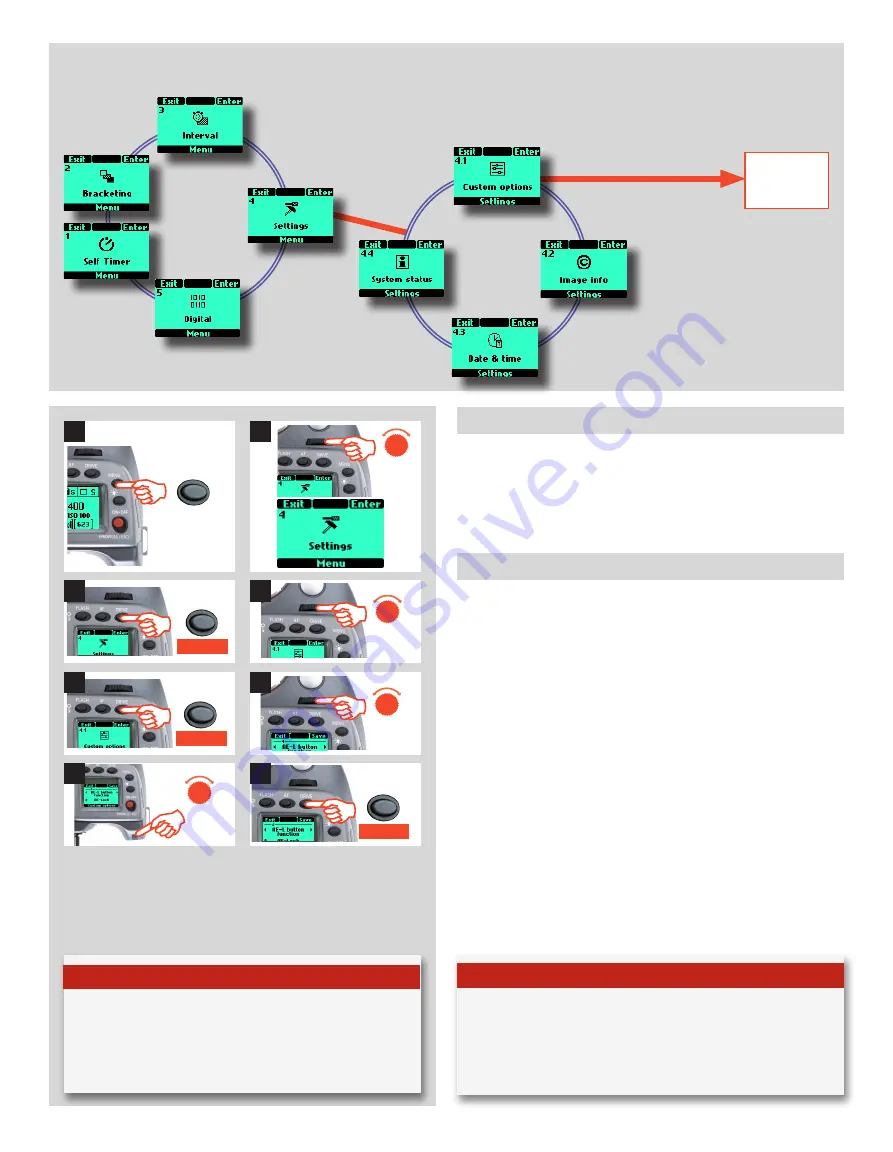
55
H4X
2
1
4 Settings
From the
Settings
screen you can access four main subsettings:
Custom options
,
Image info, Date & Time
and
System status
by turning the front control wheel. From each of these sub
settings you can access further items for setting changes. Look at
the main menu chart to get an idea of where all the options are
on the menu tree.
4.1 Custom options
1) Press the
Menu
button on the grip.
2) Turn the front control wheel until
Settings
appears.
3) Press the
ISO/WB
(
Enter
) button on the grip.
4) Turn the front control wheel to access
4.1 Custom options
.
5) Press the
ISO/WB
(
Enter
) button to access the 34 choices
available.
6) Turn the front control wheel to the desired Option.
7) Turn the rear control wheel to the desired Setting.
8) Press
Save
(
Drive
) button.
In the following list, the options marked in red are the default
settings. So, in the case of the User button, for example, as None
is the default there will be no reaction from the camera until you
make a specific choice and save it.
If you want to reset the camera to the default setting for all
options, press the
ON.OFF
button quickly to enter
Profiles
,
select
Standard
and then press
Load
.
MENU
F
R
Enter
Enter
F
F
Save
T i p
As a shortcut to a specific user button (True Focus, AE-L, M.UP,
Stop Down) setting in Custom Options, press the MENU and
then the desired button with camera in active mode. After
making any changes, press the shutter release button to save
the new setting.
T i p
As a shortcut to Custom Options level, press the MENU button
twice with camera in active mode. The latest setting will auto-
matically appear. After making any changes, press the shutter
release button to save the new setting.
3
4
5
6
7
8
options available
4 Settings / 4.1 Custom Options
CUSTOM OPTIONS
DRIVE
DRIVE
DRIVE
Содержание H4X
Страница 1: ...H4X User Manual H4X ...






























