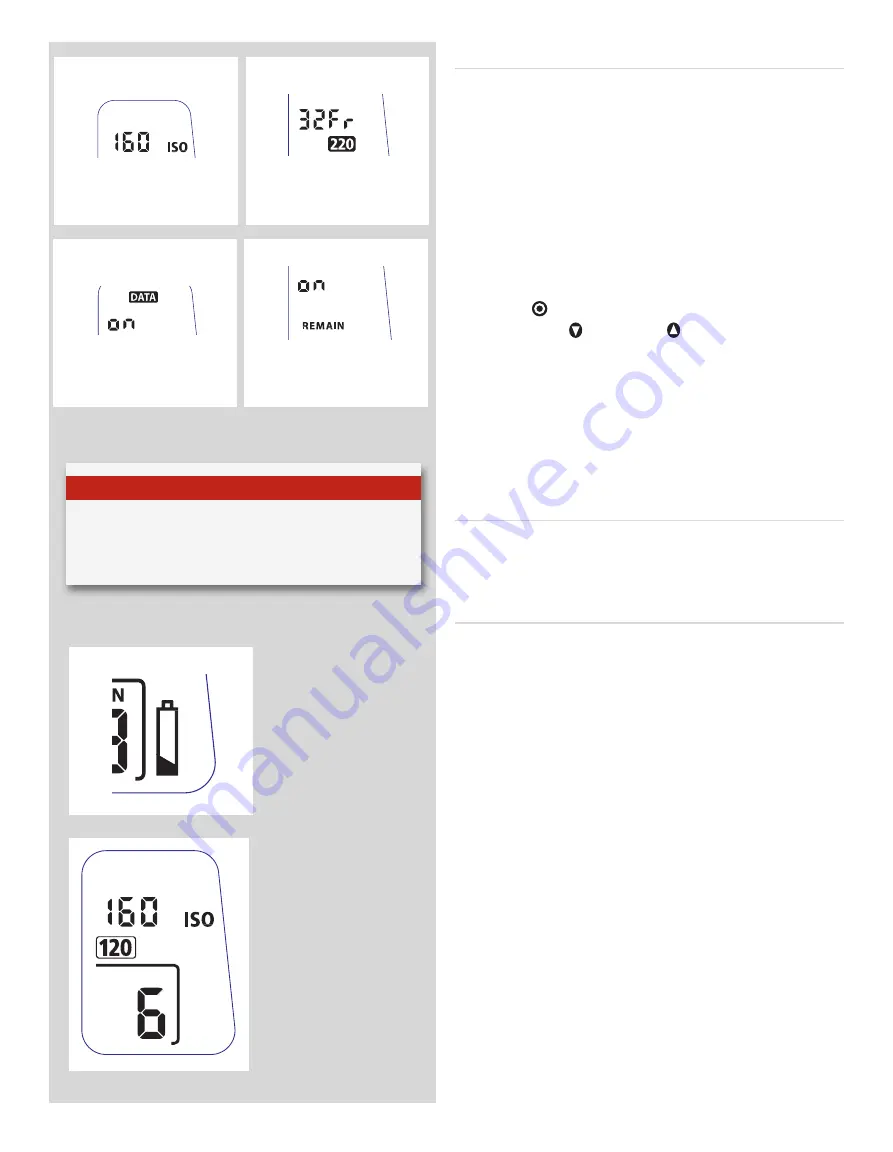
25
H4X
Manual film
speed setting.
220 film length
setting.
Data imprinting
setting.
‘Frames remaining’
counter setting.
Frame counter setting
The frame counter can be set to show either how many unex
posed frames remain on a film or how many frames have already
been exposed. The LCD shows your choice of setting by adding
the word
Remain
as a reminder of the number of frames
remain-
ing
or ‘countdown’. Absence of this word implies the opposite,
namely, ‘countup’, so it denotes the number of the next frame
to be used (for example, the figure 4 means three frames have
already been exposed). This information is also automatically dis
played on the grip LCD and viewfinder LCD though only as a fig
ure above a symbol.
To access frame counter setting:
1) Ensure the magazine settings lock is in the unlocked position.
2) Press the button until
Remain
appears.
3) Press either the button or the button to reach the desired
setting (toggle function).
•‘on’ will show the number of frames remaining on the roll.
•‘oFF’ will show the number of the next frame in the series.
4) The new setting will be saved automatically after a time out
of five seconds.
5) Return the magazine settings lock to the locked position.
Low-battery symbol
The lowbattery symbol only appears on the magazine LCD when
the battery needs changing.
Example
In the example shown here:
• 120 film length set manually
• the film speed (ISO160) has been set manually
• 5 frames have already been exposed (therefore with regular
120 film, 11 frames remain)
• the battery is functional
N o t e
Operation and changes made to the data imprinting func-
tion are accessed through the camera menu. Please see sep-
arate section in camera User Manual for full details.
Содержание H4X
Страница 1: ...H4X User Manual H4X ...






























