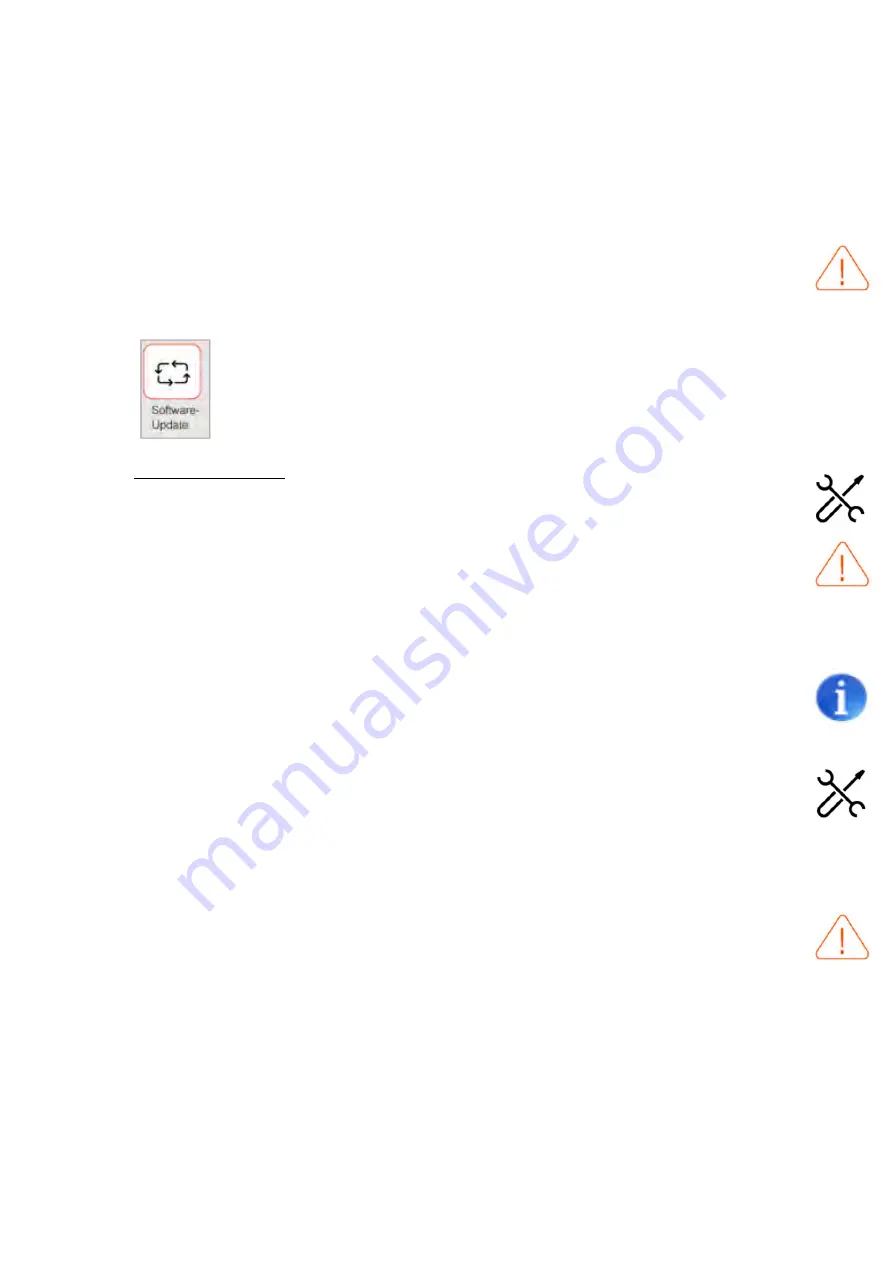
Operations manual H1281
HASCO hot runner 39
Thermocouples type „J“ (Fe-CuNi) or „K“ (Ni-CrNi) can be selected. In case of thermo-
couples type „J“, you may also choose between an upper limit of the measuring range
of 400 or 800°C.
Attention :
When changing the
type of thermocouple
(„J“ or „K“) , the internal wiring of the control-
ler must be adapted to the right compensation wires.
If this is not done, signal proces-
sing of the sensor data is false and will lead to an erroneous temperature control.
- Software-Update :
With this function, the complete program software of the controller can be updated.
This function is only accessible for users with the user right level „Administrator“.
The update is definite, this operation cannot be withdrawn without additional actions.
If the update is not successfull or if the new software does not fullfill the expectations of
the user, a previous software version must be installed by another software update.
Attention :
It is highly recommended to perform a software update only in close collaboration with
the manufacturer, e.g. during a conference call.
Procedure :
To perform a software update, you need to prepare first a functional upgrade data file
on an USB memory device. This data file is normally provided by the manufacturer of
the device
and needs to be adapted exactly to the actual control system, e.g. number
of control zones, eventual options and hardware-specific particularities (e.g. touch-
screen drivers).
Updates with unappropriate data files, e.g. from similar but not identical devices or
corrupt data files with later modifications, may cause total failure of the device !
The USB memory device must first be connected to the USB-data port on the front
panel of the device (see chapter 5.2).
















































