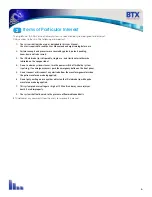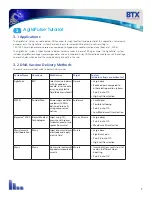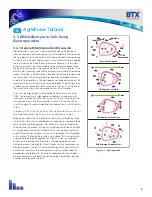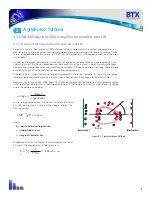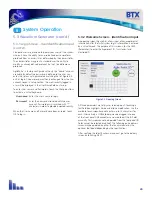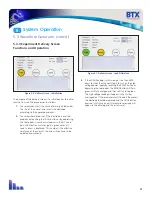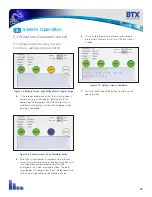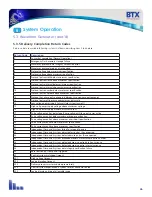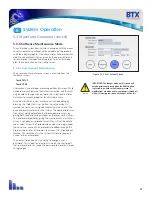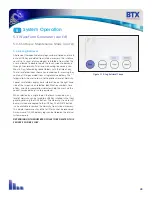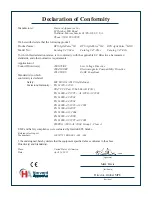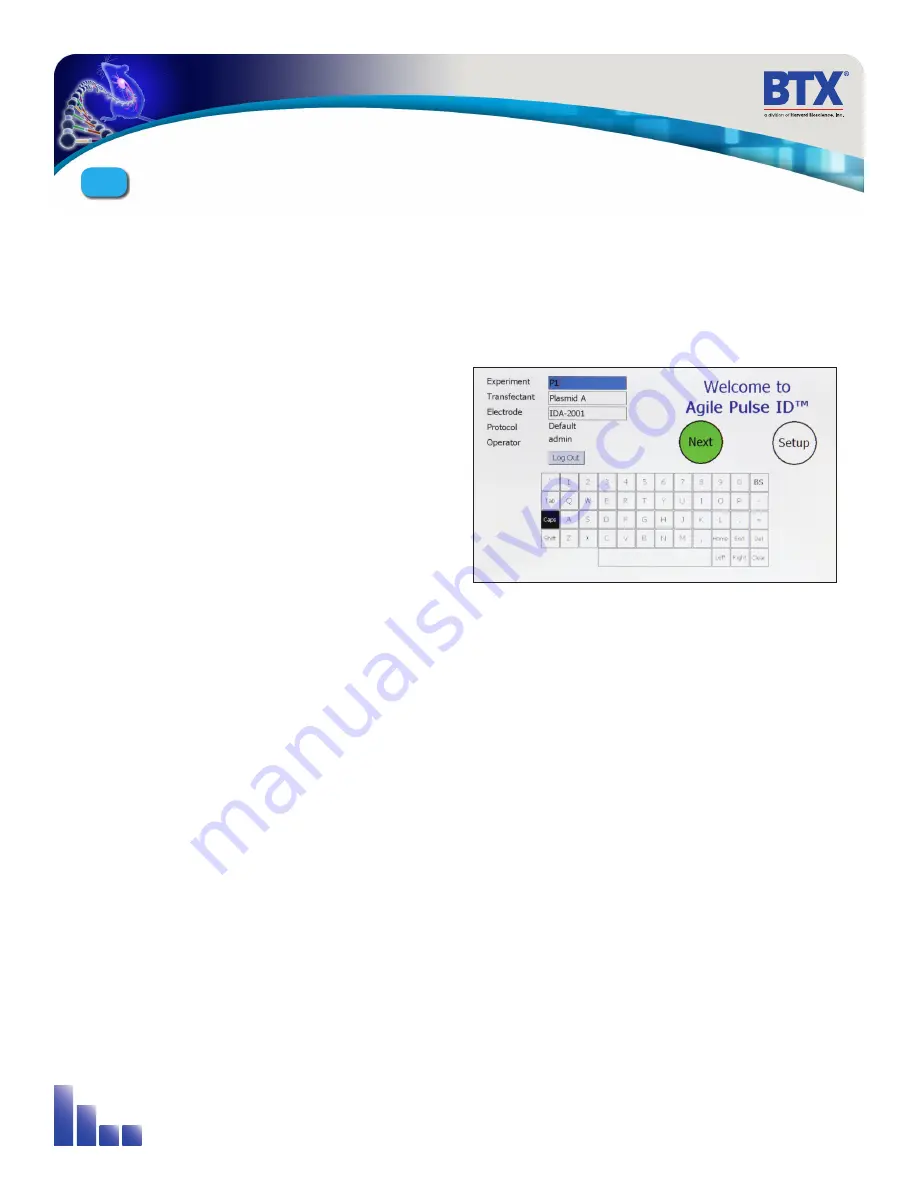
20
5.3 Waveform Generator (cont’d)
5.3.1 Login Screen – User Identification Input
(cont’d)
Standard users are intended to be everyday users of the system,
who only have the ability to run pre-defined pulse waveform
protocols from an access list as determined by the administrator.
The administrator may grant a standard user the ability to
modify an already defined protocol, but not to add/remove
protocols.
AgilePulse
™
is factory configured with only the “admin” account
available. By default no password is defined so the user can
enter the system with parameters matching that of Figure 5-4
on first login. The password may then be changed from the User
account screen in Setup section. The most recently logged in
user will be displayed in the User Name field on startup.
To enter User names and Passwords, touch the Change buttons
to activate a virtual keyboard.
User name:
Enter the user’s name to login
Password:
Enter the password associated with the user
account. Password entry is masked with “*”
characters in order to provide increased security.
When the User name and Password have been entered, touch
OK to log in.
5.3.2 Welcome Screen – Identification Input
An opening screen (Figure 5-5) allows input of key experimental
information after the initial system log in. Information is entered
by a virtual keypad. The purpose of this screen is for the USER
(Researcher) to enter the Experiment ID, Transfectant and
Electrode ID.
All three parameters are set by user selected input. Touching a
text field box highlights it blue and allows modification. Use the
available touch screen keypad to enter up to 15 characters for
each. Alternatively, a USB keyboard may be plugged into one
of the front panel USB connectors and used to edit the ID fields
manually. This screen cannot be operated from the foot pedal (ID
fields cannot be selected or edited). The following pulse delivery
screen may be operated by either the touch screen or by the
optional foot pedal depending on the specification.
After verifying the identifications are correct go to the delivery
screen by touching NEXT.
Figure 5-5: Opening Screen
System Operation
5