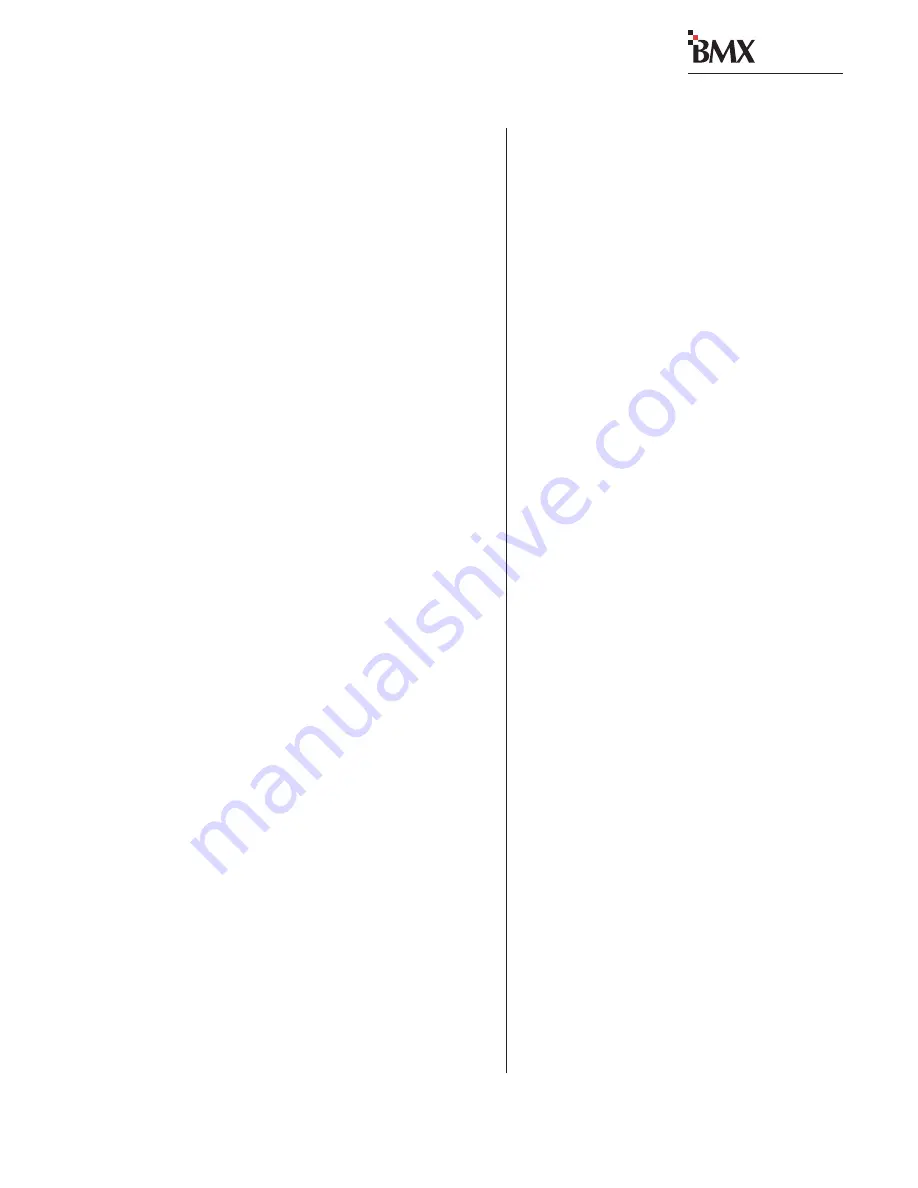
Revision D • 8/05
H
A
R
R
I
S
C
O
R
P
O
R
A T
I
O
N
A-5
Appendix A VMCC
digital
When there are dozens of edge devices in a com-
munity, the affected edge device may not “hear”
the Init RCED command issued by VMCC after
new parent files are distributed. To ensure the edge
device grabs the correct files, power cycle the edge
device to force it to retrieve its setup information
from the new parent.
N
N
N
N
Nesting E
esting E
esting E
esting E
esting Edge D
dge D
dge D
dge D
dge De
e
e
e
evic
vic
vic
vic
vices
es
es
es
es
When
Nest edge devices is checked under
Tools\Options\General tab, adding a new edge
device or changing the parent on an existing edge
device does not automatically update the edge de-
vice location in the Explorer pane.
Edge device positions get updated when: a new
device is added to the community; when the com-
munity is reopened (
File, Open Community); when
the
Nest edge devices selection is cycled (To cycle
the Nest selection, open the
Options window,
uncheck
Nest edge devices, then click OK to close
the options window. Reopen the
Options window
and recheck
Nest edge devices and click OK to
close the options window.). The edge devices will
now be properly nested under the correct parent.
U
U
U
U
Un-Installing C
n-Installing C
n-Installing C
n-Installing C
n-Installing Car
ar
ar
ar
ards fr
ds fr
ds fr
ds fr
ds from D
om D
om D
om D
om De
e
e
e
evic
vic
vic
vic
vices
es
es
es
es
Use caution when uninstalling cards from the
community devices. There is no warning issued
for the removal of cards which have signals as-
signed to include lists or as button assignments.
Inspection and Merge Devices Issues
Matching a Physical Community with an Existing
VMCC-created Community
Inspecting a physical community, with the in-
tent to populate the null MAC addresses of a
VMCC-created matching community, brings up a
Merge Devices pane. This pane shows a list of all
devices which match in both IP address and physi-
cal configuration to those in the VMCC commu-
nity.
There is no distinction, however, in this pane
between devices that match completely and de-
vices that need to have their MAC address popu-
lated. Click
Accept to populate the MAC addresses
in the community members. Even though it may
appear that no action is required, if
Cancel is
clicked, the MAC addresses will not be populated.
Merging a Physical Device into a VMCC-Entered Device
Inspecting a community, with the intent to merge
an inspected device with a VMCC-entered device,
will only work if the inspected device and the
VMCC device match exactly in regards to frame-
size, card type installed and their slot locations.
If the two devices do not match exactly, VMCC
only allows the inspected device to be added as a
new community member.
The differences between the VMCC device and
the inspected device will be shown in the Inspect
window. Make note of the differences and update
the VMCC device accordingly. Again inspect the
community. Once the inspected device matches the
VMCC device, VMCC will allow the inspected de-
vice to be merged into the existing VMCC device.
Merge Devices List
If there is a changed device near the bottom of a
long device list in the “Merge Devices” pane, there
is no immediate indicator that decisions may be
required. Be sure to scroll down through the de-
vice list looking for devices with changes.
Merge Devices, Multiple Changes
If there are multiple devices with changes in the
“Merge Devices” pane, contiguous selections of
changed devices will display only the list of “Criti-
cal Issues” specific to the first changed device se-
lected. Selection of a device with no changes causes
the next changed device selected to display cor-
rectly.






















