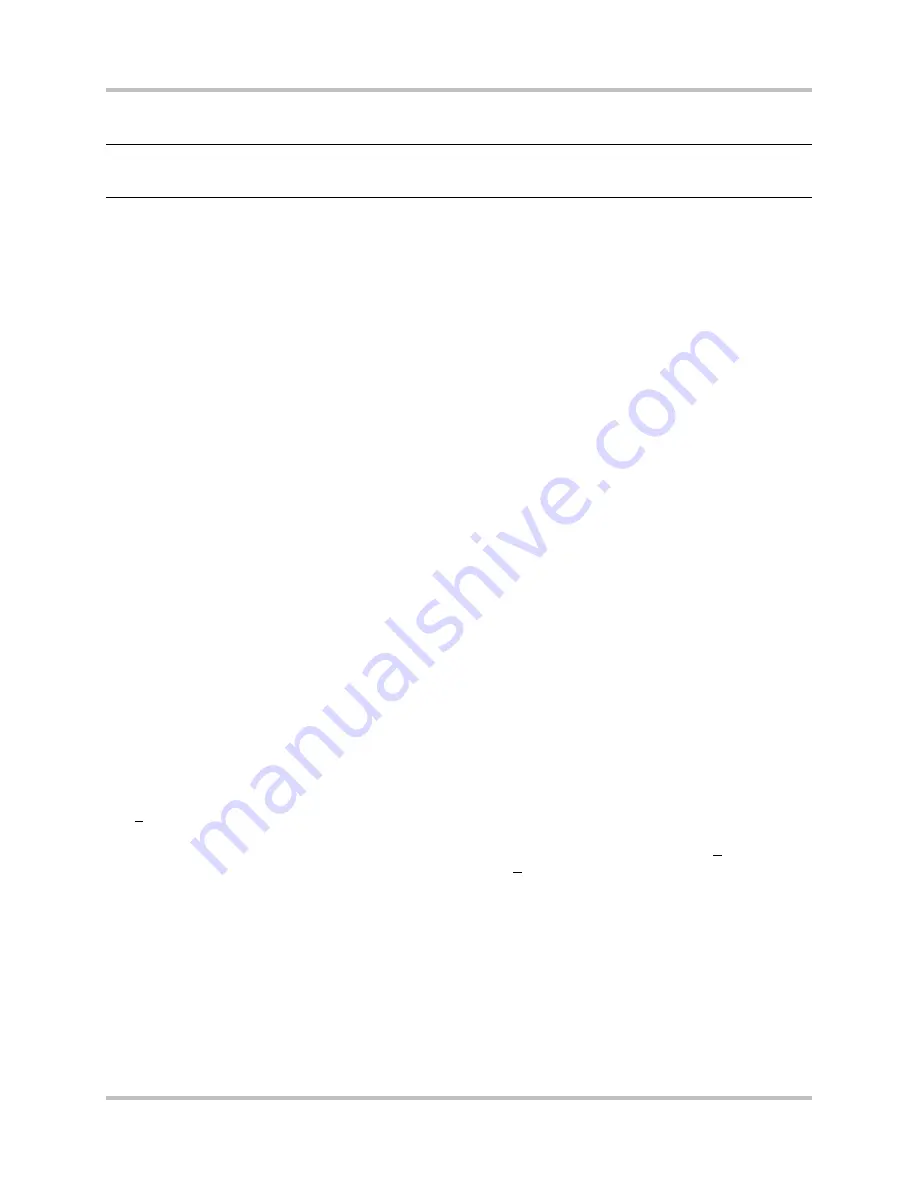
5 – Remote Control
ACS-160 Series & STL-160 Series T1 Multiplexer Installation & Operation
Version 2.11, August 2011
Harris Corporation
5-3
Intraplex Products
5.1.1.1 Network Address (ADDR Group) Setting
Note:
These sections contain procedures that include using the GROUP and SET/NEXT switches. If
you are not already familiar with these switches, review Section 1.5 –
CM-5RB User Interface
before proceeding.
Each CM-5RB module can be assigned a four-digit network address (that is, a number from 0001 to
9999). Network addresses distinguish the multiplexers connected via a common network to a central
controller. The central controller can be a human operator using a terminal or a PC or with a basic
communications program or, when available, a computerized network management system which is
compatible with the ACS-160 Series multiplexers. In such a network, all ACS-160 Series multiplexers
may receive every command issued by the central controller. Including the target multiplexer’s
network address in the command format ensures that only the target multiplexer responds to that
command.
The network address is an optional setting. If the remote access feature is not used, or if a terminal is
connected directly to a single CM-5RB module, it is not necessary to set up and use the network
address. The network address is necessary when two or more multiplexers are connected to a central
controller. The address provides a means of identifying which multiplexer (or more specifically, which
CM-5RB module) was addressed when reviewing the records of such commands.
The two CM-5RB modules in an ACS-165 drop and insert multiplexer should be assigned the same
network address. Commands can still be targeted to one CM-5RB module or the other in a drop and
insert multiplexer by including the appropriate sub-address, either DI-A or DI-B (sub-addresses are
covered in Section 5.2.3.1 –
ISiCL Command Line Format
).
Give the two CM-5RB modules in an ACS-166 dual terminal multiplexer different addresses. To
prevent unauthorized or accidental changes, multiplexer addresses cannot be changed remotely.
Rather, each multiplexer’s address must be entered locally, usually at the time of installation. To view
and, if desired, change the current network address of an ACS-160 Series multiplexer, perform these
steps (Table 5-1):
1.
Press up or down on the GROUP switch one or more times until the display shows ADDR.
2.
Press down on the SET/NEXT switch one time. The function display shows the current four-digit
address of the multiplexer, for example 0001. Also, the green (top) section of the bi-level indicator
light next to the function display turns on to indicate that the displayed address is the current
address.
3.
To keep the current address, do nothing or press down on the GROUP switch to exit the ADDR
group and perform some other setup operation.
4.
To change the current address, press down on the SET/NEXT switch a second time to begin the
address editing process. The display changes to show all four digits smaller, with one digit
underscored. (For example, if the current multiplexer address is 0001, the display now shows
0001
.) At this point, each time you press down on the SET/NEXT switch, the underscore moves
one digit to the right, and each time you press up on the SET/NEXT switch, the currently
underscored digit is raised by one. (Pressing down on the SET/NEXT switch once =
0001;
pressing up on the SET/NEXT switch once = 1001
.)
5.
Continue pressing up or down on the SET/NEXT switch until the desired address appears. Address
0000 is reserved; choose any number from 0001 to 9999.
6.
Once the display is edited to the desired value, press down on the SET/NEXT switch until the
underscore disappears and the digits are again displayed full size. For example, if the displayed
address was changed to 0040, the display now reads 0040. The red (bottom) light is on, indicating
the display is not the current address.
7.
To change the multiplexer’s network address to the number on the display, press up twice on the
SET/NEXT switch.
Содержание ACS-163
Страница 4: ...This page is left blank intentionally...
Страница 12: ...No header here viii Harris Corporation Intraplex Products This page is left blank intentionally...
Страница 52: ...No header 2 30 Harris Corporation Intraplex Products This page is left blank intentionally...
Страница 98: ...No header here 4 24 Harris Corporation Intraplex Products This page is left blank intentionally...
Страница 144: ...No header 5 46 Harris Corporation Intraplex Products This page is left blank intentionally...
Страница 166: ...No header 6 22 Harris Corporation Intraplex Products This page is left blank intentionally...
Страница 172: ...No header 7 6 Harris Corporation Intraplex Products This page is left blank intentionally...






























