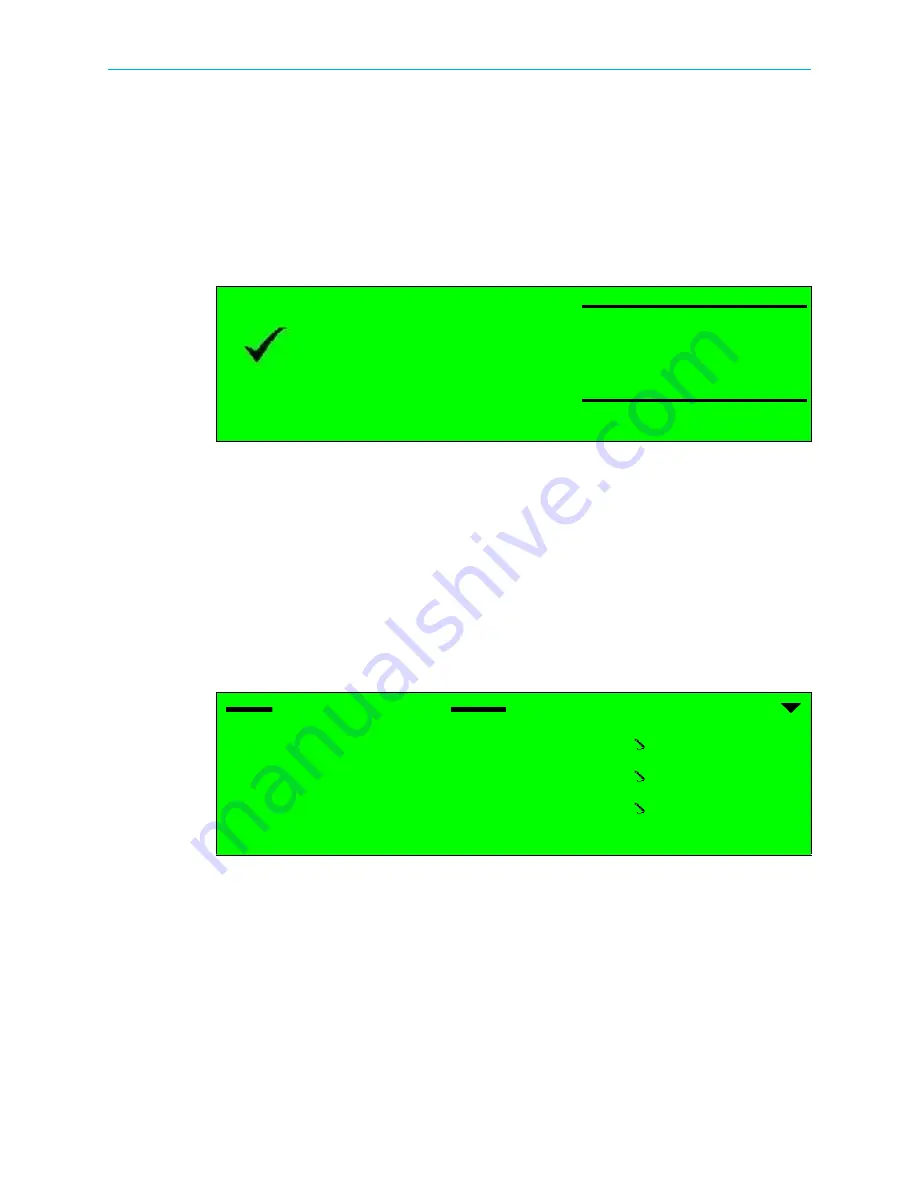
Power
Up
© 2010 Harmonic Inc.
2
ProView 7000, v.2.3, Rev. A
Power Up
Before powering up the ProView 7000, make sure that all cables are correctly connected.
Ensure that the unit is connected to the main power supply and correctly grounded.
When you power it up, you will hear the internal fans start and see the front panel LCD
display light up. Once the unit is powered up, it begins automatic initialization, which includes
loading embedded system parameters. This process takes 2 to 3 minutes.
When the boot process is complete,
Status OK
displays on the front panel screen.
Initial Set-Up
You need to use the ProView 7000 front panel to configure the IP parameters.
Configuring the IP Parameters
To configure the IP parameters of a ProView 7000:
1. Press
Enter
on the keypad.
The root menu displays.
2. Navigate
7 Unit > 1 Management Port > 1 IP Configuration
.
3. Set the IP Address, Subnet Mask and Default Gateway for the port.
4. After any change in the IP configuration, the
4 Apply port changes
item is added to the IP
Configuration sub-menu to allow confirmation of the port setup.
5. Select
4 Apply port changes
.
6. Select
1 Apply Changes
to apply or
2 Drop Changes
to abort the configuration.
Status OK
No Service Selected
IP Configuration
1-7-1-1
1 IP Address
127.000.000.010
2 Subnet Mask
255.255.255.000
3 Default Gateway
000.000.000.000















