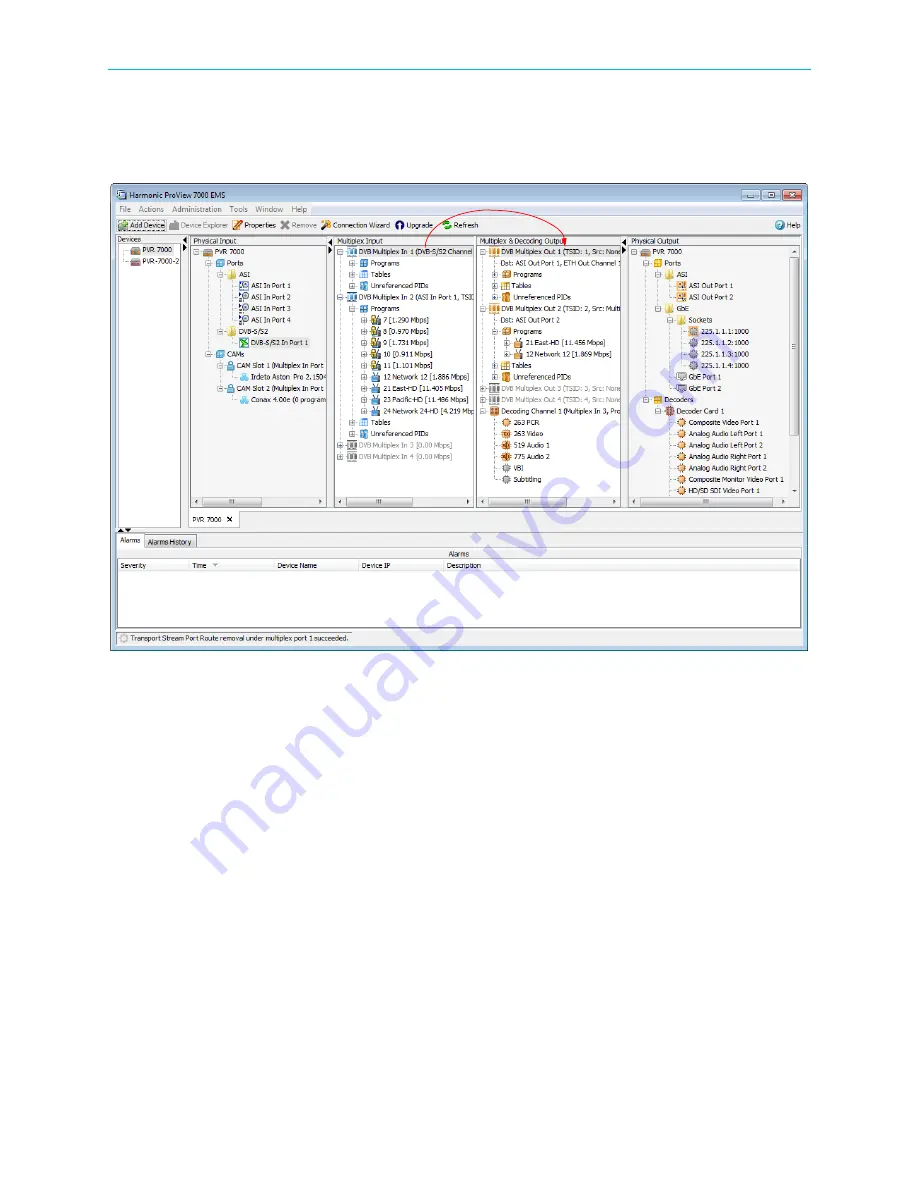
How to Configure and Monitor the ProView 7000
© 2010 Harmonic Inc.
12
ProView 7000, v.2.3, Rev. A
5. To cross-connect an input transport stream, a program, an EMM in a conditional access
table (CAT) or even an unreferenced PID:
i
Drag the item from the
Multiplex Input
box and drop it into the
Multiplex & Decoding
Output
box.
The Cross-Connect configuration dialog displays for you to configure the parameters
of the routed element.
ii
Configure the desired parameters and click
Create
to create the cross-connect.















