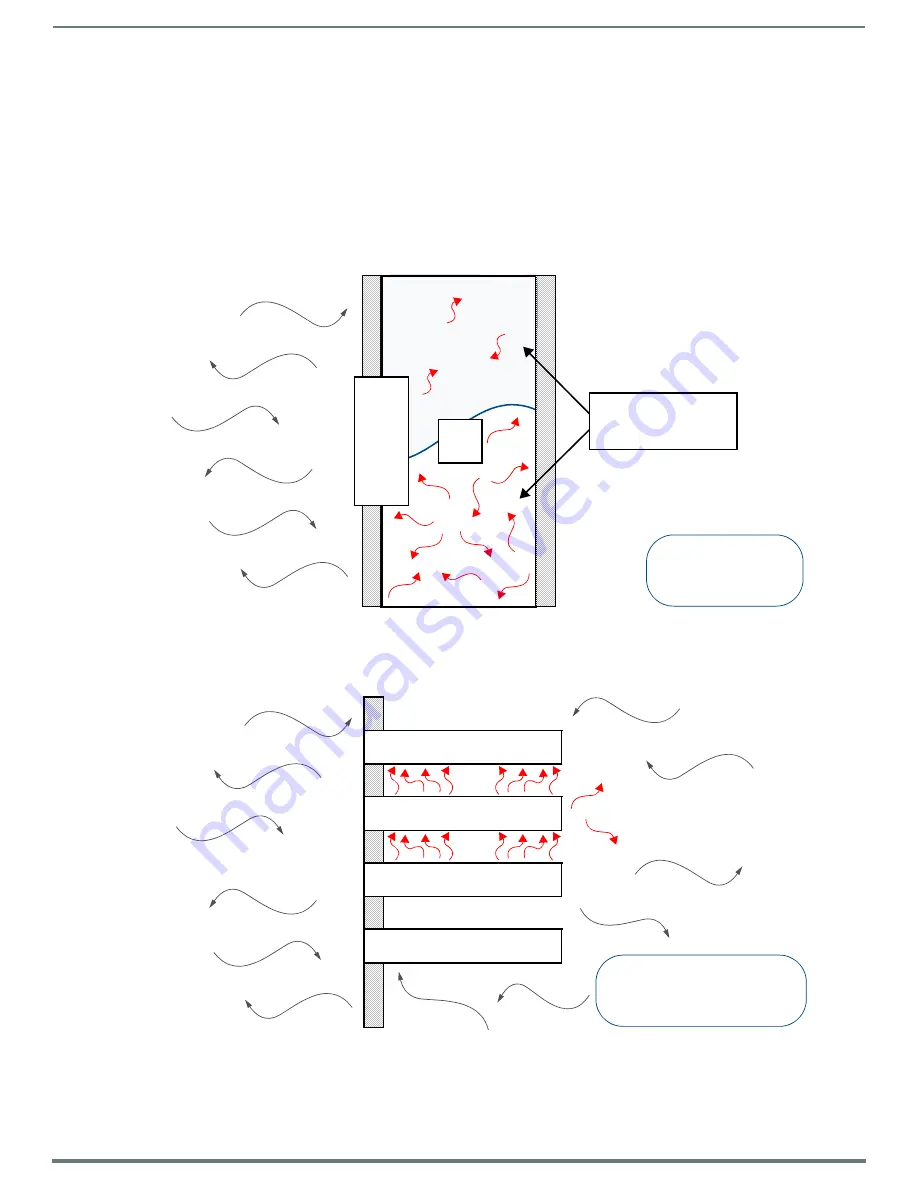
Installing Wall-Mount (MXD) Panels
42
Modero X® Series Touch Panels - Installation & Hardware Reference Manual
Installing Wall-Mount (MXD) Panels
A Note About Wall and Rack Installation
Some products are installed in areas of differing temperature and cooling methodologies. These include products installed in walls,
racks, cabinets, etc. Those areas may have different temperatures and/or cooling approaches that must be taken into consideration
to maintain the product within the specified operating temperature.
FIG. 21 shows an AMX device installed in a wall with a filled volume (such as with insulation or concrete), as well as with a closed
volume (such as between studs in an otherwise finished wall). The diagram shows how heat generated by the device or other
devices may have no way to escape, and may build up to levels that may affect device operation.
In FIG. 22, the diagram displays an AMX device in a typical rack mounting, with full air circulation around the front and back of the
device. In this case, the main concern is with heat building up between components, possibly to levels that may affect device
operation.
FIG. 21
Heat convection in filled or closed volume, limited or no convection
FIG. 22
Heat convection in rack-mounted devices
AMX DEV
IC
E
T2
T1
FILLED OR CLOSED
VOLUME, LIMITED OR
NO CONVECTION
T1, T2 < TOpMax
T1, T2 > TOpMin
T1
AMX DEVICE
T3
T4
T2
RACK MOUNTED DEVICES
T1, T2, T3, T4 < TOpMax
T1, T2, T3, T4 > TOpMin
















































