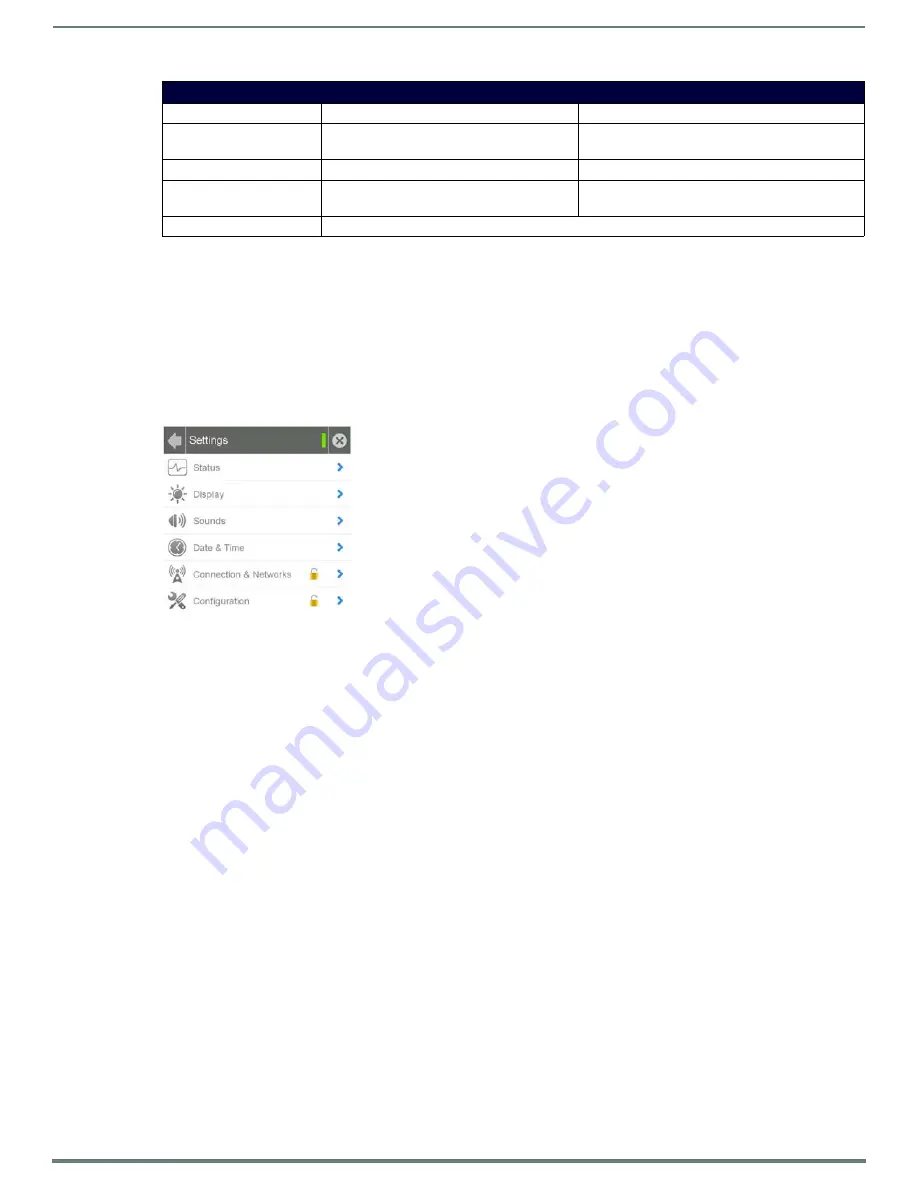
Upgrading Firmware
68
Modero X® Series Touch Panels - Installation & Hardware Reference Manual
3.
Copy the firmware (.kit) file to be transferred (for example, "
SW5968_ModeroX_v2_103_52.kit
") into this directory on the flash
drive.
NOTE:
Make sure this is the only .kit file in this directory - if not, the latest version will be used.
4.
Eject or unmount the flash drive from the PC.
Transfer the Firmware File From the Flash Drive to the Touch Panel
1.
Connect the USB Flash Drive to one of the USB Type A ports on the panel.
NOTE:
The Micro USB port cannot be used for firmware upgrades.
2.
Go to the
Install Firmware
setup page (
Configuration->Admin->Install Firmware
):
a.
Press and hold the
Sleep
button for 3 seconds to open the
Settings
page.
b.
From the
Settings
page, select the
Configuration
page. This may require entering a password.
c.
From the
Configuration
page, select
Admin
.
d.
From the
Admin Configuration
page, select
Install Firmware
.
3.
In the
Firmware Installation
page, select
New
to install new firmware from external disk.
4.
The popup page displays the name of the firmware file (for example, "
SW5968_ModeroX_v2_103_52.kit
").
5.
Select
Yes
, and follow the directions displayed on the popup.
6.
Once the panel reboots, it will perform the firmware upgrade.
After the upgrade, the device contains the newly loaded version of firmware.
Upgrading from Previous Firmware
X Series panels provide the option to revert the device to the previous firmware run before an upgrade. To upgrade the device from
previously loaded firmware:
1.
From the
Settings
page, select the
Configuration
page.
2.
From the
Configuration
page, select
Admin
.
3.
From the
Admin Configuration
page, select
Install Firmware
.
4.
In the
Firmware Installation
page, select
Previous
.
5.
The
Confirmation Dialog
box (FIG. 64) will ask “Are you sure you want to install the following firmware?” The option to choose
Yes
will be enabled after five seconds. Press
Yes
to load the firmware listed, and
No
to return to the
Firmware Installation
popup window.
Directory Names for Firmware Files - by Touch Panel Type
"MXT-1000"
MXT-1000 (FG5968-03)
MXT-1000-NC (FG5968-24)
"MXD-1000"
MXD-1000-P (FG5968-07)
MXD-1000-L (FG5968-13)
MXD-1000-P-NC (FG5968-25)
MXD-1000-L-NC (FG5968-26)
"MXT-700"
MXT-700 (FG5968-04)
MXT-700-NC (FG5968-27)
"MXD-700"
MXD-700-P (FG5968-08)
MXD-700-L (FG5968-14)
MXD-700-P-NC (FG5968-28)
MXD-700-L-NC (FG5968-29)
"MXD-430"
MXD-430-P (FG5968-15)
FIG. 63
Settings page



















