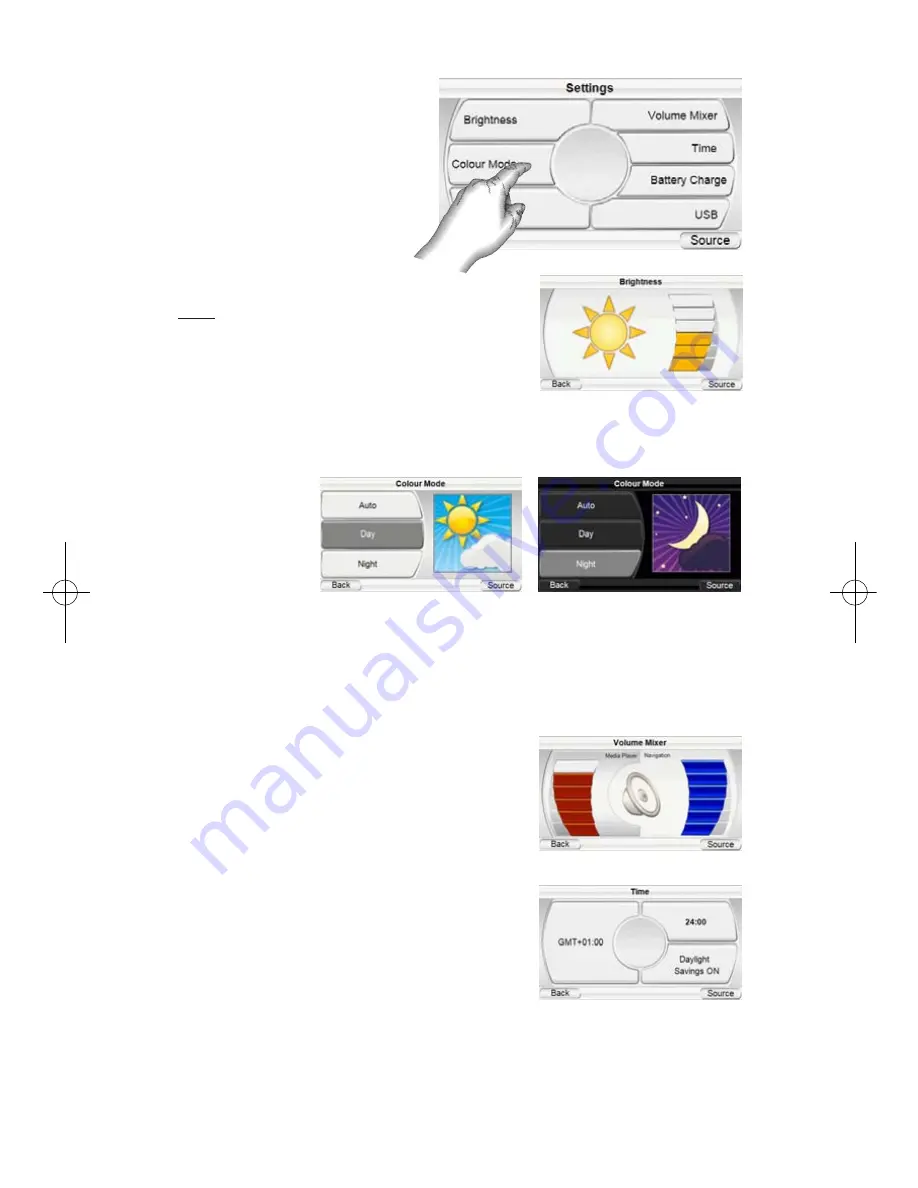
Changing Settings
Touching the S
ETTINGS
button
on the S
OURCE
screen displays
the S
ETTINGS
screen (
right
).
This lets you change any of
these GPS-200/300 settings:
Brightness
The B
RIGHTNESS
button lets you
adjust the GPS-200/300’s
screen brightness so you can
clearly see it in various lighting conditions.
NOTE: You can adjust the screen brightness at any
time by pressing the Volume Control knob in. The
B
RIGHTNESS
indicator will be superimposed on the
screen and you can change the screen’s brightness
by rotating the volume knob.
Color Mode
The GPS-200/300 has two color modes: D
AY
(optimized for viewing in brighter
light) and N
IGHT
(optimized for
viewing in
lower light).
There is also an
A
UTO
button,
which auto-
matically changes the color mode according to the time of day.
Language
The L
ANGUAGE
button lets you set the GPS-200/300’s screen and voice-guid-
ance languages to one of 6 languages (GPS-200IT: 5 languages).
Volume Mixer
The Volume Mixer lets you adjust the
relative volume levels of the music and the
navigation voice guidance. Touch the
shaded volume bars on the screen to adjust
the volume levels up and down.
Time
The T
IME
button lets you adjust the GPS-
200/300’s time settings:
T
IME
Z
ONE
:
The T
IME
Z
ONE
button lets you
reset the GPS-200/300’s time zone to match
the local time. This is especially useful if you
are traveling through different time zones.
F
ORMAT
:
Switches between 12-hour and
24-hour time formats.
D
AYLIGHT
S
AVINGS
:
Selecting ON adds an hour to the current time.
U
ser Manual
26
e
d
i
u
g
+
y
a
l
p
™
GPS-200/300
35606_GPS200_300_eng:35606_GPS200_300 04/02/08 10:07 Side 26







































