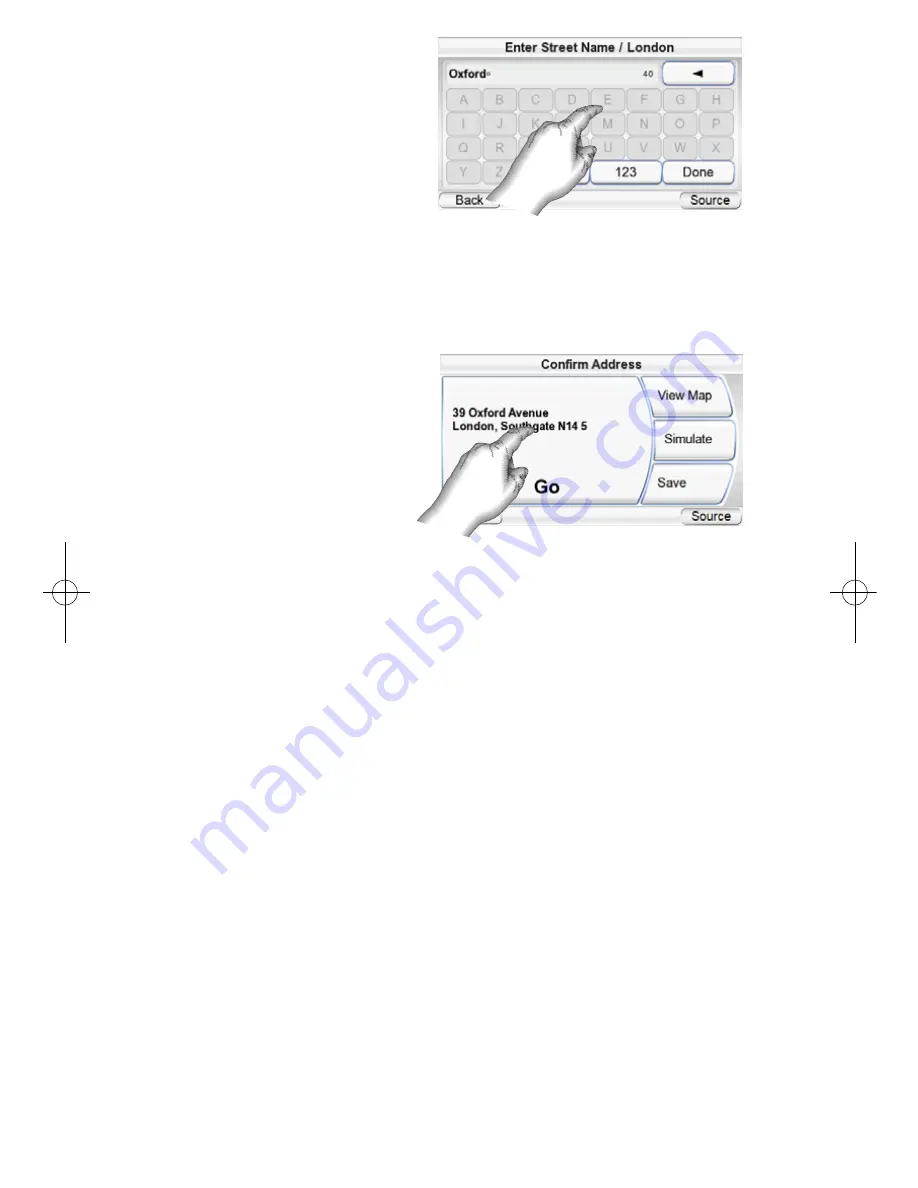
• In most cases, once you’ve
entered some letters, the
screen will display all of the
cities that fit. Select the
desired city from the list.
4. Spell the name of the street.
When you are finished, touch
the D
ONE
button. The E
NTER
H
OUSE
N
UMBER
screen appears.
• In many cases, once you’ve entered some letters, the screen will display all
of the streets that fit. Select the desired street from the list.
5. Enter the desired address number. When you touch the D
ONE
button, the
C
ONFIRM
A
DDRESS
screen (
right
) appears.
6. Touch G
O
to begin navigation. The map screen will appear. Once you start
driving, the GPS-200/300 will
guide you to your destina-
tion. (See
Navigating To Your
Destination
, on page 14.)
P
LEASE NOTE WHEN ENTERING
STREET AND CITY NAMES
:
Special characters may not
appear on the screen. This is no
problem, as your GPS 200/300
translates the necessary characters. As an example: Enter "ü" as a "u", enter "ö"
or "ø" as "o". Along these lines, enter special characters in the form of the ordi-
nary character looking most like the one you need. The internal map will find
and show the correct names.
C
HOOSING A
P
LACE
(POI) (
FROM THE
GPS-200/300’
S DATABASE
)
The GPS-200/300 has a built-in point-of-interest database with millions of
entries in many different categories.
U
ser Manual
10
e
d
i
u
g
+
y
a
l
p
™
GPS-200/300
35606_GPS200_300_eng:35606_GPS200_300 04/02/08 10:06 Side 10











































