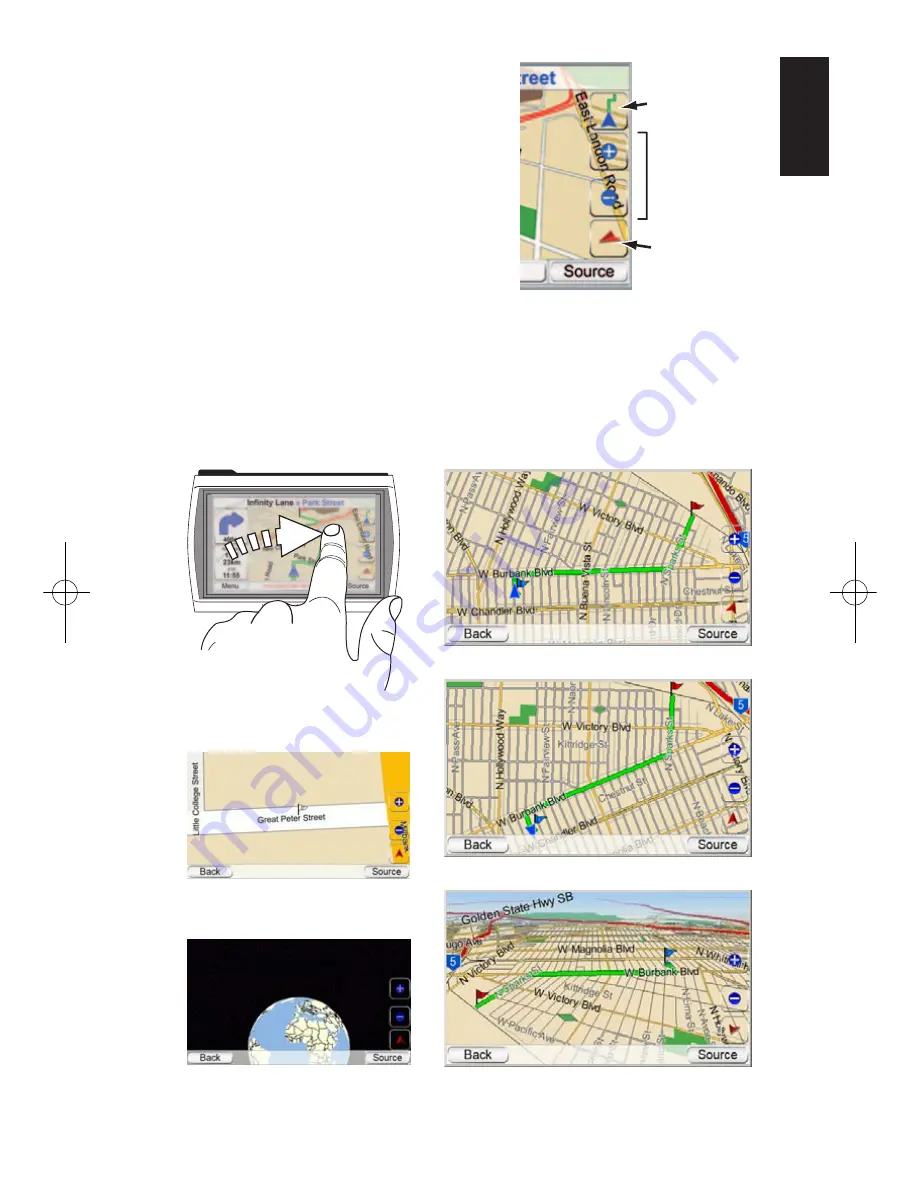
U
ser Manual
e
d
i
u
g
+
y
a
l
p
™
GPS-200/300
15
ENGLISH
M
AP
S
CREEN
O
PTIONS
M
AP
B
ROWSING
/F
OLLOW
C
AR BUT TON
:
Touching this button switches between
1) Map Browsing, where you can move
the map position by moving your finger
on the touchscreen in the direction you
want the map to move. You may also
zoom in and out of the map
2) Follow Car, which shows you the navi-
gation map for your route. (See illustra-
tion,
below, left.
)
M
AP
V
IEW
B
UT TON
:
Touching this button
cycles the map view between 2D, 2D
north-oriented and 3D. (See illustrations,
below, right
.)
M
AP
Z
OOM
B
UTTONS
:
Repeatedly touching the “+” and “–” M
AP
Z
OOM
buttons
zooms your view from a distance of just a few yards off the ground all the way
to a view from thousands of miles in space. (See illustrations
, below, left
.)
3D Map View
2D Map View
2D (North-Oriented) Map View
Zoom In (Closest View)
Zoom Out (Farthest View)
Moving the Map Position
Map Screen Option Buttons
Map Screen
Lock/Unlock Button
(Shown Unlocked)
Map Zoom
Buttons
Map View
Button
Map Browsing
and Follow
Car map modes
35606_GPS200_300_eng:35606_GPS200_300 04/02/08 10:07 Side 15
















































