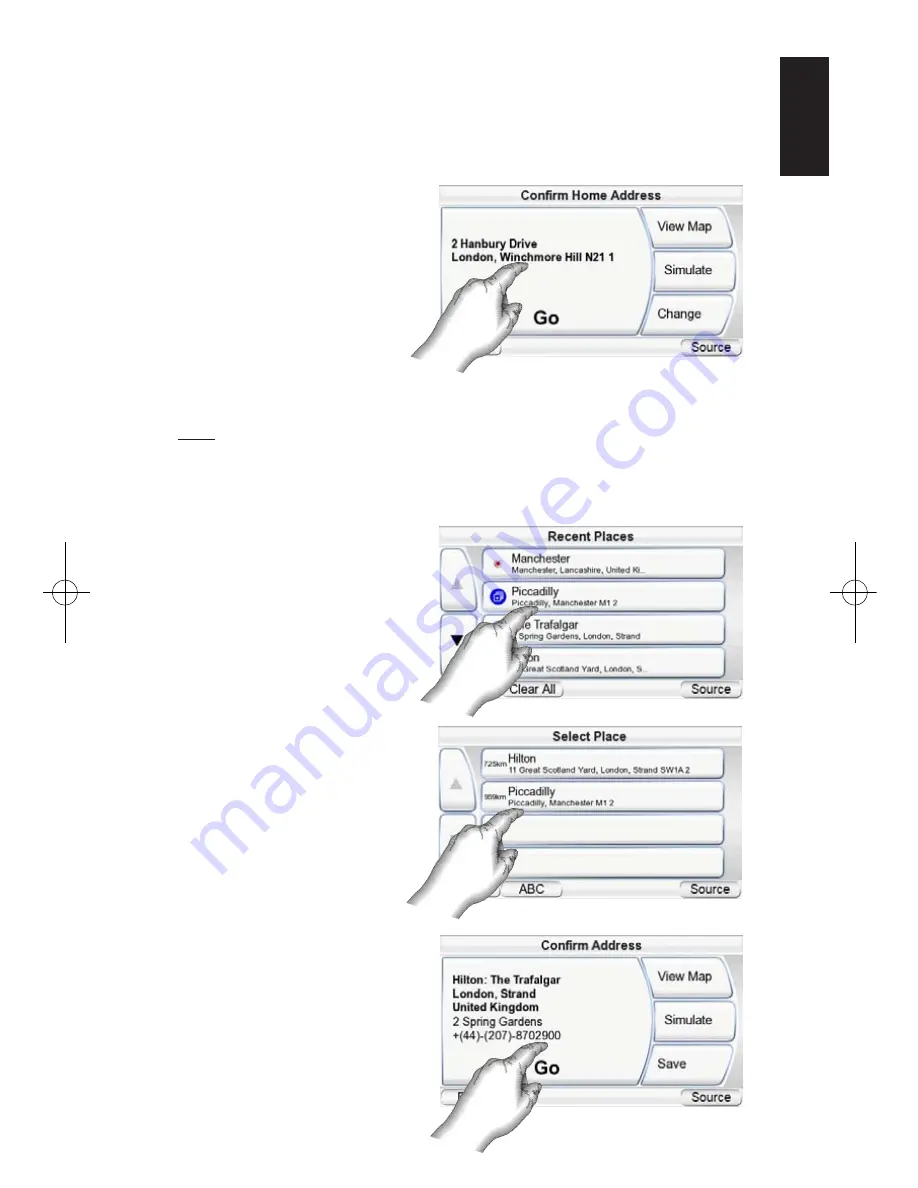
U
ser Manual
e
d
i
u
g
+
y
a
l
p
™
GPS-200/300
13
ENGLISH
5. Touch G
O
to begin navigation. The map screen will appear. Once you start
driving, the GPS-200/300 will guide you to the address you’ve entered.
(See
Navigating to Your Destination
, on page 14.)
N
AVIGATING TO
Y
OUR
H
OME
The GPS-200/300 stores your home address so you can easily select it as a
destination, no matter where you are.
1. Touch the H
OME
button on
the W
HERE
W
OULD
Y
OU
L
IKE
T
O
G
O
? screen (see page 9). The
C
ONFIRM
H
OME
A
DDRESS
screen
(
right
) will appear.
2. Touch G
O
to begin naviga-
tion. The map screen will
appear. Once you start driv-
ing the GPS-200/300 will
guide you to your destination. (See
Navigating to Your Destination
, on page
14.)
NOTE: If you have not yet set your home address, the GPS-200/300 will have you do so.
N
AVIGATING TO
R
ECENTLY
V
ISITED OR
S
AVED
L
OCATIONS
The GPS-200/300 stores a list of your recently visited locations in a H
ISTORY
page and also lets you save locations to a special list. You can easily select
your destination from either of
these lists.
1. Touch the R
ECENT
P
LACES
or
S
AVED
P
LACES
button on the
W
HERE
W
OULD
Y
OU
L
IKE
T
O
G
O
?
screen (see page 9). The
H
ISTORY
page (
right
) or the
S
ELECT
P
LACE
list (
right
) will
appear.
2.
Use the up/down arrow
buttons to scroll through the
list of places, then touch the
button for the place you
want to go. The C
ONFIRM
A
DDRESS
screen (
right
) will
appear.
3. Touch G
O
to begin naviga-
tion. The map screen will
appear. Once you start
driving, the GPS-200/300
will guide you to your
destination.
(See
Navigating to Your
Destination
, on page 14.)
35606_GPS200_300_eng:35606_GPS200_300 04/02/08 10:06 Side 13




























