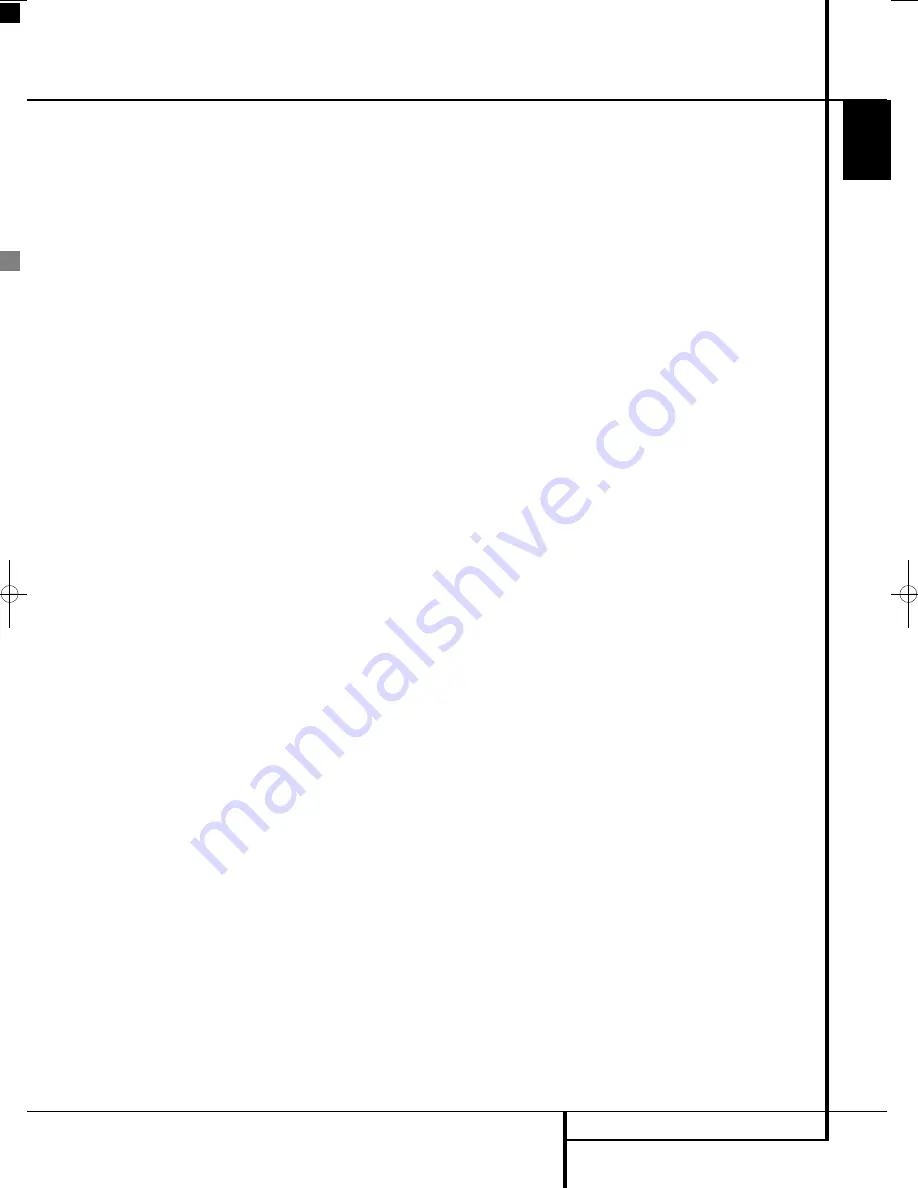
REMOTE CONTROL
41
ENGLISH
Learning Codes from a Remote
The Digital Lounge remote is able to “learn”
codes from other remote controls that might be
part of your system setup, like the one from your
TV. To learn or transfer codes from an IR remote
to the DL’s remote, follow these steps:
1. Place the front of the original remote with the
code being sent so that it is facing the
IR
Transmitter Window
on the DL remote
“head-to-head.”The remotes should be
between 2 and 4cm apart.
2. Select the button on the remote that you wish to
use as the device selector for the codes about to
be entered. You can use the buttons VIDEO, PC,
HDMI 1-2-3,
0
The buttons TV, DVD and the
six Audio On buttons cannot be used for pro-
gramming.
0
.
3. Press the
Learn
button
P
and one Device
Selector Button (in the System On group
0
,
chosen among the five buttons mentioned
above until the device button light remains
on. Release the buttons. It is important that
you begin the next step within 25 seconds.
4. Press the button on the DL remote that you
wish to program. Note that the Device button
flashes once. To learn a command into the
VIDEO, PC, HDMI1-2-3 buttons
0
, press
these buttons for three seconds.
Important Note:
Codes cannot be taught to
all buttons on the remote. In these cases the the
Device
button flashes rapidly several times to
indicate that this particular button cannot be
programmed
5. As long as the
Device
button is on steadily
(for five seconds), briefly press the button on
the original remote that you wish to “teach”
into the DL remote. If you pressed the button
too late or no command was received within
five seconds, the
Device
button flashes rapidly
several times, then simply repeat step four.
When the
Device
button flashes 4 times, the
learning process has been successful for the
chosen button.
NOTE
: If the
Device
button remains red with-
out flashing 4 times during Step 5, the program-
ming was not successful. Repeat the steps to see
if the code will “take.”If the indicator remains
red in step 5, this code cannot be taught.
6. Repeat steps 4 though 5 for each button on
the source remote that you wish to transfer to
the DL remote.
7. Once all codes have been transferred from the
original source remote to the DL remote, press
the
Learn
button
P
. This will make the
Device button flash 3 times to indicate that
you have completed the Learn procedure, and
turn off the learning mode. You may also wait
20 seconds, after which the remote exits learn
mode automatically.
8. Repeat Steps 1 through 7 for any additional
remotes you wish to “teach” into the DL
Remote.
Erasing Learned Codes
The DL’s remote allows you to remove or erase the
code learned into a single button for a single
device, to remove or erase all the codes that have
been learned for a single device, or to erase all
commands that have been learned to all devices.
To erase a single learned code from with-
in a single device’s settings, follow these
steps:
1. Press the
Learn Button
P
and the Device
Selector Button (in the System On group
0
together until the device button light remains
on.
2. Release the buttons.
3. Press and release the
Device Selector
0
again for the device within which the individ-
ual button to be erased has been pro-
grammed.
4. Press the
7
button
three times.
5. Press and release the individual button for
which the code is to be erased. The
Device/System
On button blinks three times
to confirm.
6. To erase other buttons within the same
device, press them as noted in Step 5.
7. When all buttons to be erased have been
pressed, press the
Learn
button
P
to
complete the process.
Note:
When the learned code has been erased,
the button returns to the original code.
To erase all codes within a single device,
follow these steps:
1. Press the
Learn
button
P
and the
Device
Selector Button (in the System On group
0
together until the device button light remains
on.
2. Release the buttons
3. Press the same Device/System On Button again.
4. Press the
8
button
three times.
The Device Button blinks three times and goes
out. You are done.
Note:
When the learned codes for a device are
erased, all codes for that device return to the
original code.
To erase all codes within all devices, fol-
low these steps:
1. Press the Learn button
P
and any of the
Device Selector Buttons (in the System On
group
0
together, until the device button
light remains on.
2. Release the buttons
3. Press the same Device/System On Button
again.
4. Press the
9
button
three times.The Device
Button blinks three times and goes out. You
are done.
Note:
When all learned codes for all devices are
erased, all devices return to their original codes.
To perform ALL CLEAR function:
You may also do this very simple operation to
initialize the Remote to be returned to all factory
codes:
1. Press the TV Button in the System On group
and the
0
Button simultaneously.The TV
Button will light up.
2. Press the
3
Button three times.
3. All the device buttons blink three times. You
are done.
Remote Control
0019CSK - Digital Lounge 232EX_240HD ENG v1(12).qxp:0019CSK - DigitalLounge 250HD UK v6 12/06/08 12:02 Side 41 (Sort/Black plad
Содержание Digital Lounge 232 EX/240 HD
Страница 1: ...ENGLISH Harman Kardon Digital Lounge 232 EX 240 HD OWNER S MANUAL ...
Страница 49: ...49 ENGLISH ...
























