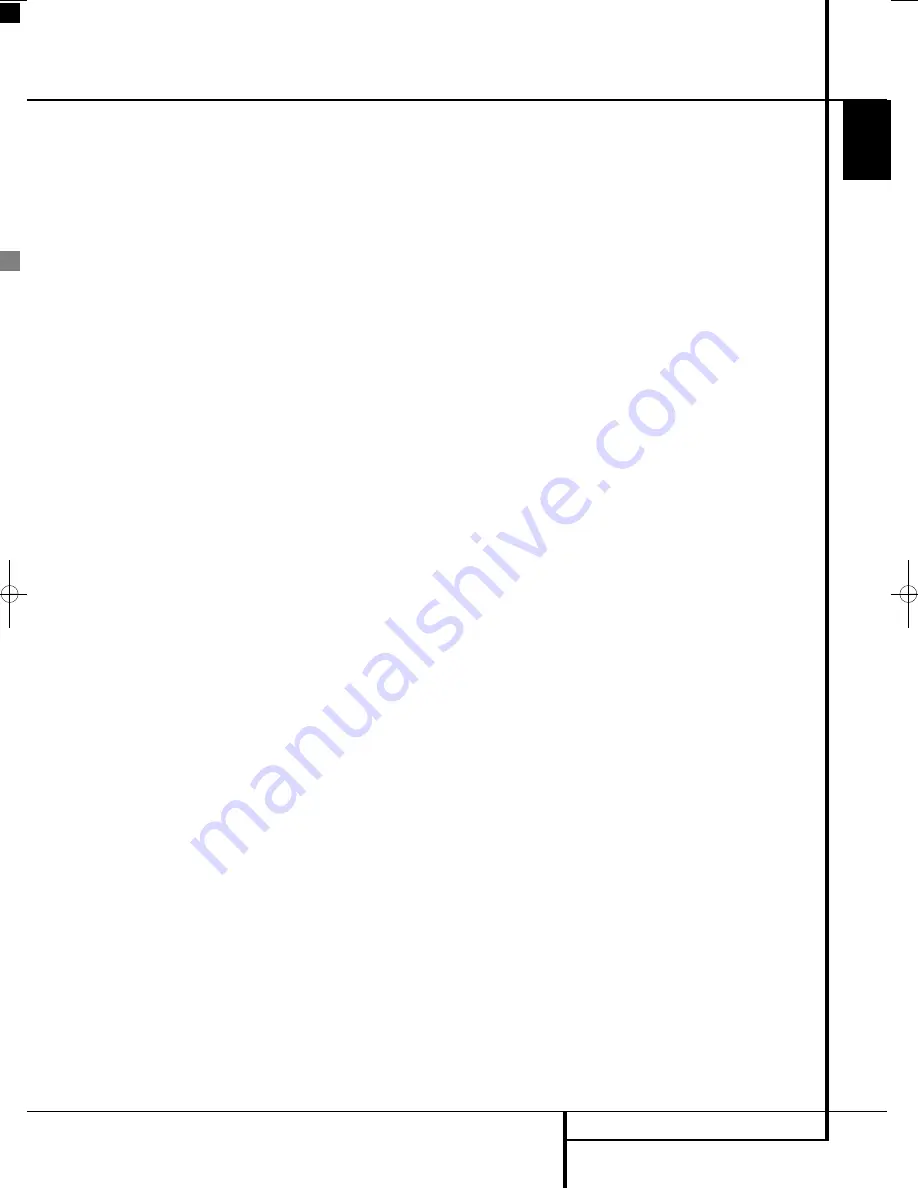
REMOTE CONTROL
15
ENGLISH
Remote Control
0
System/Source Selection Buttons:
Pressing one of these buttons will perform three
actions at the same time for those sources that
require the display to be switched on. First, if the
System is not turned on, this will power up the
system. Next, "DVD" will select the player as
source, the other buttons will select TV IN as
source on the receiver while the screen will
always turn to the last input selected. If the sys-
tem is on already TV will select the TV tuner as
screen source, DVD the HDMI input, VIDEO will
toggle though all analog inputs of the screen
and PC will toggle through the RGB-DVI or the
digital DVI input. Finally pressing one of these
buttons will change the remote control so that it
controls the device selected (TV, VIDEO and PC
the screen, the others the receiver).
1
Power Off Button:
Turns off the system to
standby mode.
2
Subtitle Button:
When a DVD is playing,
press to select a subtitle language or to turn sub-
titles off.
3
Title Button:
When a disc is playing, press
to make the player go back to the first section of
the disc.
4
Angle Button:
Press to access various
camera angles on a DVD (If the DVD contains
multiple camera angles) or to rotate JPEG
images.
5
Audio Button:
Press to access various
audio languages on a DVD (If the DVD contains
multiple audio streams).
6
Enter Button:
Press this button to activate
a setting or option.
7
Eject Button:
Press to release the disc
from the loader.
8
Set-up:
This button has several functions.
In TV mode (press the TV Button
0
prior to
pressing the Set-up Button) it gives access to TV
Set-up menu, in which the picture calibration
settings of each individual input can be set. In
any other mode (press any of the other source
selection buttons
0
or
K
prior to the Set-up
Button) it will access the Set-up menu of the
DVD receiver. Press to access the On Screen
Display Menu.
9
Arrow (
M
/
N
/
K
/
L
) Buttons:
Use to
move the cursor in the OSD.
A
Mute Button:
Mutes the sound.
B
Disc Menu/Teletext Button:
Displays the
actual DVD Disc Menu on the TV screen in play
mode. When playing discs with JPEG images,
pressing this button will access the thumbnails.
In TV mode, pressing this button will activate the
Teletext function, pressing it a second time will
add the TV program in splitscreen form.
When only the Teletext is visible pressing the
STATUS/MIX/EPG
button
D
will mix the
Teletext and the TV program.
C
Pause Button:
Freezes a picture (with
DVD/VCD) and pauses the playback signal (CD)
when a disc is playing. Press again for normal
playback.
D
Status/Mix/EPG Button:
Press while a
disc is playing to view banner display. Use the
ARROW buttons to move through the different fea-
tures in the Banner Display. When a symbol is high -
lighted, press ENTER on the remote to select it.
In DVB-T TV mode pressing this button calls up
the Electronic Program Guide (EPG), which lists
future programming for the day or week,
(depending on the country in which you live and
the station). In analog TV mode pressing this
button blends the teletext information with the
TV picture.
E
Skip/Step (Previous) Button:
Press to go
to beginning of current track. Press again quickly
to go to beginning of previous track. After press-
ing the PAUSE button, each press of this button
will move the image in reverse frame by frame.
F
Skip/Step (Next) Button:
Press to go to
beginning of next track. After pressing the PAUSE
button, each press of this button will move the
image forwards frame by frame.
G
Play Button:
Begins to play disc (closes
disc tray first, if it is open).
H
Search/Slow (Rev.) Button:
Allows you
to search in reverse through a disc while it is in
play mode. Each time you press this button, the
search speed changes as indicated by a number
of arrows on the right top of your screen.
After pressing the
PAUSE
button, each press of
this button will change the slow down speed
indicated by a number of arrows in the right top
of the screen.
I
Stop Button:
Stops playing a disc. When a
disc is playing, if you press STOP and PLAY, the
disc will resume play, i.e. it will start from the
same point on the disc where the unit was
stopped. If you press STOP twice and the PLAY
button, the disc will start play from the begin-
ning.
J
Search/Slow (Fwd.) Button:
Allows you
to search forward through a disc while it is in
play mode. Each time you press this button, the
search speed changes as indicated by a number
of arrows on the right top of your screen.
After pressing the
PAUSE
button, each press of
this button will change the slow down speed as
indicated by a number of arrows in the right top
of the screen.
K
Audio System On/Source Selection
Buttons:
Pressing one of these buttons will per-
form three actions at the same time for sources
that do NOT necessarily require the screen to be
switched one. First, if the System is not turned on,
this will power up the system without the screen.
Next, it will select the source shown on the but-
ton as the input to the system. Finally, it will
change the remote control so that it controls the
device selected. With audio-only sources, the
screen can be temporarily switched on or off with
the Screen Power Buttons
.
L
Presets Buttons:
Pressing these buttons in
JPEG mode will move to the previous or next
image.
In TV mode these buttons will scroll through the
available preset TV stations. With DivX movies
these buttons will jump forward or backward for
10 minutes.
M
Zoom Button:
When a DVD or VCD is
playing, press this button to zoom the picture so
that it is enlarged. There are 4 steps to the zoom
function, each progressively larger. Press through
each of the zoom stages to return to a normal
picture. The Zoom function is not available when
watching High Definition material.
N
Playlist Button:
Press this button to
change the playback order of the disc.
O
Random Button:
Press for RANDOM
playback in random order.
P
Learn Button:
Press this button to begin
the process of “learning” the codes from another
product’s remote into the Digital Lounge
System’s remote. (See page 41 for more informa-
tion on using the remote’s learning function.)
Q
Volume Up/Down:
Increase/
decrease the master volume level.
LIGHT Button:
Press to illuminate remote
controller.
Numeric Key Buttons:
Select numbers by
pressing these buttons.
Repeat Button:
Press to go to the Repeat
menu. You can repeat a chapter, track or the
entire disc.
0019CSK - Digital Lounge 232EX_240HD ENG v1(12).qxp:0019CSK - DigitalLounge 250HD UK v6 12/06/08 12:01 Side 15 (Sort/Black plad
Содержание Digital Lounge 232 EX/240 HD
Страница 1: ...ENGLISH Harman Kardon Digital Lounge 232 EX 240 HD OWNER S MANUAL ...
Страница 49: ...49 ENGLISH ...
















































