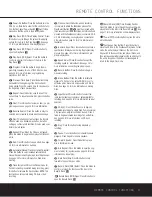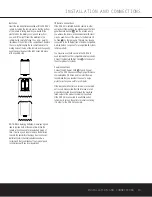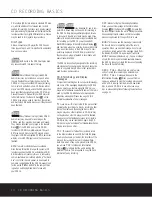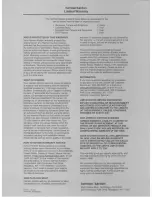CDR 26 SPECIAL NOTICE
Special Notice
Under certain circumstances, the CDR 26 may operate differently than the description in the owner’s manual.
In particular, the unit will not be able to make a digital recording from an external source such as a CD player,
DVD player or
(MD) player (as shown on page 20 of the manual) when the player blocks a special
electrical signal, called “Sub-Q,” from the digital output. This signal contains some of the data needed to tell
the CDR 26 that the original disc has started playing, and without it the CDR 26 cannot begin a recording.
This is outside of our control, as some manufacturers design products this way to prevent digital copies
from being made.
Should you find that a digital recording cannot be made from an external playback source, you may always
use an analog connection to make the copy by pressing the Input Select Button on the front panel or remote
control until
ANALOG
appears in the Information Display.
This does not affect the CDR 26’s ability to make high-speed dubs using the unit’s own internal playback deck,
and in many cases you will not encounter this problem at all, since it is related to the brand of playback deck
being used.
Содержание CDR 26
Страница 27: ......