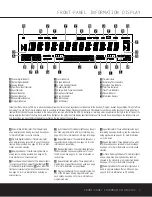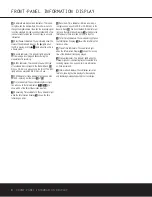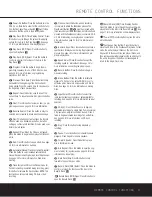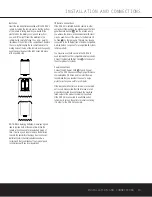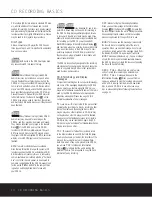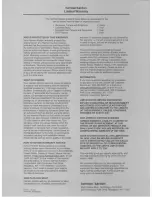CD RECORDING
CD RECORDING 21
Step Four:
To prepare for a recording, press the
Record Button
7r
. The
Record Indicator
P
will flash, and the word
BUSY
will briefly appear in
the
Information Display
Y
. When the display
returns to the track and running-time information, the
unit is ready to record.
Step Five:
Once the source material is playing, start
the actual recording by pressing the
Play/Select
Button
Ój
. The
Record Indicator
P
will stop
flashing and the
Information Display
Y
will begin to
show the running time of the recording and the track
data. Depending on which mode of track increment
has been selected as described above, track numbers
must be increased manually or they will be added
automatically. Regardless of which mode has been
selected, a track may be added at any time by press-
ing the
Track Increment Button
!n
.
NOTE:
If there is a pause in the playback signal for
more than five seconds for digital recordings or 10 sec-
onds for analog recordings, the CDR 26 will stop the
recording. Also, when the Pause button is pressed during
a recording, the track number will increase by one num-
ber and the recording will stop and must be restarted by
pressing the
Play/Select Button
Ój
. When the
recording is finished, press the
Stop Button
(v
.
Unlike conventional analog tape recorders, the
CDR 26 does not require level setting when record-
ings are made from a digital source. Although the
Level Indicator
J
will operate, this is only informa-
tive and the level may not be changed or adjusted.
However, when you are making a recording from an
external analog source such as a cassette recorder or
the analog output of a receiver or preamp, you should
adjust the input levels using the
Record Level
Control
*
. Adjust the levels so that the blue/white
segments of the display are almost all lit, and the red
segments flash only occasionally. If the
OVER
Indicator
J
is constantly lit, the recording will be
distorted and produce unacceptable quality.
To stop the recording, press the
Stop Button
(
v
. The recording will automatically stop if it takes
more space than is available on the CD-R/RW disc. A
DISC FULL
message will appear to remind you
that a new disc is needed.
Step Six:
At the end of a recording, a
BUSY
message will appear briefly. The unit will then return to
normal operation. Remember to finalize the disc after
recording so that it may be used in other players.
Finalizing CD-R and CD-RW Discs
Finalizing is a simple process that completes the
recording of a disc so that it may be used in other
players. When a recording is finished, a disc must
be finalized. Once that is done, a CD-R disc may not
be added to. CD-RW discs are “locked” once they
are finalized, but they may be unfinalized to permit
additional recording or erasure.
Once all recording is completed on a disc, make cer-
tain that it is placed in the
Record Deck
%
to be
finalized. If the disc has just been inserted into the
deck, the CDR 26 will first read the Table of Contents
data before displaying the number of tracks and the
total time of the disc in the record-side
Information
Display
Y
.
To finalize the disc, first press the
Finalize Button
#
o
.
FINALIZE
will flash in the
Information
Display
Y
and the
Record Indicator
P
will light.
Within eight seconds, press the
Play/Select Button
Ój
and the
FINALIZE
message will stop
flashing and immediately be replaced by a
TOC
WRITE
message, followed by a three-digit time
indication, such as
1:11
. The
1:11
part of the
message is the start of a countdown clock that will tell
you how much time is remaining in the finalization
process. When the display counts down to
0:00
and the
Record Indicator
P
goes out, the
Infor-
mation Display
Y
will return to its normal indica-
tions and the finalization process is complete. The disc
is now ready to be played in any compatible CD or
DVD player. The
CD Indicator
R
will remain lit to
remind you that the disc is now a standard CD.
Unfinalizing and Erasing CD-RW Discs
CD-RW discs are unique in that they are both record-
able and rewritable. This means that you may use
them over again like a cassette tape. However, the
process of reusing a CD-RW disc is slightly different
from that used with tapes.
Unfinalizing a CD-RW Disc
To keep the material that is already recorded on a CD-
RW disc but to add an additional track and erase sin-
gle tracks, you must first unfinalize the disc. To do that,
place the CD-RW disc in the
Record Deck
%
and
wait until the Table of Contents data has been read.
To unfinalize a disc, first press the
Erase Button
@s
.
UNFINALIZE
will flash in the
Infor-
mation Display
Y
and the
Record Indicator
P
will light. Within eight seconds, press the
Play/Select
Button
Ój
and a
TOC Erase
message
will appear in the
Information Display
Y
followed
by a three-digit time indication (e.g.,
1:11
). The
time indication part of the message is the start of a
countdown clock that will tell you how much time is
remaining in the unfinalization process. When the
display counts down to
0:00
and the
Record
Indicator
P
goes out, the
Information Display
Y
will return to its normal indications and the finalization
process is complete. The
CD-RW Indicator
RQ
will light to remind you that the disc is now ready to
have tracks removed or added.
Erasing an Entire CD-RW Disc
To erase the entire contents of a CD-RW disc, it does
not matter whether the disc has been finalized or not.
To erase the disc, first press the
Erase Button
@
s
so that
DISC ERASE
flashes in the
Infor-
mation Display
Y
and the
Record Indicator
P
lights. Depending on whether or not the disc has been
finalized, you may have to press the
Erase Button
@s
a second time to display the
DISC
ERASE
message. Within eight seconds, press the
Play/Select Button
Ój
and a
DISC
ERASE
message will appear in the
Information
Display
Y
followed by a three-digit time indication
(e.g.,
1:11
). The time indication part of the mes-
sage is the start of a countdown clock that will tell you
how much time is remaining in the erasure process.
When the display counts down to
0:00
and the
Record Indicator
P
goes out, the
Information
Display
Y
will return to its normal indications and
the erasure process is complete. The disc is now
totally erased and may be reused.
Erasing a Single Track
The individual tracks on a CD-RW disc may be erased
one at a time, in reverse order, starting with the last
track on the disc. Before individual tracks may be
erased, the disc must be unfinalized. If the disc is
finalized, follow the instructions above for unfinalizing
before proceeding with these steps.
To erase the last track on a disc (remembering that it
must first be unfinalized), first press the
Erase Button
@s
so that
01 TR ERASE
flashes in the
Information Display
Y
and the
Record Indicator
P
lights. Within eight seconds, press the
Play/Select
Button
Ój
and the
01 TR ERASE
mes-
sage will stop flashing and will be followed by a three-
digit time indication (e.g.,
0:03
). The time indication
part of the message is the start of a countdown clock
that will tell you how much time is remaining in the
Содержание CDR 26
Страница 27: ......