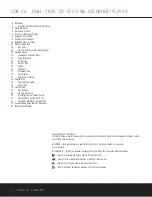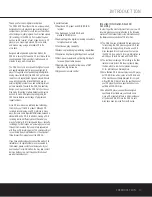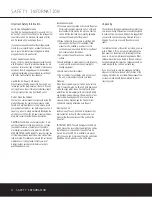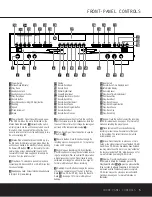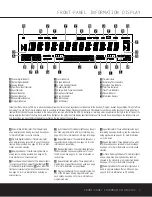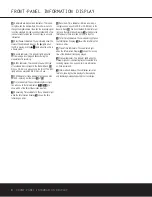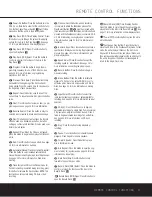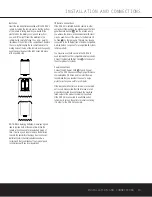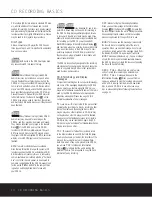a
Power-On Button:
Press this button to turn the
CDR 26 on. Note that in order for this control to func-
tion, the front-panel
Power Switch
1
must first be
pressed so that the unit is in the Standby mode.
b
Play Deck (CDP) Time Display Control:
Press
this button to cycle through the various time display
options for the disc in the
Play Deck
3
. See page
17 for more information on time-display options.
c
Play Deck (CDP) Open:
Press this button to
open the
Play Deck
3
.
d
Play Deck (CDP) Select:
Press this button to
control or program the functions of the disc in the
Play Deck
3
.
e
Program:
Press this button to begin the pro-
gramming sequence for one of the CD decks. See
page 18 for more information on programming
playlists on the CDR 26.
f
Previous-Track Skip:
Press this button to skip
backwards to the beginning of the track currently
being played. Press it a second time to move back to
the beginning of each previous track.
g
Repeat:
Press this button once to repeat the
current track. To repeat an entire disc, press the button
twice.
h
Clear:
Press this button to clear an item in a pro-
gram sequence. See page 18 for more information.
i
Reverse Search:
Press this button to play the
selected disc in reverse to locate a desired passage.
j
Play:
This button has two functions. It will most
often be used as a standard play button, but when
setting up certain record functions, it is also used as an
Enter or Select button.
k
Random Play:
When the CD deck is stopped,
press this button to begin random play of all tracks on
a disc.
l
Dub:
Press this button to begin a dub. See page
19 for more information on dubbing.
m
Automatic/Manual Track Increment Selector:
Press this button to select between automatic and
manual track incrementing during a recording session.
See page 20 for more information on track incre-
menting.
n
Track Increment:
When the Manual mode for
track incrementing is selected during recording, press
this button to increase the track number.
NOTE:
This
function does not operate during CD Sync or dub
recording.
o
Finalize:
Press this button when a recording
is complete to initiate the finalization process. The
Play/Select Button
Ój
must be pressed within
three seconds to activate finalization. Until this button is
pressed and the finalization process is complete, CD-R
or CD-RW discs may not be played on conventional
CD machines. See page 21 for more information on
finalization.
p
Numeric Keys:
Press these buttons to access a
specific track for playback or during the programming
process. See page 18 for more information on pro-
grammed playback.
q
Speed Select:
Press this button to select the
recording speed for internal dubs. See page 19 for
more information on selecting the proper speed.
r
Record Button:
Press this button to begin a
manual recording.
s
Erase Button:
Press this button to initiate the
erasure of a track or of an entire CD-RW disc or to
unfinalize a disc. Erasure is only possible on CD-RW
discs. See page 21 for more information on erasing
discs.
t
Input Select:
Press this button to select the
input source (analog or coaxial- or optical-digital) for
recording. See page 20 for more information on input
selection.
u
CD Sync:
Press this button once to begin an
automated recording of a single track from an external
CD player when a digital connection is used. Press it
twice to begin automated recording of an entire disc.
See page 20 for more information on CD Sync
recording.
v
Stop:
Press this button to stop playback or
recording.
w
Pause:
Press this button to momentarily pause
playback. Press it again to resume playback.
x
Forward Search:
Press this button to play a
disc in fast-forward mode.
y
A-B Repeat:
Press this button to specify a seg-
ment of a disc for repeat play. See page 18 for more
information on repeat play.
z
Next Track/Skip:
Press this button to skip
forward to the next track on a disc.
`
Record Deck (CDR) Select:
Press this button to
control or program the functions of the disc in the
Record Deck
%
.
Record Deck (CDR) Open:
Press this button to
open the
Record Deck
%
.
Record Deck (CDR) Time Display Control:
Press this button to cycle through the various time-dis-
play options for the disc in the
Record Deck
%
. See
page 17 for more information on time-display options.
Power Off:
Press this button to place the unit in
a Standby mode.
Continuous Play Button:
Press this button to
place the CDR 26 in the Continuous Play mode. In that
mode, the unit will play all tracks on the disc in one
tray, switch to the second tray and play all tracks, and
then continuously alternate between the two discs until
the unit is stopped or the button is pressed again to
return to the Single Play mode.
31
30
29
28
REMOTE CONTROL FUNCTIONS 11
REMOTE CONTROL FUNCTIONS
Содержание CDR 26
Страница 27: ......