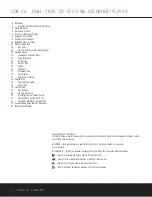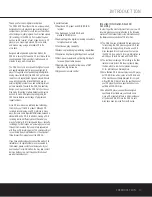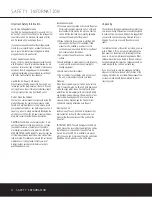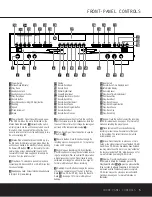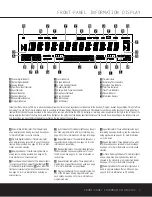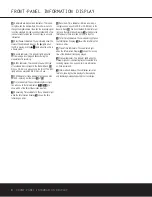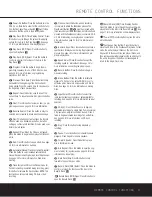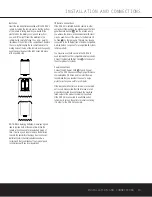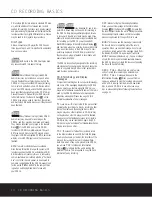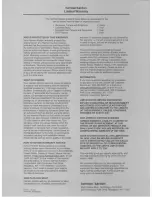PLAYBACK BASICS
16
PLAYBACK BASICS
Normal Play
To play a disc, first make certain that the unit is prop-
erly installed. Turn the CDR 26 on by pressing the
Power Switch
1
on the front panel or the
Power
On Button
a
on the remote and note that the
front-panel display will light.
Insert a disc following the instructions shown on the
previous page. To start the playback, press the Play
button on the front panel for the appropriate deck
Ó
or press the Select button on the remote for
the desired deck
d`
and then press the
Play
Button
j
on the remote. The
Play/Pause
Indicator
O
will show a right-pointing triangle
›
and the
Information Display
Y
will show the track
number being played and the running time of the
track. As each new track begins to play, the track time
will reset to
00
:
00
and begin to count up for the
new track.
NOTE:
Remember that unfinalized CD-R or CD-RW
discs will only play in the
Record Deck
%
. If you
attempt to play an unfinalized disc in the
Play Deck
3
, a
DISC ERROR
message will appear to
remind you to play the disc in the other deck.
To go directly to a specific track on a disc, enter the
track number using the
Numeric Keys
p
. When
selecting a two-digit track number, the second digit
must be entered within three seconds after the first
Numeric Key is pressed.
To momentarily stop the disc at any time, press the
Pause Button
Ô
w
. When a disc is paused,
the
Play/Pause Indicator
O
will add two vertical
lines to indicate a paused disc. Press either the
Play
Button
Ó
j
or the
Pause Button
Ô
w
to resume playback at the point where the disc
was paused.
In normal operation, the CDR 26 will automatically
stop when all tracks on the selected disc have played
through. To stop playback at any time, press the
Stop
Button
(
v
for the deck in use.
At the end of a listening session, remove the discs
from the decks by following the instructions shown on
the previous page. Do not leave the disc drawers open
when the unit is not in use to prevent dust and dirt
from entering the unit and to prevent damage to the
disc-drawer tray.
To place the unit in the Standby mode at the end of a
listening session, press the
Power Off Button
.
The word
OFF
will appear briefly in the
Information
Display
Y
, any open disc trays will automatically
close, and the
Status Mode Indicator
2
will turn
amber.
Random Play
To play all of the tracks on a disc in random order,
press the
Select Button
d`
for the desired
deck, and then press the
Random Play Button
k
.
The
Random Indicator
G
will light and each track
will be played in random order until all tracks on the
disc have been played.
Search
You may quickly scan through the contents of a disc
while listening to the playback at high speed in forward
or reverse. To move forward through a disc, press the
Forward Search Button
x
on the remote or press
and hold the
Next Button
Ò˘
on the front panel
that is appropriate for the deck in use. To move back-
ward through a disc, press the
Reverse Search
Button
i
on the remote, or press and hold the
Previous Button
Ú¸
on the front panel that is
appropriate for the deck in use. When using the
remote, always remember to make certain that you
have selected the deck you wish to control by press-
ing the appropriate selector button
d`
before
entering the desired remote command.
Track Skip
To move from one track on a disc directly to another,
enter the number for the desired track with the
Numeric Keys
p
. The disc will pause briefly to
locate the track, and then immediately play it. When
entering a two-digit track number, the second digit
must be entered within three seconds of the first digit.
To move to the next track on a disc by cycling through
the individual tracks, press the
Next Button
z
on
the remote, or the appropriate front-panel
Next Button
Ò˘
for the deck in use. Additional presses of the
button will move forward through the tracks on the disc.
When a disc is playing, press the
Previous Button
Ú¸f
to return to the beginning of the track
being played. Additional presses of the Previous button
will move backwards through the tracks on the disc.
When a disc is stopped, you may press the Next or
Previous button to locate a specific track that you wish
to play. When the desired track number appears at the
left side of the appropriate
Information Display
Y
,
press the
Play Button
Ó
j
to hear that track.
35
30
36
34
35
34
35
Содержание CDR 26
Страница 27: ......