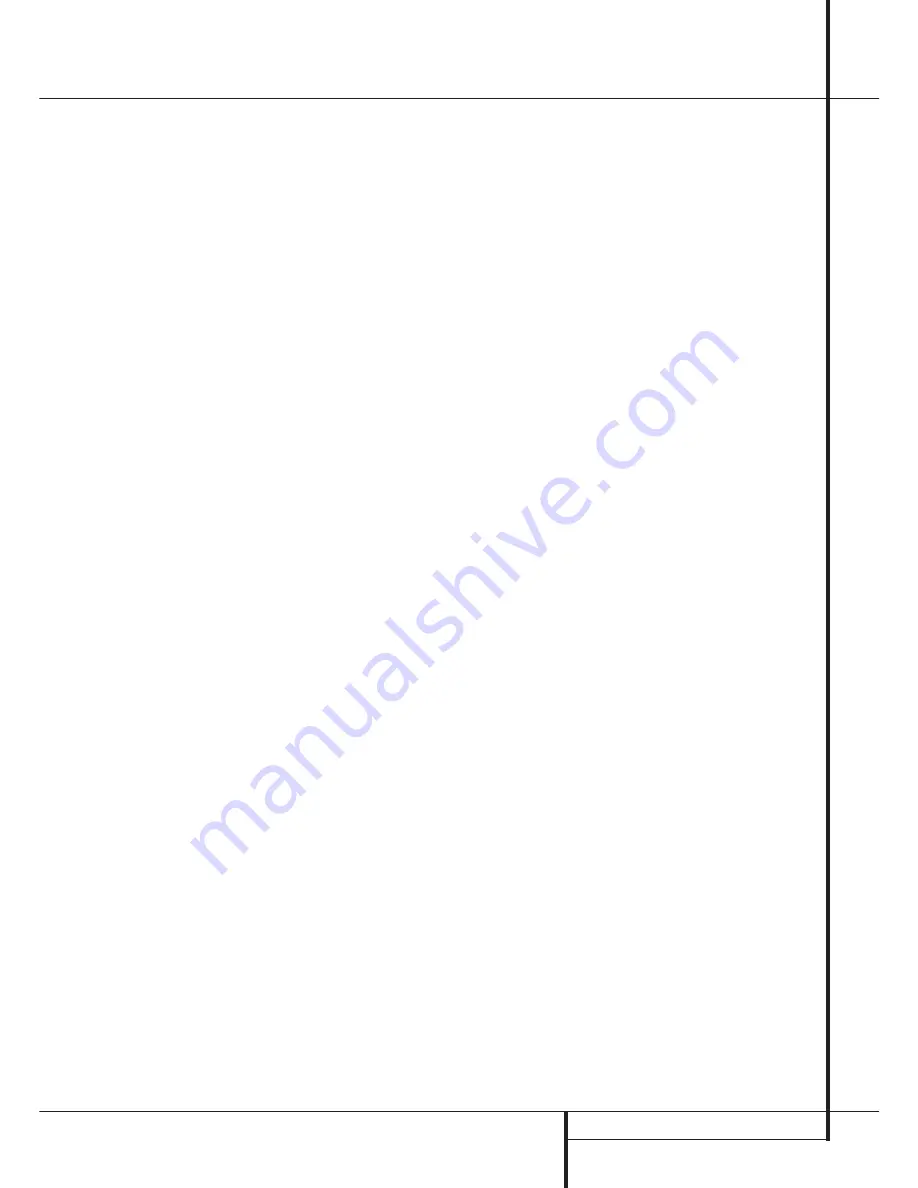
REAR PANEL CONNECTIONS
9
Preamp Outputs:
Connect these jacks to
an optional, external power amplifier for appli-
cations where higher power is desired.
Surround Back/Multiroom Speaker
Outputs:
These speaker terminals are normally
used to power the surround back left/surround
back right speakers in a 7.1 channel system.
However, they may also be used to power the
speakers in a second zone, which will receive the
output selected for a multiroom system.
To change the output fed to these terminals
from the default of the Surround Back speakers
to the Multiroom Output, you must change a
setting in the
MULTI-ROOM SETUP
of
the OSD system. See page 43 for more informa-
tion on configuring this speaker output. In nor-
mal surround system use, the brown and black
terminals are the surround back left channel
positive (+) and negative (–) connections and
the tan and black terminals are the surround
back right positive (+) and negative (–) termi-
nals.
For multiroom use, connect the brown and black
SBL terminals to the red and black connections
on the left remote zone speaker and connect the
tan and black SBR terminals to the red and black
terminals on the right remote zone speaker.
RS-232 Port:
This jack may be used to con-
trol the AVR 7300 over a bi-directional RS-232
serial control link to a compatible computer or
programmable remote control system. Due to
the complexity of programming RS-232 com-
mands we strongly recommend that connections
to this port for control purposes be made by a
trained and qualified technician. This jack may
also link to a compatible computer to upgrade
the software and operating system of the
AVR 7300 when appropriate upgrades are
available.
Video 4 Video Inputs:
Connect these jacks
to the
PLAY/OUT
composite or S-Video jacks on
any video source.
&
Video 4 Audio Inputs:
Connect these jacks
to the
PLAY/OUT
audio jacks on any audio or
video source.
Amp Trigger:
Connect this jack to the
“Trigger In” jack of an optional, external power
amplifier that is equipped for remote turn-on via
a 6-volt signal. When this connection is used,
the AVR 7300 will automatically send a low-volt-
age signal that turns on the amp when the AVR
is on, and since the signal is not present when
the AVR is turned off, the amplifier will also turn
off with the AVR 7300.
Video 1 Component Video Inputs:
These
inputs may be used with any video source device
equipped with analog Y/Pr/Pb or RGB com-
ponent video outputs. The factory default is for
these jacks to be a linked to the Video 1 input,
but you may change the setting at any time
through the
IN/OUT SETUP
menu. See
page 15 for more information on configuring the
component video inputs.
%
Multiroom Video Outputs:
Connect these
jacks to an optional monitor to watch to the
source selected by the multiroom system in a
remote room.
Rear Panel Connections










































