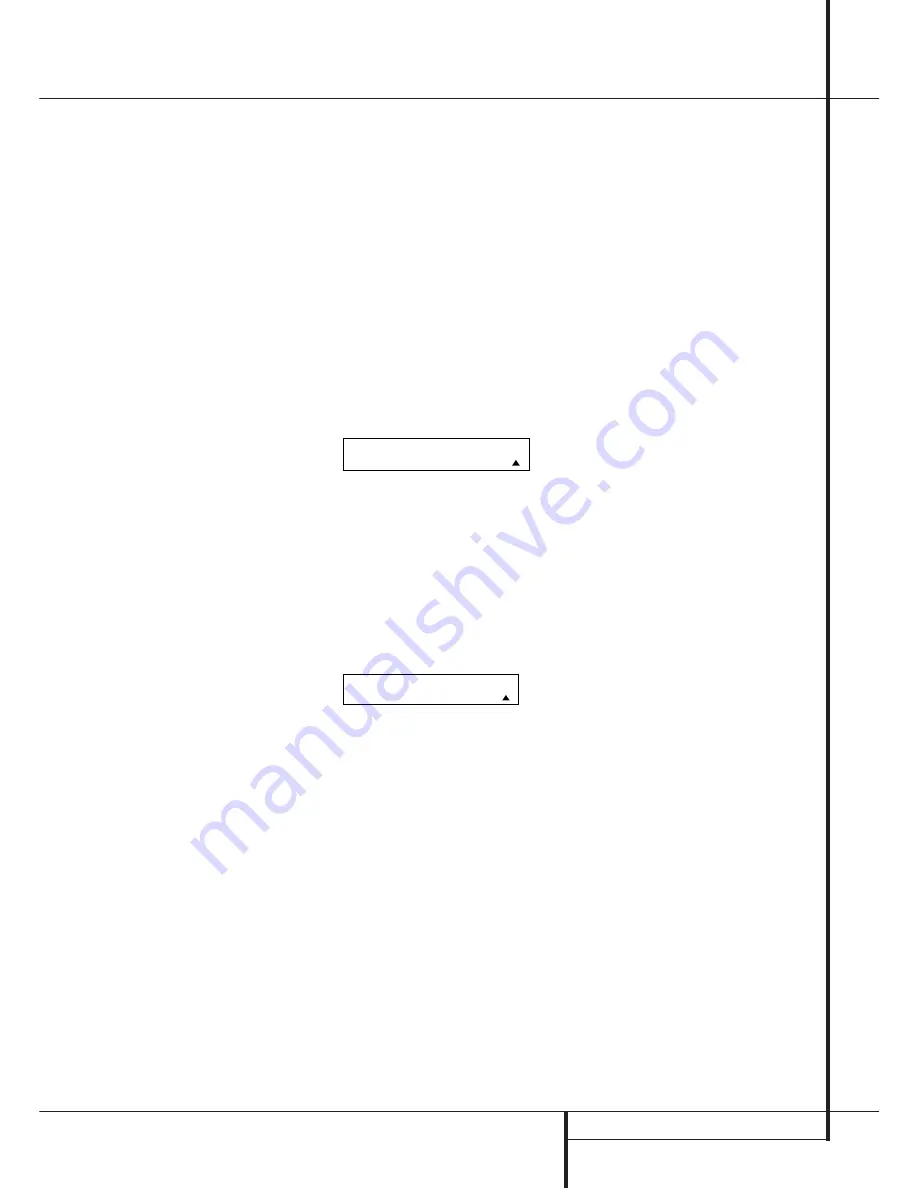
SYSTEM CONFIGURATION
27
System Configuration
made using the direct access controls on the
remote, as shown below. That enables you to see
the image while making the adjustment; howev-
er, you may also adjust it here using the menu
system.
To adjust the A/V Sync delay, press the
⁄
/
¤
Navigation Button
E
so that the
➞
cursor
is pointing to the
A/V SYNC DELAY
line on
the menu and then press the
‹
/
›
Navigation
Button
E
to delay the sound sufficiently so
that it matches the on-screen video.
Note that the A/V Sync delay setting is unique to
each video input source, so you may enter a dif-
ferent set-ting to compensate for the differences
between any product attached to the DVD 1, 2,
3, 4 or 5 inputs.
When the delay settings are complete, press the
¤
Button
E
once so that the cursor is next to
the
BACK T O MASTER MENU
line and
press the
Set Button
p
to return to the
MASTER
menu.
Note that the A/V Sync Delay settings may also
be adjusted at any time when the Dolby Digital
or Dolby Pro Logic II modes are in use by press-
ing the
Delay
button on the remote
%
. Then
press the
⁄
/
¤
E
buttons on the remote to
select the Center or Rear channels for adjust-
ment, followed by a press of the
Set
button
F
.
Next, press the
⁄
/
¤
buttons
E
on the remote
until the desired figure appears in the
Main
Information Display
˜
and press the
Set
button
p
twice to confirm the setting and
return to the normal display.
Output Level Adjustment
Output level adjustment is a key part of the con-
figuration of any surround-sound product. It is
particularly important for a digital receiver such
as the AVR, as correct outputs ensure that you
hear sound tracks with the proper directionality
and intensity.
NOTE:
Listeners are often confused about the
operation of the surround channels. While some
assume that sound should always be coming
from each speaker, most of the time there will be
little or no sound in the surround channels. This
is because they are only used when a movie
director or sound mixer specifically places sound
there to create ambience, a special effect or to
continue action from the front of the room to
the rear. When the output levels are properly
set, it is normal for surround speakers to
operate only occasionally. Artificially increasing
the volume to the rear speakers may destroy the
illusion of an enveloping sound field that dupli-
cates the way you hear sound in a movie theater
or concert hall.
Before beginning the output level adjustment
process, make certain that all speaker connec-
tions have been properly made. The system
volume should be turned down at first.
Using EzSet
Harman Kardon’s exclusive EzSet remote makes
it possible to quickly and accurately set the AVR’s
output levels without the use of a sound pressure
meter, although manual adjustment is also avail-
able. However, for the easiest set-up, follow
these steps while seated in the listening position
that will be used most often:
1. Make certain that all speaker positions have
been properly configured for their “large” or
“small” settings (as outlined above) and turn
off the OSD system if it is in use.
2. Adjust the volume so that it is at
- 1 0
, as
shown in the on-screen display or
Main
Information Display
˜
.
3. Press and hold the
SPL Select Button
*
on the remote until the red LED under the
Set
Button
F
lights and the LCD screen in the
remote changes to the display shown below.
4. Press the
Set Button
F
within five seconds
to move to the next step.
5. Press the
⁄
Navigation Button
E
until
the lower line of the remote’s LCD display
shows the number of speakers in your system.
(Don’t count the subwoofer or speakers that
are part of a multizone system.) For example, if
you have left, center, right, surround left and
right, and surround back left and right speak-
ers for a full 7.1 system, press the button twice
so that the bottom line reads
7 CHANNELS
,
as shown below.
6. Hold the remote in front of you at arm’s
length, being sure not to cover the
EzSet
Microphone Sensor
-
at the top of the
remote, and press the
Set Button
F
within
five seconds to begin the EzSet calibration
process.
At this point, EzSet will take over, adjusting the
output level of each channel so that when the
process is complete all levels will be equal and at
the set reference point. This process may take a
few minutes, depending on the extent of adjust-
ment required.
7. During the adjustment, you will see the loca-
tion of the channel position being adjusted
appear in the on-screen display (if connected),
on the
LCD display
2
in the remote con-
trol and in the
Main Information Display
˜
, alternating with a readout of the output
setting, relative to the reference volume level.
As the adjustment proceeds, a few things will
happen simultaneously:
• The channel position being adjusted will flash
in the
Speaker/Channel Input Indicators
Ú
. If the test noise is heard from a channel
other than the one shown in the Indicator, the
on-screen display or the front panel display,
there is an error in the speaker connections.
If this is the case, press the
Test Button
8
TWICE to stop the adjustment. Then, turn the
unit off and verify that all speakers are con-
nected to the proper
Outputs
.
Afterwards start the adjusting process again
from the beginning.
• During the adjustment process for each chan-
nel, you will see indications of
LOW
,
HIGH
and
a level readout in
D B
. This is normal, and it
confirms that EzSet is doing its job of changing
the levels to match the desired reference.
• If a channel cannot be adjusted to the proper
reference level, you will see
FAIL
displayed in
the remote’s bottom LCD line before the test
tone moves to the next channel. This is usually
an indication that the volume control was set
too low.
When EzSet stops circulating the tone through
all channels and returns to normal, adjust the
volume level and repeat the procedure from
Step 3.
8. After the test noise has circulated once
through each channel, it will send the tone to
each channel once again, to verify the settings.
9. After two complete circulations of the tone,
the levels are set. Upon completion of the sec-
ond circulation, the
LCD Information
Display
2
will flash
COMPLETE
three
times and then go out. The tone will stop and
the AVR will return to normal operation.
If you find that the output levels chosen by EzSet
are either much lower or much higher than the
"0dB" reference setting or even at the limits of
the +/-10dB variation range for the output levels,
depending on the sensitivity of the speakers in
use and your specific room layout, you may
repeat the procedure. Return to Step 2 and
adjust the master volume either higher or lower
appropriately to the output levels set previously
(e.g. when levels were set to about "–7dB"
reduce the master volume for 7dB), to accommo-
date your particular room layout and your speak-
ers. You may repeat this procedure as many times
as necessary to achieve a desired result. In order
to prevent possible damage to your hearing or
your equipment, we emphasize that you should
avoid setting the master volume above 0dB.
NOTE:
The subwoofer output is not adjusted
when the test tone is in use. To adjust the sub-
woofer output you must use an external source,
following the instructions on page 40.
S E L E C T
#
S P E A K E R S
7 C H A N N E L S
S E T S P K R L E V E L S
E
Z
S
E T






























