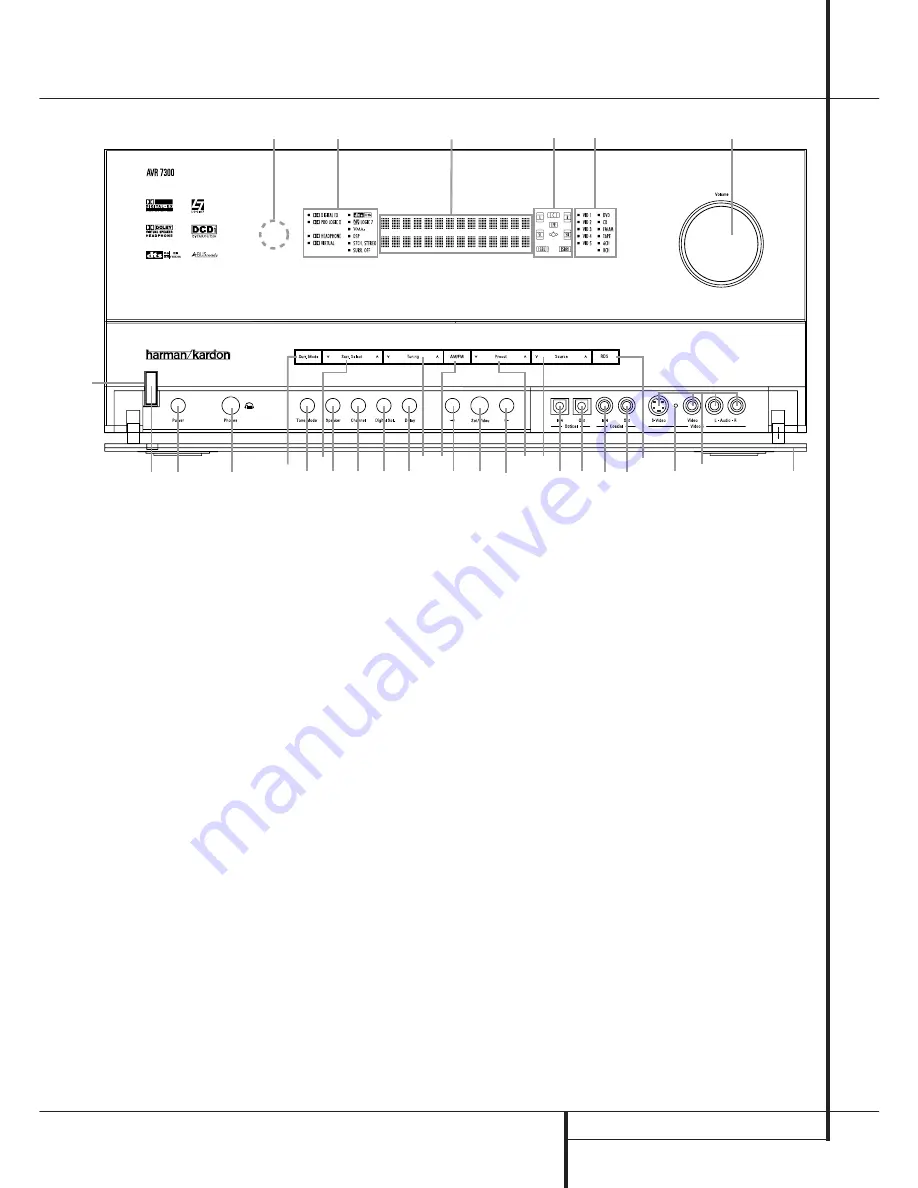
FRONT PANEL CONTROLS
5
1
Main Power Switch:
Press this button to
apply power to the AVR. When the switch is
pressed in, the unit is placed in a Standby
mode, as indicated by the orange
LED
3
surrounding the
System Power Control
2
.
This button MUST be pressed in to operate the
unit. To turn the unit off completely and prevent
the use of the remote control, this switch
should be pressed until it pops out from the
front panel so that the word “OFF” may be
read at the top of the switch.
NOTE:
This switch is normally left in the “ON”
position.
2
System Power Control:
When the
Main
Power Switch
1
is “ON,” press this button to
turn on the AVR; press it again to turn the unit
off (to Standby). Note that the
Power Indicator
surrounding the switch
3
will turn blue when
the unit is on.
3
Power Indicator:
This LED will be
illuminated in orange when the unit is in the
Standby mode to signal that the unit is ready to
be turned on. When the unit is in operation, the
indicator will turn blue.
4
Headphone Jack:
This jack may be used to
listen to the AVR’s output through a pair of head-
phones. Be certain that the headphones have a
standard 6.3 mm stereo phone plug. Note that
the main room speakers and all
Preamp
Outputs
will automatically be turned off
when the headphone jack is in use.
5
Surround Mode Group Selector:
Press this
button to select the top-level group of surround
modes. Each press of the button will select a
major mode grouping in the following order:
Dolby Modes
➜
DTS Digital Modes
➜
VMAx
Modes
➜
DSP Modes
➜
Stereo Modes
➜
Logic 7 Modes
Once the button is pressed so that the name of
the desired surround mode group appears in the
on-screen display and in the
Lower Display Line
˜
, press the
Surround Mode Selector
9
to
cycle through the individual modes available. For
example, press this button to select Dolby modes,
and then press the
Surround Mode Selector
9
to choose from the various mode options.
6
Speaker Selector:
Press this button to
begin the process of configuring the AVR for the
type of speakers it is being used with. For com-
plete information on configuring the speaker set-
tings using the front-panel controls see page 24.
7
‹
Button:
When an adjustment is being
made using the
Channel Select
Ù
or
Digital
Select
Û
buttons, this button may be pressed
to scroll through the available options.
8
Tone Mode:
Pressing this button enables or
disables the Balance, Bass and Treble tone
controls. When the button is pressed so that the
words
TONE I N
appear in the
Main Infor-
mation Display
˜
, the settings of the
Bass
and
Treble
controls and of the
Balance
control
will affect the output signals. When the button is
pressed so that the words
TONE OUT
appear
in the
Main Information Display
˜
, the
output signal will be “flat,” without any balance,
bass or treble alteration, no matter how the
actual
Controls
are adjusted. (For more infor-
mation, see page 29).
Front Panel Controls
1
2
3
4
5
6
7
8
9
)
!
@
#
$
%
^
&
*
(
Ó
Ô
Ò
Ú
Û
Ù
ı
ˆ
˜
¯
˘
¸
Main Power Switch
System Power Control
Power Indicator
Headphone Jack
Surround Mode Group Selector
Speaker Selector
‹
Button
Tone Mode
Surround Mode Selector
Tuning Selector
Tuner Band Selector
Set/Video
Preset Station Selector
›
Button
Input Source Selector
RDS Selector
Delay Adjust Selector
Digital Optical 4 Input
Input/Output Status Indicators
Digital Coax 4 Input
Video 5 Input/Output Jacks
Front Panel Control Door
Surround Mode Indicators
Speaker/Channel Input Indicators
Digital Select Button
Channel Select Button
Volume Control
Input Indicators
Main Information Display
Remote Sensor Window
Digital Optical Output
Digital Coaxial Output
3
2 1
4
5
8
9
) !
# %
^
6 Ù Û &
7 @ $
*
U
V
Ó
(
Ô
Ò
˜
Ú
ˆ
¯
ı






































