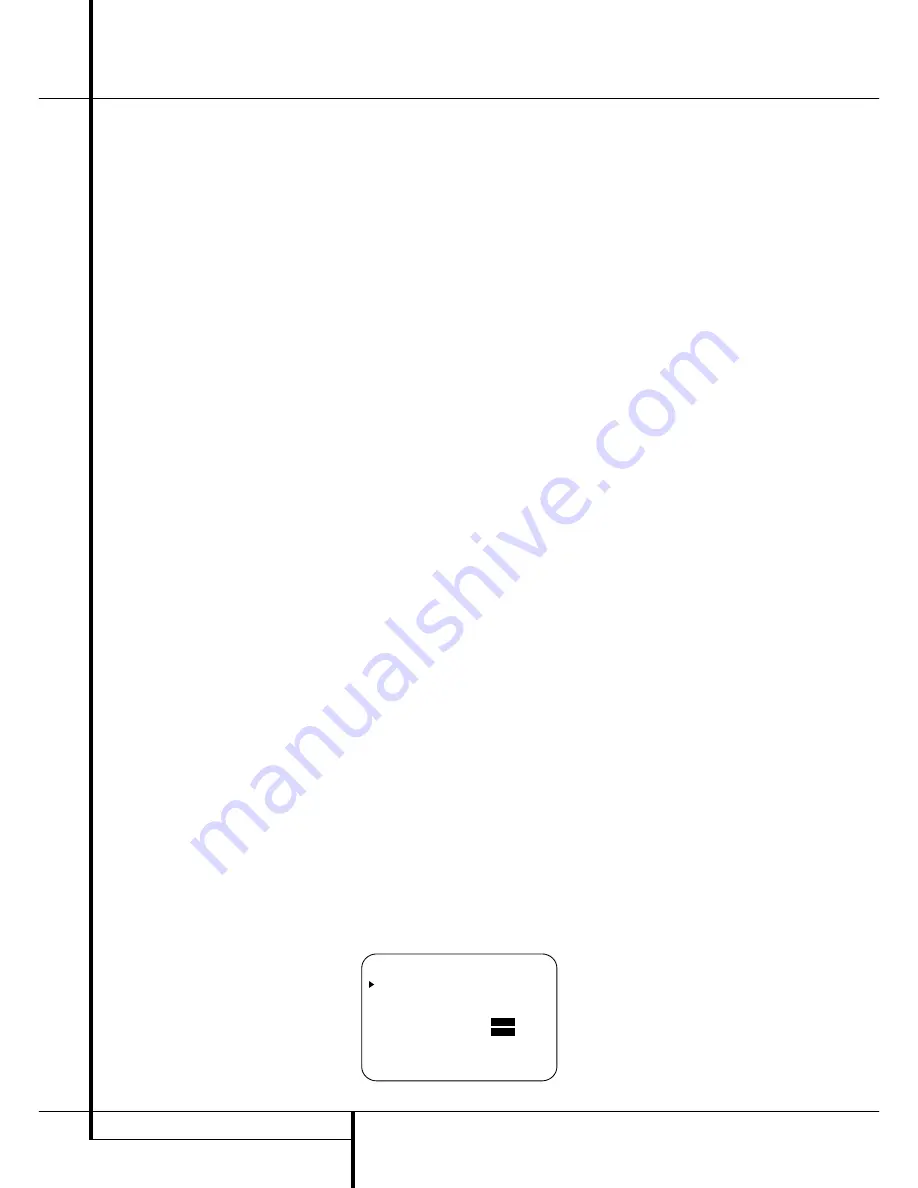
36
OPERATION
Operation
digital jacks are now an output, instead of in the
default setting as an input. Once changed to an
output, the setting will remain as long as the
AVR 5550 is turned on, unless the setting is
changed in the OSD menu system, as described
above. Note, however, that once the AVR 5550 is
turned off, the setting is cancelled. When the unit
is turned on again, the front panel jacks will
return to their normal default setting as an input.
If you wish to use the jacks as an output at a
future time, the setting must be changed again
using the OSD menu system, as described above.
NOTES:
• The digital outputs are active only when a digital
signal is present, and they do not convert an ana-
log input to a digital signal, or change the format
of the digital signal (e.g. Dolby Digital to PCM or
vice versa, but coaxial digital signals are converted
to optical signals and vice versa). In additon, the
digital recorder must be compatible with the
output signal. For example, the PCM digital output
from a CD player may be recorded on a CD-R or
MiniDisc, but Dolby Digital or DTS signals may not.
• To make an analog recording from a digital
source is possible, but only from a PCM source
(not Dolby Digital or DTS) and correctly only with
"Surround Off" mode (with any Surround mode
only the L/R front signals will be fed to the record
outputs).
Output Level Adjustment
With Source Signals
Normal output level adjustment for the
AVR 5550 is established using the test tone, as
outlined on page 26. In some cases, however, it
may be desirable to adjust the output levels
using program material such as a test disc, or a
selection you are familiar with. Additionally, the
output level for the subwoofer and those for the
Stereo and VMAx modes can only be adjusted
using this procedure. Note that all adjustments
made with any input will be effective with all
inputs selected, just as it is the case with the
adjustment using the test tone.
To adjust the output levels using program materi-
al, first select the surround mode for which you
want to trim the speakers (see NOTE below), start
your program material source and set the
reference volume for the front left and front right
channels using the
Volume Control
)
î
.
Once the reference level has been set, press the
Channel Select
button
C
Ù
and note that
FRONT L LEVEL
will appear in the
Lower
Display Line
B
. To change the level, first press
the
Set
button
F
@
, and then use the
Selector
buttons
7$
or the
⁄
/
¤
buttons
D
to raise or lower the level. DO NOT use the
volume control, as this will alter the reference
setting.
Once the change has been made, press the
Set
button
F
@
and then press the
Selector
but-
tons
7$
or the
⁄
/
¤
buttons
D
to select
the next output channel location that you wish to
adjust. To adjust the subwoofer level, press the
Selector
buttons
7$
or the
⁄
/
¤
buttons
D
until
WOOFER LEVEL
appears in the
Main Information Display
˜
or on-screen
display (only available if the subwoofer is turned
on).
Press the
Set
button
F
@
when the name of
the desired channel appears in the
Main
Information Display
˜
and on-screen
display, and follow the instructions shown above
to adjust the level.
Repeat the procedure as needed until all chan-
nels requiring adjustment have been set. When
all adjustments have been made and no further
adjustments are made for five seconds, the
AVR 5550 will return to normal operation.
If you are using a disc with noise test signals or
an external signal generator as the source from
which to trim the output levels, you may use the
EzSet feature of the remote to guide you to the
correct SPL level. To use the remote for this pur-
pose, start the test tone from the source and
press
and quickly release
the
SPL Indicator
Select
*
to activate the sensor.
While the test tone is played, the
Program/SPL
Indicator
2
will change color to indicate the
level. When it is red, the level is too high; when it
is orange, the level is too low. To set the refer-
ence level, open the
Volume Control
)
until
the SPL Indicator´s LED lights green when the
test signal is fed to the left front speaker. Then
adjust the level of all other speakers, while they
are receiving the test signal, until the LED lights
green for all channels. After the output levels for
all channels are aligned, press the
SPL
Indicator Select
*
to turn the sensor and
indicator off.
The channel output may also be adjusted using
the full-OSD on-screen menu system. First, set
the volume to a comfortable listening level using
the
Volume Control
ı
)
î
. Then, press
the
OSD
button
L
to bring up the
MASTER
MENU
(Figure 1). Press the
¤
Button
D
four
times until the on-screen
›
cursor is next to the
CHANNEL ADJUST
line. Press the
Set
Button
F
to activate the
CHANNEL
ADJUST
menu (Figure 10).
Figure 10
When the menu appears, the internal test tone
will be turned off. This will allow you to use your
external test disc or other source material as the
test signal. Then, use the
⁄
/
¤
Buttons
D
to
select the channels to be adjusted. At each
channel position use the
‹
/
›
Buttons
E&
to change the output level.
Remember, when you are using a disc with test
signal (e.g. pink noise) or an external signal
generator as the source, the goal is to have the
output level at each channel be equal when
heard at the listening position, with any surround
mode selected. When your test source is a nor-
mal disc with music signals, you may adjust the
level for each channel and surround mode as you
prefer, e.g. you may lower the center channel
level when you find it to be too high or increase
the level of the rears when you find it to be too
low with specific surround modes.
If you wish to reset all the levels to their original
factory default of 0dB offset, press the
⁄
/
¤
Buttons
D
so that the on-screen cursor is
next to the
CHANNEL RESET
line and
press the
‹
/
›
Buttons
E&
so that the
word
ON
is highlighted. After the levels are
reset, resume the procedure outlined above to
reset the levels to the desired settings. When all
adjustments are done, press the
⁄
/
¤
Buttons
D
to move the on-screen
›
cursor so that it is
next to
BACK T O MASTER MENU
and
then press the
Set Button
F
if you wish to go
back to the main menu to make other adjust-
ments. If you have no other adjustments to make,
press the
OSD Button
L
to exit the menu
system.
NOTE:
The output levels may be separately
trimmed for each digital and analog surround
mode. If you wish to have different trim levels for a
specific mode, select that mode and then follow the
instructions in the steps shown above.
With Stereo and Vmax modes the adjustment
procedure described above is the only way to
trim the output level, e.g. to match the Stereo or
Vmax level with other modes.
Memory Backup
This product is equipped with a memory backup
system that preserves tuner presets and system
configuration information if the unit is turned off
completely, accidentally unplugged or subjected
to a power outage. This memory will last for
approximately two weeks, after which time all
information must be reentered.
* C H A N N E L A D J U S T *
F L : 0 d B S B R : 0 d B
C E N : 0 d B S B L : 0 d B
F R : 0 d B S L : 0 d B
S R : 0 d B S U B : 0 d B
C H A N N E L R E S E T :
O F F
O N
T E S T T O N E :
O F F
O N
B A C K T O M A S T E R M E N U






























