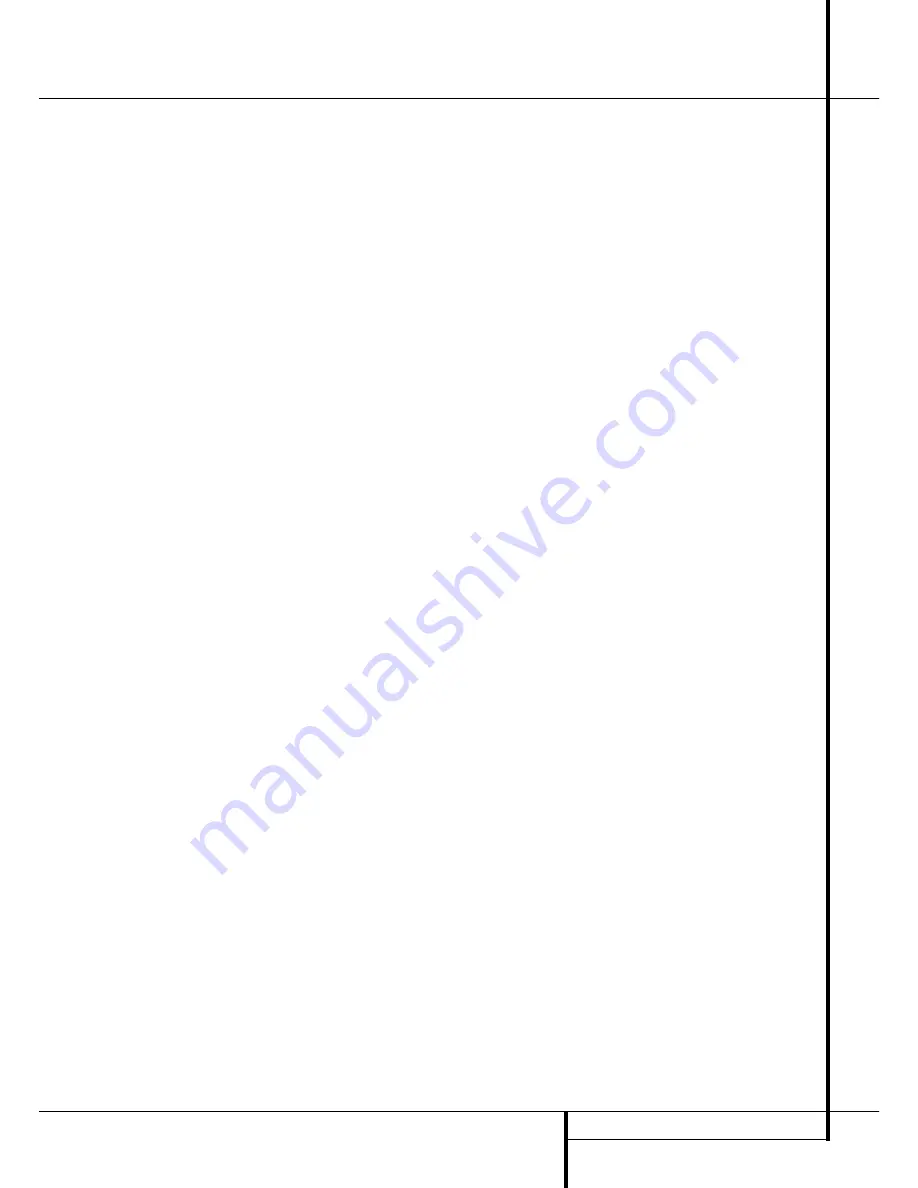
OPERATION
35
Operation
These indicators are the L/C/R/LFE/SL/SR/SBL/SBR
letters that are inside the center boxes of the
Speaker/Channel Input Indicators
E
in the
front panel
Main Information Display
˜
.
When a standard analog stereo or matrix
surround signal is in use, only the “L” and “R”
indicators will light, as analog signals have only
left and right channels.
Digital signals, however, may have one, two, five,
six or seven separate channels, depending on the
program material, the method of transmission
and the way in which it was encoded. When a
digital signal is playing, the letters in these
indicators will light in response to the specific
signal being received. It is important to note that
although Dolby Digital, for example, is referred to
as a “5.1” system, not all Dolby Digital DVDs or
audio tracks selected on DVD or other Dolby
Digital programs are encoded for 5.1. Thus, it is
sometimes normal for a DVD with a Dolby Digital
soundtrack to trigger only the “L” and “R”
indicators.
NOTE
: Many DVD discs are recorded with both
“5.1” and “2.0” versions of the same sound-
track. When playing a DVD, always be certain to
check the type of material on the disc. Most discs
show this information in the form of a listing or
icon on the back of the disc jacket. When a disc
does offer multiple soundtrack choices, you may
have to make some adjustments to your DVD
player (usually with the “Audio Select” button or
in a menu screen on the disc) to send a full 5.1
feed to the AVR 5550 or to select the appropriate
audio track and thus language. It is also possible
for the type of signal feed to change during the
course of a DVD playback. In some cases the pre-
views of special material will only be recorded in
2.0 audio, while the main feature is available in
5.1 audio. As long as your DVD player is set for
6-channel output, the AVR 5550 will automati-
cally sense changes to the bitstream and channel
count and reflect them in these indicators.
Important Note:
When a digital surround
source (Dolby Digital, DTS) is played, the letters
SBL/SBR for the Surround Back channels will
appear only when a DTS ES DISCRETE 6.1 source
is played. Then this surround mode will be
indicated in the front display and on-screen
display. With all other recordings the icons for the
surround back speakers may light (when those
speakers have been configured) to indicate that a
signal will be fed to them (Matrix decoded with
NEO:6, LOGIC 7 or 7 CH Stereo), but no letters
inside will light as the unit will not receive an
input signal for the surround back channels.
The letters used by the
Speaker/Channel Input
Indicators
E
also flash to indicate when a bit-
stream has been interrupted. This will happen
when a digital input source is selected before the
playback starts, or when a digital source such as
a DVD is put into a Pause mode. The flashing
indicators remind you that the playback has
stopped due to the absence of a digital signal
and not through any fault of the AVR 5550. This
is normal, and the digital playback will resume
once the playback is started again.
Night Mode
A special feature of Dolby Digital is the Night
mode, which enables Dolby Digital input sources
to be played back with full digital intelligibilty
while reducing the maximum peak level and lift-
ing the low levels by
1
/
4
to
1
/
3
. This prevents
abruptly loud transitions from disturbing others
without reducing the impact of the digital source.
The Night mode is available only when the Dolby
Digital mode is selected.
The Night mode may be engaged when a Dolby
Digital DVD is playing by pressing the
Night
Button
B
on the remote. Next, press the
⁄
/
¤
buttons
D
to select either the middle range or
full compression versions of the Night mode. To
turn the Night mode off, press the
⁄
/
¤
buttons
D
until the message in the lower third of the
video display and the
Lower Display Line
B
reads
D-RANGE OFF
.
The Night mode may also be selected to always
be on as soon as the Dolby Digital mode is
activated at either level of compression using the
options in the
Surround Select
menu. See page 25 for information on using the
menus to set this option.
IMPORTANT NOTES ON DIGITAL PLAYBACK:
• When the digital playback source is stopped, or
in a pause, fast forward or chapter search mode,
the digital audio data will momentarily stop, and
the channel position letters inside the
Speaker/
Channel Indicators
E
will flash. This is normal
and does not indicate a problem with either the
AVR 5550 or the source machine. The AVR 5550
will return to digital playback as soon as the data
is available and when the machine is in a
standard play mode.
• Although the AVR 5550 will decode virtually all
DVD movies, CDs and HDTV sources, it is possible
that some future digital sources may not be com-
patible with the AVR 5550.
• Note that not all digitally encoded programs
and not all audio tracks on a DVD contain full
5.1 or 6.1 channel audio. Consult the program
guide that accompanies the DVD or laser disc to
determine which type of audio has been record-
ed on the disc. The AVR 5550 will automatically
sense the type of digital surround encoding used,
indicate it in the
Channel Input Indicators
E
and adjust to accommodate it.
• When a Dolby Digital or DTS source is playing,
you normally may not be able to select some of
the analog surround modes such as Dolby Pro
Logic II, Dolby 3 Stereo, Hall, Theater, 5CH/7CH
Stereo or Logic 7, except with specific Dolby
Digital 2.0 recordings that can be played with
the Pro Logic II modes too (see page 34).
• When a digital source is playing, it is possible
to make an analog recording using the
Tape
#
or
Video 1
or
Video 2
or
&
record outputs,
even if the source is connected to any digital
input of the AVR 5550 only, as long as "Surround
Off" mode is selected (possible with a PCM
source only). But the analog two channel signal,
even of a Dolby Digital (not DTS) source, the
”Downmix” to Stereo or Dolby Surround, can be
recorded by connecting its analog audio outputs
to the appropriate analog inputs (e.g. DVD) of
the AVR 5550. Additionally, the digital signals
will be passed through to the
Digital Audio
Outputs
*
.
Tape Recording
In normal operation, the audio or video source
selected for listening through the AVR 5550 is
sent to the record outputs. This means that any
program you are watching or listening to may be
recorded simply by placing machines connected
to the outputs for
Tape Outputs
#
or
Video 1
or
2 Outputs
&
in the record mode.
When a digital audio recorder is connected to
any of the
Digital Audio Outputs
*
, you are
able to record the digital signal using a CD-R,
MiniDisc or other digital recording system.
Note that all digital signals will be passed
through to both, coaxial and optical, digital
outputs simultanously, no matter which kind of
digital input was selected.
Front Panel In/Outputs
In addition to the rear panel digital outputs, the
AVR 5550 offers Harman Kardon’s exclusive con-
figurable front panel output jack feature. For easy
connection of portable devices, you may switch
the front panel
Digital Coax 3 jack
Ó
or the
Video 4
jack
Ô
from an input to an output by
following these steps:
1. Press the
OSD
button
L
to view the
M A S T E R M E N U
(Figure 1).
2. Press the
Set
button
F
to enter the
I N / O U T S E T U P
menu (Figure 2).
3. Press the
¤
button
D
so that the on-screen
›
cursor is next to
V I D E O 4
or
C O A X I A L 3
depending on which input you
wish to change to an output. Either input, or
both may be changed at any time.
4. Press either of the
‹
/
›
buttons
E
/
&
so
that the word
O U T
is highlighted.
5. Press the
OSD
button
L
to exit the menus
and return to normal operation.
Note that once the setting is made, the appropri-
ate
Input/Output Status Indicator
(
will
turn red, indicating that the selected analog or






























