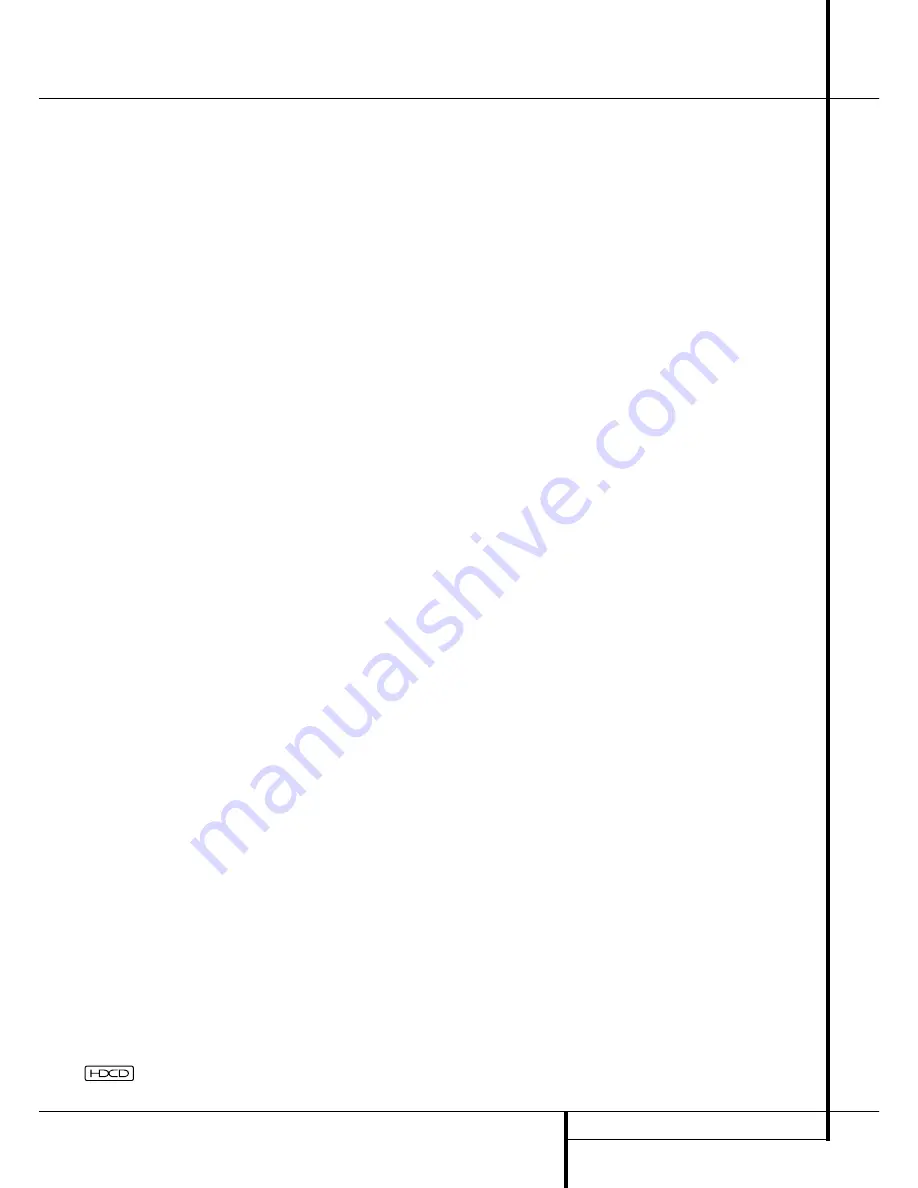
OPERATION
33
Operation
When the 6-Channel/8-Channel direct inputs are
in use there is no surround processing, as these
inputs take the analog output signals from an
optional, external DVD-Audio or SACD player, or
another source device and carry them straight
through to the volume control.
To listen to a program in traditional two-channel
stereo, using the front left and front right
speakers only (plus the subwoofer, if installed and
configured), press the
Stereo Button
5
until
SURR OFF
appears in the
Main
Information Display
˜
.
Digital Audio Playback
Digital audio is a major advancement over older
analog surround processing systems such as
Dolby Pro Logic. It delivers five or six discrete
channels: left front, center, right front, left
surround and right surround and with DTS ES
(see below) even surround back (with identical
signals for left and right). Each channel repro-
duces full frequency range (20Hz to 20kHz) and
offers dramatically improved dynamic range and
significant improvements to signal-to-noise
ratios. In addition, digital systems have the
capability to deliver an additional channel that is
specifically devoted to low-frequency infor-
mation. This is the “.1” channel referred to when
you see these systems described as “5.1,” “6.1”
or “7.1”. The bass channel is separate from the
other channels, but since it is intentionally
bandwidth-limited, sound designers have given it
that unique designation.
Dolby Digital
Dolby Digital (originally known as AC-3
®
) is
a standard part of DVD, and is available on
specially encoded LD discs and satellite
broadcasts and it is a part of the new high-
definition television (HDTV) system.
Note that an optional, external RF demodulator
is required to use the AVR 5550 to listen to the
Dolby Digital sound tracks available on laser
discs. Connect the RF output of the LD player to
the demodulator and then connect the digital
output of the demodulator to the
Optical
or
Coaxial
inputs
!$
*Ó
of the AVR 5550.
No demodulator is required for use with DVD
players or DTS-encoded laser discs.
DTS
DTS is another digital audio system that is capa-
ble of delivering 5.1, 6.1 or 7.1 audio. Although
both DTS and Dolby Digital are digital, they use
different methods of encoding the signals, and
thus they require different decoding circuits to
convert the digital signals back to analog.
DTS-encoded sound tracks are available on select
DVD and LD discs, as well as on special audio-
only DTS CDs. You may use any LD, DVD or CD
player equipped with a digital output to play
DTS-encoded special audio-only CDs with the
AVR 5550, but DTS-LDs can be played on LD
players and DTS-DVDs on DVD players only. All
that is required is to connect the player’s digital
output to either the
Optical
or
Coaxial
input on
the rear panel
!$
or front panel
*Ó
.
In order to listen to DVDs encoded with DTS
sound tracks, the DVD player must be compatible
with the DTS signal as indicated by a DTS logo
on the player’s front panel. Note that early DVD
players may not be able to play DTS- encoded
DVDs. This does not indicate a problem with the
AVR 5550, as some players cannot pass the DTS
signal through to the digital outputs. If you are in
doubt as to the capability of your DVD player to
handle DTS DVDs, consult the player’s owner’s
manual.
Please note that some DVD players are shipped
with their output set for Dolby Digital only. To
insure that DTS data is being sent to the AVR,
please check the setup menu system on your
DVD player to make certain that DTS data output
is enabled.
PCM Audio Playback
PCM (Pulse Code Modulation) is the non- com-
pressed digital audio system used for compact
discs, Non-Dolby Digital/DTS Laserdiscs and some
special PCM encoded DVDs. The digital circuits in
the AVR 5550 are capable of high quality digital-
to-analog decoding, and they may be connected
directly to the digital audio output of your
CD/DVD or LD player (LD only for PCM or DTS
programs, for Dolby Digital laser discs an RF
adapter is needed, see ”Dolby Digital” above).
Connections may be made to either the
Optical
or
Coaxial
inputs
!$
on the rear panel or the
front panel
Digital Inputs
*Ó
.
To listen to a PCM digital source, first select the
input for the desired source (e.g., CD) to feed its
video signal (if any) to the TV monitor and to
provide its analog audio signal for recording.
Next press the
Digital Select
button
Û
G
and then use the
⁄
/
¤
buttons
D
on the
remote, or the
Selector
buttons
7$
on the
front panel, until the desired choice appears in the
Lower Display Line
B
, then press the
Set
but-
ton
@
F
to confirm the choice.
During PCM playback the unit automatically will
turn to the default surround mode or to the
LOGIC 7
mode but you also may select any
surround mode except Dolby Digital or DTS.
When an HDCD encoded disc is being played
(see below) and the CD player is connected to
the AVR 5550 via a digital connection, select
Surround Off as the Surround mode to enjoy the
benefits of the HDCD process.
HDCD
HDCD, which stands for High Definition Com-
patible Digital
®
, is a sophisticated process that
enables the AVR 5550 to deliver outstanding
digital-to-analog decoding of PCM signals from
any DVD or CD player, connected to a digital
input on the AVR 5550 even when normal,
non-HDCD-compatible players are used (only a
digital output is needed).
When a CD with the HDCD recording is played,
the AVR 5550 is able to take advantage of the
special recording process that is used in the
creation of HDCD disc. The special circuitry
enables audio with extraordinary fidelity,
stunning resolution and the highest possible
overall quality.
As long as a digital input and the pure Stereo
mode (Surround Off) are selected, the AVR 5550
will automatically sense that it is an HDCD
recording.
It is important to note that the HDCD process is
completely compatible with standard recordings.
Indeed, the high-quality digital-to-analog
circuitry that is part of HDCD and the HDCD
decoder chip, replacing the monolithic digital
filters used in conventional DACs, will enable
enhanced performance also with normal,
non-HDCD encoded program material.
MP3 Audio Playback
The AVR 5550 is one of the few A/V receivers to
provide on-board decoding for the MP3 audio
format used on specific computer audio files and
by portable MP3 players/recorders. In addition,
some new CD and DVD players are capable of
playing back optical discs that are recorded with
MP3, rather than standard CD audio information.
By offering MP3 decoding, the AVR 5550 is able
to deliver more precise conversion of the digital
signals to an analog output, along with the
benefits of listening to MP3 audio through the
AVR 5550’s high current amplifier and the
speakers from your surround system, rather than
the smaller speakers and low powered amplifiers
typically used with computers.
, HDCD
®
, High Definition Compatible Digital
®
and Pacific Microsonics
™
are either registered trademarks or trademarks of Pacific Microsonics, Inc., in the United
States and/or other countries. HDCD System manufactured under license from Pacific Microsonics, Inc.
















































