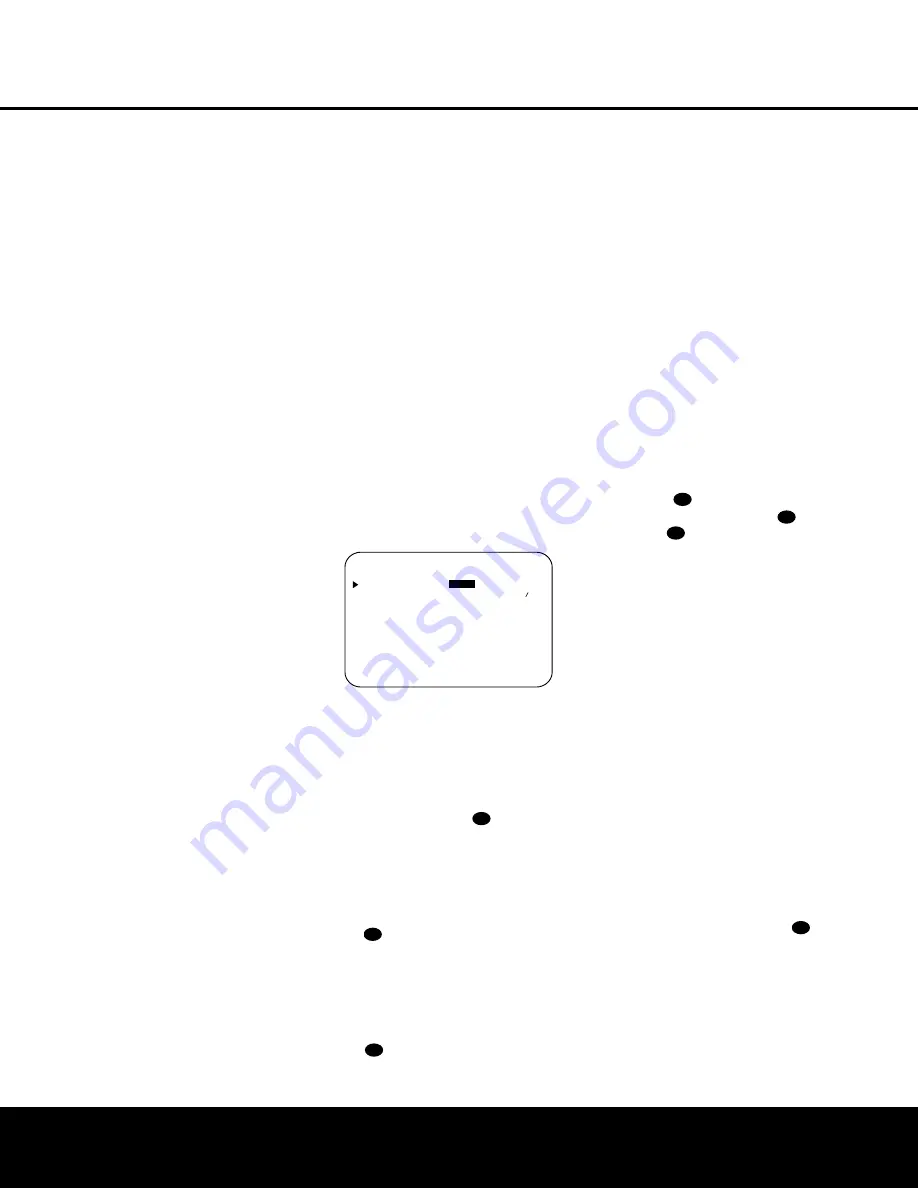
36 MULTIROOM OPERATION
MULTIROOM OPERATION
The AVR 525 is fully equipped to operate as the con-
trol center for a complete multiroom system that is
capable of sending one source to a second zone in
the house while separate source is listened to in the
main room. In addition to providing for control over the
selection of the remote source and its volume, the
AVR 525 offers a comprehensive range of options for
powering the speakers in the second zone.
■
Using the line-level
Multiroom Audio Outputs
j
,
the selected source may be fed to optional, exter-
nal power amplifiers that may be matched to the
specifics of the installation.
■
When the main room system is configured for 5.1
operation, the Surround Back Left/Right amplifier
channels may be used to power the remote zone
so that no additional amplifiers are required.
■
Using built-in A-BUS Ready technology, optional
A-BUS modules may be connected to the AVR 525
via a single Category Five wire, so that remote zone
speakers may be powered directly from the module
or keypad without the need for additional power,
IR sensor or volume control wires to be run to the
second zone.
In addition, the AVR 525 includes a remote IR sensor
input so that remote control commands from the
Zone II remote included with the unit may be transmitted
to the unit, while standard IR input/output jacks allow
the remote zone’s commands to be sent to compatible
IR-controlled source devices.
Installation
Although simple remote room systems may be
installed by the average do-it-yourself hobbyist, the
complexity of your multizone/multiroom system
involves running wires inside of walls where the servic-
es of a specially trained installer may be required.
Regardless of who does the work, please remember
that local building codes may govern in-wall electrical
work, including proper specification of any wiring used
and the way in which it is connected. You are respon-
sible for making certain that all Multiroom installation
work is done properly and in compliance with all appli-
cable codes and regulations.
For standard installations, follow the instructions shown
on page 16 for the connection of speaker wire and IR
remote wiring to the AVR 525.
For installations where the Surround Back Left/Right
amplifier channels are used to power the remote zone,
make certain that the system is configured for that
type of operation, as shown on page 22.
For installations where A-BUS modules are used, fol-
low the instructions provided with the A-BUS remote
modules or keypads. Additional information will also be
made available through the Harman Kardon Web site
at www.harmankardon.com.
RS-232 Control
The AVR 525 is rare among A/V receivers in that it
provides the capability for full remote control from
compatible computers or specialized remote control
systems. RS-232 programming requires specialized
programming knowledge and for that reason we rec-
ommend that it only be done by qualified installers.
For more information on using the RS-232 port for
remote control, visit the Harman Kardon Web site at
www.harmankardon.com or contact our customer
service department.
Multiroom Setup
Once the audio and IR link connections have been
made, the AVR 525 needs to be configured for multi-
room operation. Press the
OSD Button
v
to bring
the
MASTER MENU
(Figure 1) to the screen.
Press the
¤
Button
n
, until the on-screen
›
cur-
sor is next to the
MULTI-ROOM
line. Press the
Set Button
p
to enter the
MULTI-ROOM
menu (Figure 11).
Figure 11
When the
MULTI-ROOM
menu appears, the
on-screen
›
cursor will be at the
MULTI-
ROOM
line. Since this line is used to turn the system
on and off, don’t make an adjustment here unless you
wish to turn the system on at this time. To turn the sys-
tem on, press the
›
Button
so that
ON
is high-
lighted. If you do not wish to turn the system on at
this time or to proceed to the next step, press the
¤
Button
n
once so that the
›
on-screen cursor is
next to the
MULTI IN
line.
At the
MULTI IN
line, press the
‹
/
›
Buttons
o
until the desired input to the multiroom
system appears in the highlighted video. When the
selection has been made, press the
¤
Button
n
once so that the
›
on-screen cursor is next to the
MULTI VOL
line.
At the
MULTI VOL
line, press the
‹
/
›
Buttons
o
until the desired volume level for the multi-
room system is entered. DO NOT use the regular vol-
ume control knobs for this setting. When all settings
for the multiroom setup have been made, press the
⁄
/
¤
Buttons
n
until the on-screen
›
cursor is
next to the
BACK TO MASTER MENU
line.
If you have no other adjustments to make, press the
OSD Button
v
to exit the menu system.
Multiroom Operation
When operating the AVR 525 from a remote room
location where an IR sensor link has been connected
to the AVR 525’s rear panel
Multiroom IR Input
f
,
you may use either the main remote control or the
Zone II remote. To turn on the multiroom feed, press
any of the
Input Selector
buttons on the Zone II
remote
∫ç∂
or the main remote
ef
g
. Press the
AVR Selector
f∫
to turn the
unit on to the last source, or any of the other Selector
buttons to turn on to a specific source.
As long as an IR feed to the AVR 525 has been
established from the remote room, using any of the
buttons on either remote will control the remote loca-
tion volume
î
, change the tuner frequency
uÉ
, change the tuner preset
©
or mute
the output
˚
.
If the
Remote IR Output Jack
h
on the AVR 525
is connected to an IR Input jack on compatible
Harman Kardon audio components such as CD, DVD
or cassette players, the transport functions of those
machines may also be controlled using the
Transport
Controls
zƒ˙∆
on either remote control.
To turn the system off from the remote room, press
the
Power Off Button
aå
. Remember that the
AVR 525 may be turned on or off from the remote
room, regardless of the system’s operation or status in
the main room.
NOTE:
When the tuner is selected as the source for
the remote zone, any change to the frequency or pre-
set will also change the station being listened to in the
main room, if the tuner is in use there. Similarly, if
someone in the main room changes the station, the
change will also impact the remote room.
To activate the feed to the remote room, while you are
in the main listening room where the AVR 525 is
located, press the
Multiroom Button
on the
remote. Next, press the
Set Button
p
. Press the
⁄
/
¤
Buttons
n
to turn the multiroom feed on or
off. When the multiroom system is on, the
Multiroom
Indicator
D
will light in the
Main Information
Display
˜
, and the
Lower Display Line
B
or
OSD will display
MULTI ON
. Press the
Set
Button
p
to enter the setting.
39
43
33
40
37
37
37
* M U L T I - R O O M *
M U L T I - R O O M :
O F F
O N
M U L T I I N : F M P R E S E T 0 1
M U L T I V O L : * 2 5 d B
B A C K T O M A S T E R M E N U
Содержание AVR 525
Страница 1: ...AVR 525 AUDIO VIDEO RECEIVER OWNER S MANUAL Power for the Digital Revolution...
Страница 58: ...58 NOTES NOTES...
Страница 59: ...NOTES 59 NOTES...






























