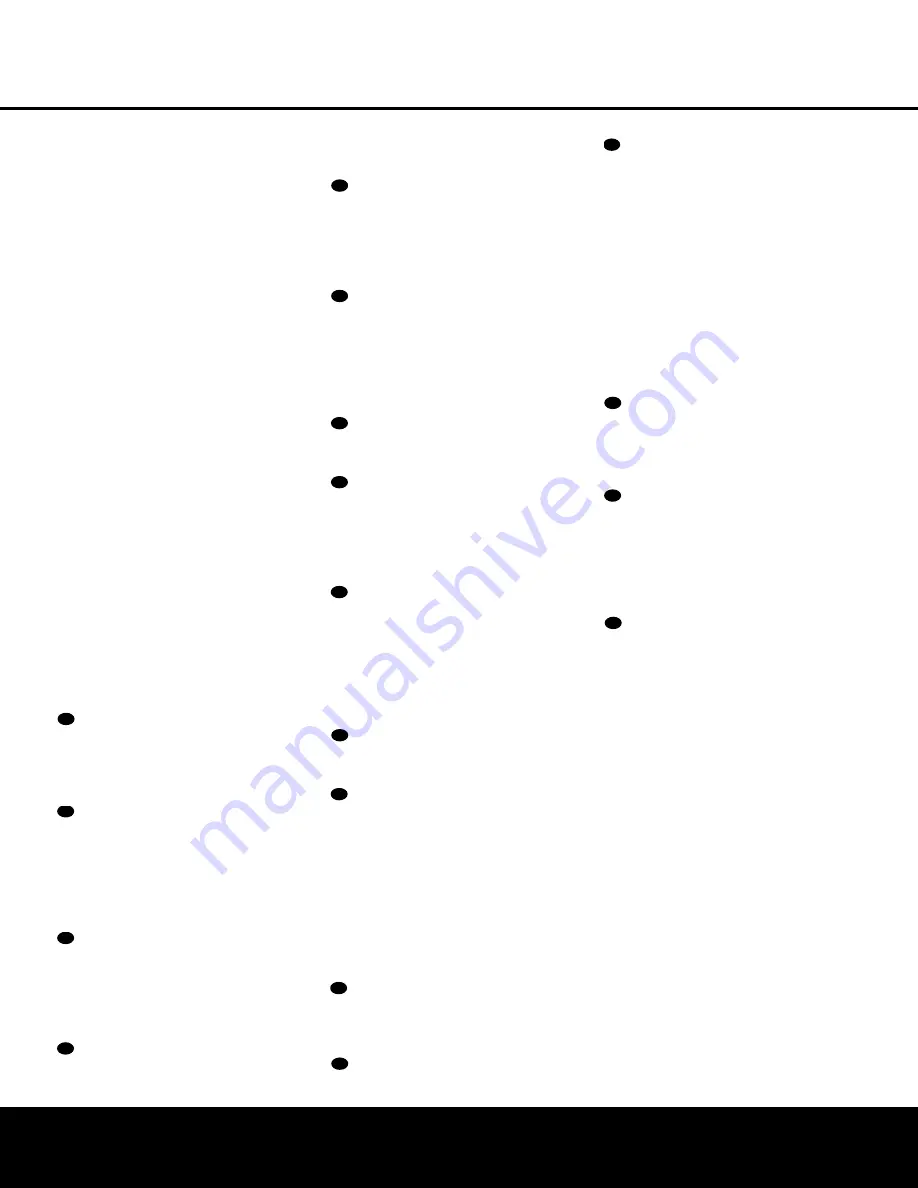
MAIN REMOTE CONTROL FUNCTIONS 13
MAIN REMOTE CONTROL FUNCTIONS
MAIN REMOTE CONTROL FUNCTIONS 13
MAIN REMOTE CONTROL FUNCTIONS
v
OSD Button:
Press this button to activate the
On-Screen Display (OSD) system used to set up or
adjust the AVR 525’s parameters.
w
Dolby Mode Selector:
This button is used to
select from among the available Dolby Surround pro-
cessing modes. Each press of this button will select
one of the Dolby Pro Logic II modes or Dolby 3
Stereo. When a Dolby Digital-encoded source is in use,
the Dolby Digital mode may also be selected. (See
page 29 for the available Dolby surround mode
options.)
x
DTS Digital Mode Selector:
When a DTS-
encoded digital source is selected, each press of this
button will scroll thorugh the available DTS modes. The
specific choice of modes will vary according to whether
or not the source material contains DTS-ES 6.1
Discrete encoding. When a DTS source is not in use,
this button has no function. (See page 29 for the avail-
able DTS Digital options.)
y
Logic 7 Mode Select Button:
Press this button
to select from among the available Logic 7 surround
modes. (See page 29 for the available Logic 7
options.)
z
Transport Controls:
These buttons do not have
any functions for the AVR 525, but they may be
programmed for the forward/ reverse play operation
of a wide variety of CD or DVD players, and audio or
video cassette recorders. (See page 40 for more
information.)
`
Light Button:
Press this button to activate the
remote’s backlight for ease of use in darkened rooms.
Skip Up/Down Buttons:
These buttons do not
have a direct function with the AVR 525, but when
used with a compatibly programmed CD or DVD
changer they will change the disc currently being
played in the changer.
Stereo Mode Select Button:
Press this button
to select a stereo listening mode. The first press of
the button places the AVR in a true, two-channel,
left/right stereo mode with no surround processing.
The next press selects either five-channel stereo or
seven-channel stereo, depending on the speaker
configuration.
DTS Neo:6 Mode Select:
Press this button to
select a DTS Neo:6 mode. These modes take a two-
channel stereo- or matrix surround-encoded source
and create a full five-, six- or seven-channel sound
field. (See page 29 for the available DTS Neo:6
options.)
Macro Buttons:
Press these buttons to store or
recall a “Macro”, which is a preprogrammed sequence
of commands stored in the remote. (See page 39 for
more information on storing and recalling macros.)
Disc Skip Buttons:
This button has no direct
function for the AVR 525 but is most often used to
change to the next disc in a CD or DVD player when
the remote is programmed for that type of device.
(See page 40 for more information on using the
remote with products other than the AVR 525.)
Preset Up/Down:
When the tuner is in use,
press these buttons to scroll through the stations
programmed into the AVR 525’s memory. When
some source devices, such as CD players, VCRs and
cassette decks, are selected using the device
Input
Selectors
e
, these buttons may function as
Chapter Step or Track Advance.
Clear Button:
Press this button to clear incorrect
entries when using the remote to directly enter a radio
station’s frequency.
Memory Button:
Press this button to enter a
radio station into the AVR 525’s preset memory. Once
the
MEMORY Indicator
G
flashes, you have five
seconds to enter a preset memory location using
the
Numeric Keys
r
. (See page 32 for more
information.)
Delay/Prev Ch.:
Press this button to begin
the process for setting the delay times used by the
AVR 525 when processing surround sound. After
pressing this button, the delay times are entered by
pressing the
Set Button
p
and then using the
⁄
/
¤
Buttons
n
to change the setting. Press the
Set Button
p
again to complete the process.
(See page 23 for more information.)
›
Button:
Press this button to change a setting
or selection when configuring many of the AVR 525’s
settings.
Speaker Select:
Press this button to begin
the process of configuring the AVR 525’s bass man-
agement system for use with the type of speakers
used in your system. Once the button has been
pressed, use the
⁄
/
¤
Buttons
n
to select the
channel you wish to set up. Press the
Set Button
p
and then select another channel to configure.
When all adjustments have been completed, press
the
Set Button
p
twice to exit the settings and
return to normal operation. (See page 21 for more
information.)
Multiroom:
Press this button to activate the mul-
tiroom system or to begin the process of changing the
input or volume level for the second zone. (See page
36 for more information on the Multiroom system.)
Volume Up/Down:
Press these buttons to raise
or lower the system volume.
SPL Selector:
This button activates the
AVR 525’s EzSet function to quickly and accurately
calibrate the AVR 525’s output levels. Press and hold
the button for three seconds and then release it. Press
the “
5
” or “
7
”
Numeric Key
r
to indicate whether
you are using a 5.1-channel or a 6.1/7.1-channel
speaker system with the AVR 525. The test tone will
begin circulating, and the
Program/SPL Indicator
c
will change colors. During this sequence, EzSet
will automatically adjust the output levels for all chan-
nels until they are equal, as shown by the
Program/
SPL Indicator
c
lighting green for each channel.
Press this button again when the adjustment is com-
plete to turn off the test tone. (See page 24 for more
information on EzSet.)
Learn Button:
Press this button to begin the
process of “learning” the codes from another product’s
remote into the AVR 525’s remote. (See page 37
for more information on using the remote’s learning
function.)
Mute:
Press this button to momentarily silence
the AVR 525 or TV set being controlled, depending on
which device has been selected. When the AVR 525
remote is being programmed to operate another device,
this button is pressed with the
Input Selector Button
e
to begin the programming process. (See page
38 for more information on programming the remote.)
EzSet Sensor Microphone:
The sensor micro-
phone for the EzSet microphone is behind these slots.
When using the remote to calibrate speaker output
levels using EzSet, be sure that you do not hold the
remote in a way that covers these slots. (See page 24
for more information on using EzSet.)
44
43
42
41
40
39
38
37
36
35
34
33
32
31
30
29
28
Содержание AVR 525
Страница 1: ...AVR 525 AUDIO VIDEO RECEIVER OWNER S MANUAL Power for the Digital Revolution...
Страница 58: ...58 NOTES NOTES...
Страница 59: ...NOTES 59 NOTES...




























