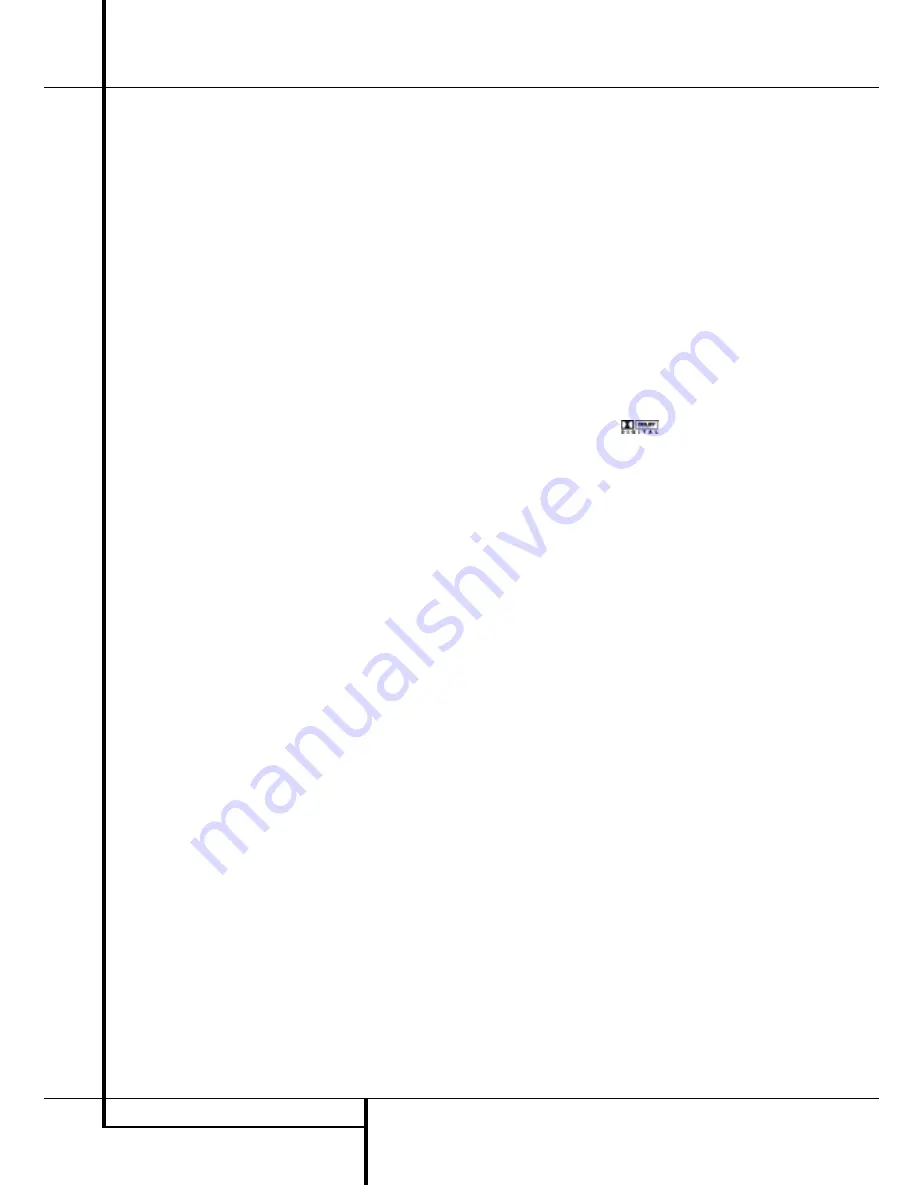
28
OPERATION
Operation
discs, Non-Dolby Digital/DTS Laserdiscs and some
special PCM encoded DVDs. The digital circuits in
the AVR 3500 are capable of high quality digital-
to-analog decoding, and they may be connected
directly to the digital audio output of your
CD/DVD or LD player (LD only for PCM or DTS
programs, for Dolby Digital laser discs an RF
adapter is needed, see ”Dolby Digital” above).
Connections may be made to either the
Optical
or
Coaxial
inputs
OA
on the rear panel or the
front panel
Digital Inputs
#$
.
To listen to a PCM digital source, first select the
input for the desired source (e.g., CD) to feed its
video signal (if any) to the TV monitor and to
provide its analog audio signal for recording.
Next press the
Digital Select
button
Ò
G
and then use the
⁄
/
¤
buttons
D
on the
remote, or the
Selector
buttons
5
on the front
panel, until the desired choice appears in the
Main Information Display
N
, then press the
Set
button
Ó
F
to confirm the choice.
When a PCM source is playing, the
PCM
indica-
tor
A
will light. During PCM playback you may
select any surround mode as described on pages
26 and 27 except Dolby Digital or DTS.
MP3 Audio Playback
The AVR 3500 is one of the few A/V receivers to
provide on-board decoding for the MP3 audio
format used on specific computer audio files and
by portable MP3 players/recorders. In addition,
some new CD and DVD players are capable of
playing back optical discs that are recorded with
MP3, rather than standard CD audio information.
By offering MP3 decoding, the AVR 3500 is able
to deliver more precise conversion of the digital
signals to an analog output, along with the ben-
efits of listening to the MP3 audio through the
AVR 3500’s high current amplifier and the speak-
ers from your surround system, rather than the
smaller speakers and low powered amplifiers typ-
ically used with computers.
To take advantage of the AVR 3500’s MP3 capa-
bilities, simply connect the digital (SPDIF) output
of a computer sound card able to feed the MP3
format to its digital output, or the digital (SPDIF)
output of MP3 compatible CD or DVD players or
of a portable MP3 player with a digital output, to
either the rear panel
Digital Inputs
OA
or
the front panel
Digital Inputs
#$
. When the
digital MP3 signal is sensed, the
MP3
Bitstream Indicator
A
will light, and the
audio will begin playing.
NOTES:
• The AVR 3500 is only capable of playing sig-
nals in the MP3 (MPEG 1/Layer 3) format. It is
not compatible with other computer audio
codecs.
• The MP 3 DSP mode found in the new
AVR 3500 requires an MP3 SPDIF stream.
Presently, only a few units provide this but in the
coming generations of motherboards and operat-
ing system updates this will follow, since SPDIF is
the standard for audio & video hardware.
• The digital audio input signal may be either
optical or coaxial, but the signal must be in the
MP3 SPDIF format. Direct connection of USB or
serial data outputs is not possible, even though
the signals are in the MP3 format. If you have
any questions about the data output format from
your computer or a sound card, check with the
device’s Owner’s Manual or contact the manu-
facturer’s technical support area.
Selecting a Digital Source
To utilize either digital mode you must have
properly connected a digital source to the
AVR 3500. Connect the digital outputs from DVD
players, HDTV receivers, satellite systems or CD
players to the
Optical
or
Coaxial
inputs on the
rear or front panel
OA
#$
. In order to pro-
vide a backup signal and a source for analog
stereo recording, the analog outputs provided on
digital source equipment should also be connect-
ed to their appropriate inputs on the AVR 3500
rear panel (e.g., connect the analog stereo audio
output from a DVD to the
DVD
inputs
5
on the
rear panel when you connect the source’s digital
outputs).
When playing a digital source such as DVD, first
select its input using the remote or front panel
controls as outlined in this manual in order to
feed its video signal (if any) to the TV monitor
and to provide its analog audio signal for record-
ing. When the digital input appropriate with the
DVD player is not selected automatically (due to
the input settings made earlier during the system
configuration, see page 19), select the digital
source by pressing the
Digital Input Selector
button
G
Ò
and then using the
⁄
/
¤
buttons
D
on the remote or the
Selector
buttons
5
on the front panel to choose any of the
OPTICAL
or
COAXIAL
inputs, as they
appear in the
Main Information Display
N
,
Display Indicator
BE
or on-screen display.
When the digital source is playing, the AVR 3500
will automatically detect whether it is a multi-
channel Dolby Digital, DTS source, MP3 or a con-
ventional PCM signal, which is the standard out-
put from CD players. A
Bitstream Indicator
A
will light in the
Main Information Display
Ú
to confirm that the digital signal is Dolby Digital,
DTS, MP3 or PCM.
Note that a digital input (e.g. coaxial) remains
associated with any analog input (e.g. DVD) as
soon as it is selected, thus the digital input need
not be re-selected each time the appropriate
input choice (e.g. DVD) is made.
Digital Status Indicators
When a digital source is playing, the AVR 3500
senses the type of bitstream data that is present.
Using this information, the correct surround mode
will automatically be selected. For example, DTS
bitstreams will cause the unit to switch to DTS
decoding, and Dolby Digital bitstreams will enable
Dolby Digital decoding. When the unit senses
PCM data, from CDs and LDs and some music
DVDs or certain tracks on normal DVDs, it will
allow the appropriate surround mode to be
selected manually. Since the range of available
surround modes depends on the type of digital
data that is present, the AVR 3500 uses a variety
of indicators to let you know what type of signal
is present. This will help you to understand the
choice of modes and the input channels recorded
on the disc.
When a digital source is playing, a
Bitstream
Indicator
A
will light to show which type of
signal is playing:
:
When the DOLBY D indicator lights, a
Dolby Digital bitstream is being received.
Depending on the audio track selected on the
source player and number of channels on the
disc, different surround modes are possible. Note
that only one channel without subwoofer, called
”1.0” audio, or all five channels with subwoofer
(”5.1” audio) or all steps between can be record-
ed on digitally surround encoded audio tracks
(see NOTE below). With all those tracks, except
”2.0” audio, only the Dolby Digital and VMAx
modes are available. When the Dolby Digital sig-
nal is only two channel (”2.0”) these two chan-
nels (l and r) often contain Pro Logic surround
informations. With those tracks the AVR3500
automatically switches to the Dolby Pro Logic II
Movie mode (in addition to the Dolby Digital
mode), but you may also select the Vmax mode.
When the D.D. 2.0 signal contains no Pro Logic
information, the pure Dolby Digital mode will be
selected automatically, but you may also select
any Pro Logic II mode (only Music or Emulation
should be used then) or any Vmax mode.
D T S
: When the DTS indicator lights, a DTS bit-
stream is being received. When the unit senses
this type of data, only the DTS mode may be used.
P C M
: When the PCM indicator lights, a standard
Pulse Code Modulation, or PCM, signal is being
received. This is the type of digital audio used by
conventional compact disc and laser disc record-
ings. When a PCM bitstream is present, all modes
except Dolby Digital and DTS are available. Note
that the PCM signal format can be selected on the
DVD player with any audio track, even with Dolby
Digital tracks (but not with Dolby Digital decod-
ing). So, if selected, even ”2.0” D.D. audio tracks
can be played with all surround modes, also with
the most effective Logic 7.
M P 3
: When the MP3 indicator lights, a compat-
ible MPEG 1/Layer 3 digital signal is being
received. This is the popular audio format used by
















































