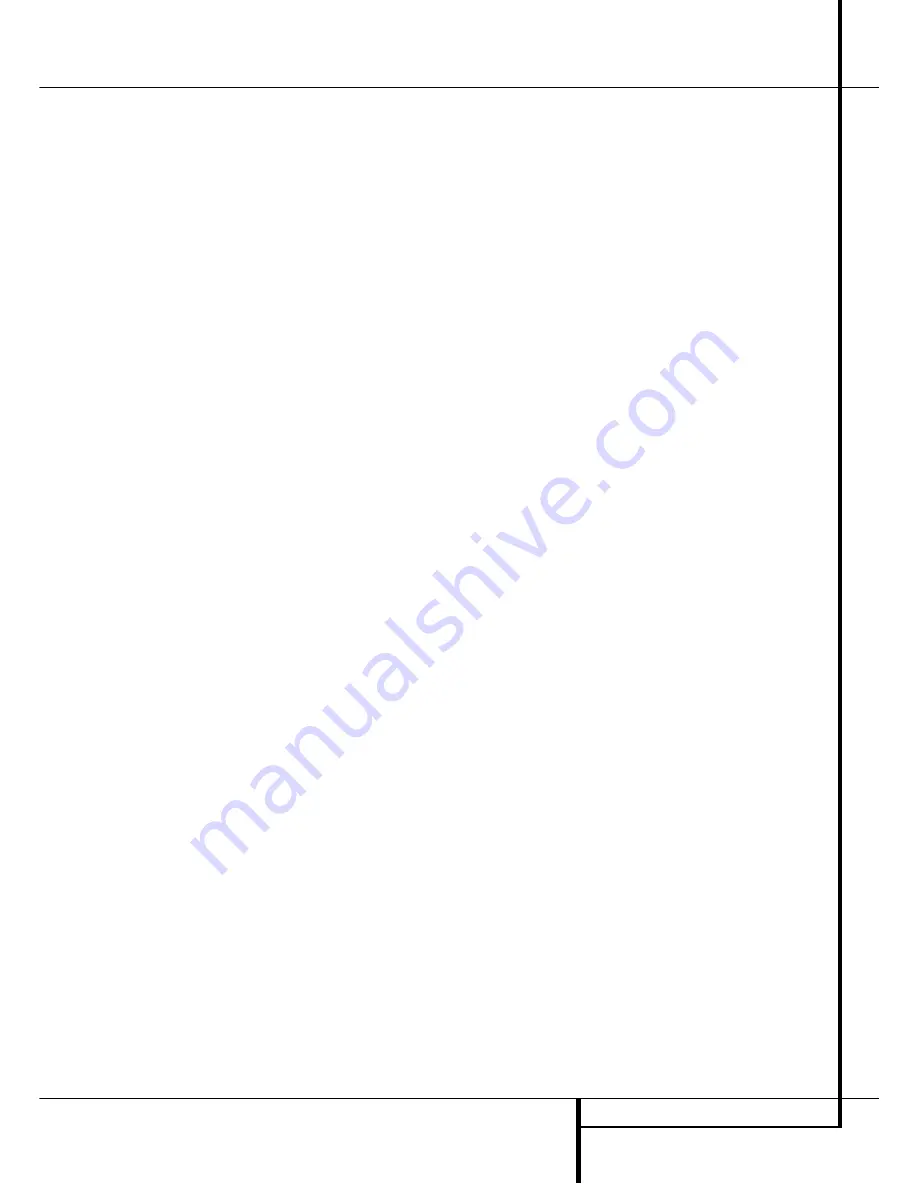
SYSTEM CONFIGURATION
21
selected. To change the surround mode while the
›
cursor is next to the surround line, press the
‹
/
›
buttons
E
until the desired surround
mode’s name appears in the highlighted video.
As the modes are changed, a green LED will also
light next to the mode names in the
Surround
Mode Indicators
ˆ
on the front panel.
Note that the data lines next to the items in the
screen display will show either numbers or a
series of dashes, depending on whether or not
the specific parameter is adjustable. For example,
the Center Delay and Night Mode items are only
adjustable for Dolby Digital, and the Delay Time
is only adjustable for Dolby Digital and Dolby Pro
Logic II. Note, also, that Dolby Digital and DTS
will only appear as choices (Figure 6) when a
digital input was previously selected. These set-
tings for Delay, and Night mode, that are inde-
pendent of any input selected, will be described
in the next main chapter on this page.
To change the Surround mode associated with
the input selected at any time without using the
full-OSD on-screen menu system press the
Surround Mode Selector
7
on the front
panel until the mode desired is indicated in the
display or press the
Surround Mode Selector
A
and select the surround mode with the
⁄
/
¤
Selector Buttons
D
.
Adjustments for Other Inputs
After one input has been adjusted for analog or
digital input, speaker type and surround mode
return to the
I N P U T S E T U P
line on the
M A S T E R M E N U
and enter the settings for
each input that you will use. In most cases, only
the digital input and surround mode may be dif-
ferent from one input to the next, while the
speaker type will usually be the same and may be
quickly entered by entering the same speaker
settings used for the first input adjusted, but if
you prefer you can select a different speaker type
for each input too.
Making Settings independent of
selected Input
After the settings described above have been
made for all input sources in your system, the
following settings, made with any input, will
remain in effect independent of the input
selected.
Delay Settings
Only for the Dolby Digital or Dolby Pro Logic II
modes, you will need to adjust the delay time
setting. Note that the delay time is not
adjustable for any other mode.
Important Note:
Once the delay time is set
with any input it will be effective with all other
inputs too. Moreover the surround delay time
setting must be made only for either the Dolby
Pro Logic II or the Dolby Digital mode. The other
setting will be set automatically.
Due to the different distances between the lis-
tening position for the front channel speakers
and the surround speakers, the amount of time it
takes for sound to reach your ears from the front
or surround speakers is different. You may com-
pensate for this difference through the use of the
delay settings to adjust the timing for the specific
speaker placement and acoustic conditions in
your listening room or home theater.
The factory setting is appropriate for most rooms,
but some installations create an uncommon dis-
tance between the front and surround speakers
that may cause the arrival of front channel
sounds to become disconnected from surround
channel sounds.
To resynchronize the front, center and surround
channels, follow these steps:
1. Measure the distance from the listening/
viewing position to the front speakers in
meters.
2. Measure the distance from the listening/
viewing position to the surround speakers.
3. Subtract the distance to the surround speakers
from the distance to the front speakers and
multiply the result by 3.
a. When setting the delay time for the Dolby
Digital surround modes, the optimal delay time
is the result of that subtraction. For example, if
the front speakers are 3 m away and the sur-
round speakers are 1 m away, the optimal
delay time is figured as (3–1)x3=6. Thus, in
this example, the delay time for Dolby Digital
should be set at six milliseconds.
b. When setting the delay time for the Dolby Pro
Logic II mode, take the result of the calculation
above and add 15 to obtain the optimal delay
time. For example, if the front speakers are 3 m
away and the surround speakers are 1 m away,
the optimal delay time is figured as
(3–1)x3+15=21. Thus, in this example, the
Dolby Pro Logic II delay should be set at twen-
ty milliseconds.
NOTE:
The DTS, Logic 7, 5CH Stereo, Hall and
Theater modes use a fixed, nonadjustable delay
time.
The Dolby Digital Mode also includes a separate
setting for the center channel delay mode, since
the discrete nature of these signals makes the
location of the center channel speaker more criti-
cal. To calculate the delay for the center channel,
measure the distance from the preferred listening
position in the center of the room to both the
center channel speaker and either the left or
right speaker.
If the distances are equal, no further adjustment
is required and the center delay should be left at
zero. If the distance to the front speakers is
greater than the distance to the center speaker,
you may wish to reposition the speakers by mov-
ing the front left and front right speakers closer to
the listening position or the center speaker further
away from the listening position.
If repositioning of the speakers is not possible,
adjust the center delay time, adding one milli-
second of center channel delay for every 30 cm
closer to the listening position the center speaker
is than the front speakers. For example, if the
front left and front right speakers are each 3 m
from the listening position and the center chan-
nel speaker is 2.4 m away, the delay is figured as
300 cm –240 cm=60 cm, suggesting an optimal
center delay of 2 milliseconds.
To set the delay time, continue within the
MASTER MENU
(Figure 1). If the system
is not already at that point, press the
OSD
but-
ton
L
to bring up the master menu.To make
the delay settings for the Dolby Digital mode
(this will include the Center delay setting, and
the surround delay for the Dolby Pro Logic II
mode will be set automatically), press the
Set
F
button and select any input now that is
associated with a digital input and the Dolby
Digital surround mode (the surround mode asso-
ciated with each input selected will be indicated
by the
Surround Mode Indicators
ˆ
in the
front panel), then return to the master menu.
Press the
¤
button
D
and then the
Set
button
F
to bring up the surround setup menu, now
press the
¤
button
D
once.
System Configuration
















































