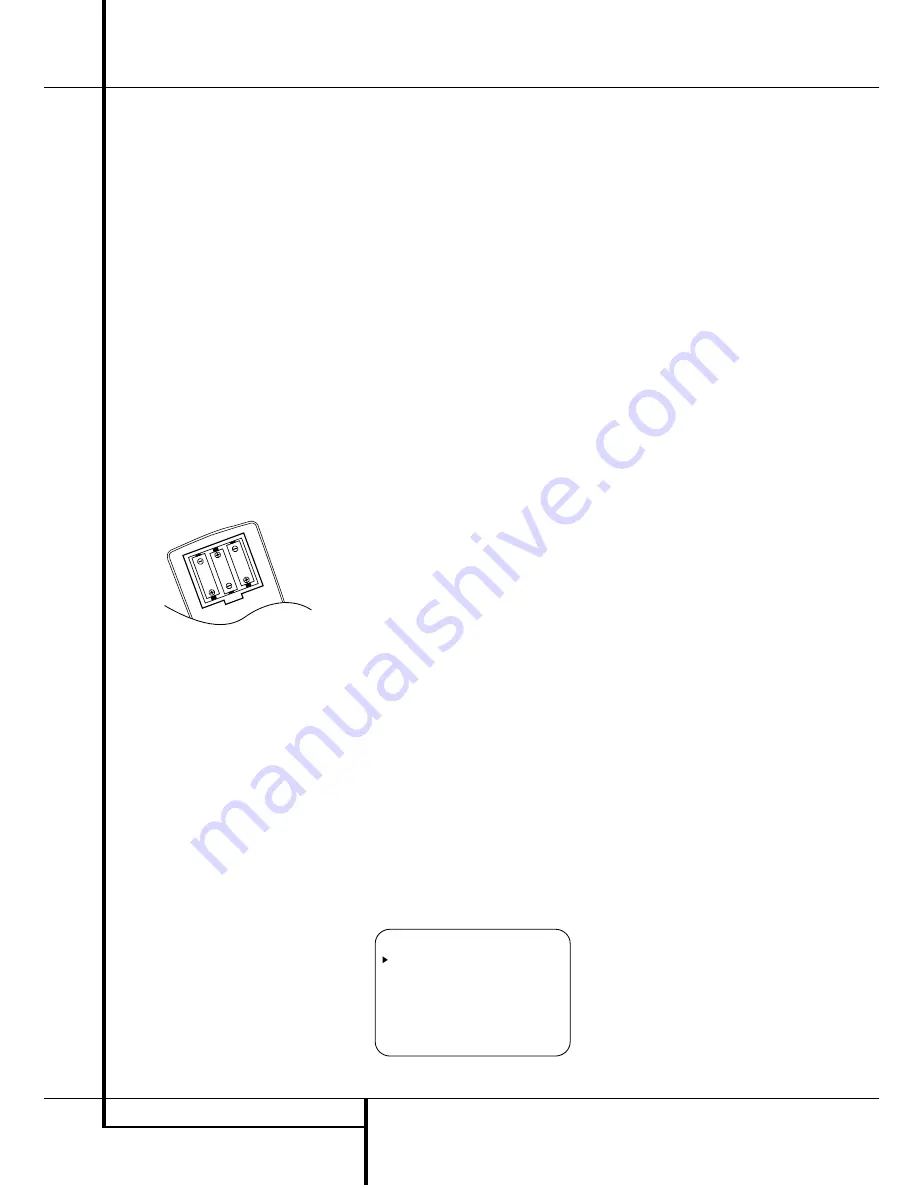
18
SYSTEM CONFIGURATION
System Configuration
Once the speakers have been placed in the
room and connected, the remaining steps are to
program the system configuration memories.
With the AVR 3500 two kind of memories are
used, those associated individually with the
input selected, e.g. surround modes, and others
working independently from any input selected
like speaker output levels, or delay times used
by the surround sound processor.
First Turn On and Use of the OSD
You are now ready to power up the AVR 3500 to
begin these final adjustments.
1. Plug the
Power Cable
H
into an un-
switched AC outlet.
2. Press the
Main Power Switch
1
in until it
latches and the word “OFF” on the top of the
switch disappears inside the front panel. Note
that the
Power Indicator
3
will turn orange,
indicating that the unit is in the Standby mode.
3. Install the three supplied AAA batteries in the
remote as shown. Be certain to follow the (+)
and (–) polarity indicators that are on the bot-
tom of the battery compartment.
4. Turn the AVR 3500 on either by pressing the
System Power Control
2
or the
Input
Source Selector
!
on the front panel, or via
the remote by pressing the
AVR Selector
5
or any of the
Input Selectors
46
on the
remote. The
Power Indicator
3
will turn green
to confirm that the unit is on, and the
Main
Information Display
Ú
will also light up.
Using the On-Screen Display
When making the following adjustments, you
may find them easier to make via the unit’s on-
screen display system. These easy-to-read dis-
plays give you a clear picture of the current sta-
tus of the unit and facilitate speaker, delay, input
or digital selection you are making.
To view the on-screen displays, make certain you
have made a connection from the
Video
Monitor Out
jack
C
on the rear panel to the
composite or S-Video input of your TV or projec-
tor. In order to view the AVR’s displays, the cor-
rect video input must be selected on your video
display.
IMPORTANT NOTE:
When viewing the displays
on a projection TV it is important that they not be
left on the screen for an extended period of time.
As with any video display, but particularly with
projectors, constant display of a static image such
as these menus or video game images may cause
the image to be permanently “burned into” the
CRT. This type of damage is not covered by the
AVR 3500 warranty and may not be covered by
the projector TV set’s warranty.
The AVR 3500 has two on-screen display modes,
“Semi-OSD” and “Full-OSD.” When making con-
figuration adjustments, it is recommended that
the Full-OSD mode be used. This will place a
complete status report or option listing on the
screen, making it easier to view the available
options and make the settings on the screen. The
Semi-OSD mode uses one-line displays only.
Note that when the full OSD system is in use,
the menu selections are not shown in the
Information Display
ÚN
. When the full
OSD menu system is used,
O SD O N
will
appear in the
Main Information Display
N
and the
OSD Indicator
M
will illuminate to
remind you that a video display must be used.
When the semi-OSD system is used in conjunc-
tion with the discrete configuration buttons, the
on screen display will show a single line of text
with the current menu selection. That selection
will also be shown in the
Main Information
Display
N
.
Selecting the On-Screen display
The full OSD system is always available by press-
ing the
OSD
button
L
. When this button is
pressed the
MASTER MENU
(Figure 1)
will appear, and adjustments are made from the
individual menus. Note that the menus will
remain on the screen for 20 seconds after the
latest action was made on the screen menu,
then they will “time-out” and disappear from
the screen. The time-out may be increased to as
much as 50 seconds by going to the
ADVANCED SELECT
menu, and
changing the item titled
F U L L O S D
T I M E O U T
(see page 35).
The semi-OSD system is also available as a sys-
tem default, although it may be turned off by
using the
ADVANCED SELECT
menu.
(See page 35). With the semi-OSD system, you
may make adjustments directly, by pressing the
buttons on the front panel or remote control for
the specific parameter to be adjusted as outlined
in the following. Note that these direct adjust-
ments can be made only when the full OSD sys-
tem is turned off.
Figure 1
Settings to be Made With Each
Input Used
The AVR 3500 features an advanced memory
system that enables you to establish different
settings for the speaker configuration, digital
input and surround mode for each input source.
This flexibility enables you to custom tailor the
way in which you listen to each source and have
the AVR 3500 memorize them. This means, for
example, that you may associate different sur-
round modes and analog or digital inputs with
different sources, or set different speaker config-
urations with the resultant changes to the bass
management system. Once these settings are
made, they will automatically be recalled when-
ever you select an input.
The default settings for the AVR 3500, as it is
shipped from the factory, have all inputs set for
an analog source, with stereo as the surround
mode, the front left and right speakers set to
“large” (with surround modes other speakers to
”small”), and a subwoofer connected. Before
using the unit, you will probably want to change
these settings for most inputs so that they are
properly configured to reflect the use of digital
or analog inputs, the type of speakers installed
and the surround mode associated with the
input. Remember, since the AVR 3500’s memory
system keeps the settings for each input sepa-
rate from the other inputs, you will need to make
these adjustments for each input used. However,
once they are made, further adjustment is only
required when system components are changed.
To make this process as quick and as easy as
possible, we suggest that you use the full-OSD
system with the on-screen menus, and step
through each input. Once you have completed
the settings for the first input, many settings
may be duplicated for the remaining inputs. It is
also a good idea to set the configuration data in
the order these items are listed in the Main
Audio Setup Menu, as some settings require a
specific entry in a prior menu item.
The items that follow will describe the individual
settings required for each input. Remember that
once the settings are made for one input, they
are effective for that input only. Settings must be
made separately for each other input in use.
* M A S T E R M E N U *
I N P U T S E T U P
S U R R O U N D S E T U P
S P E A K E R S E T U P
O U T P U T A D J U S T
C H A N N E L A D J U S T
A D V A N C E D
E X I T
















































