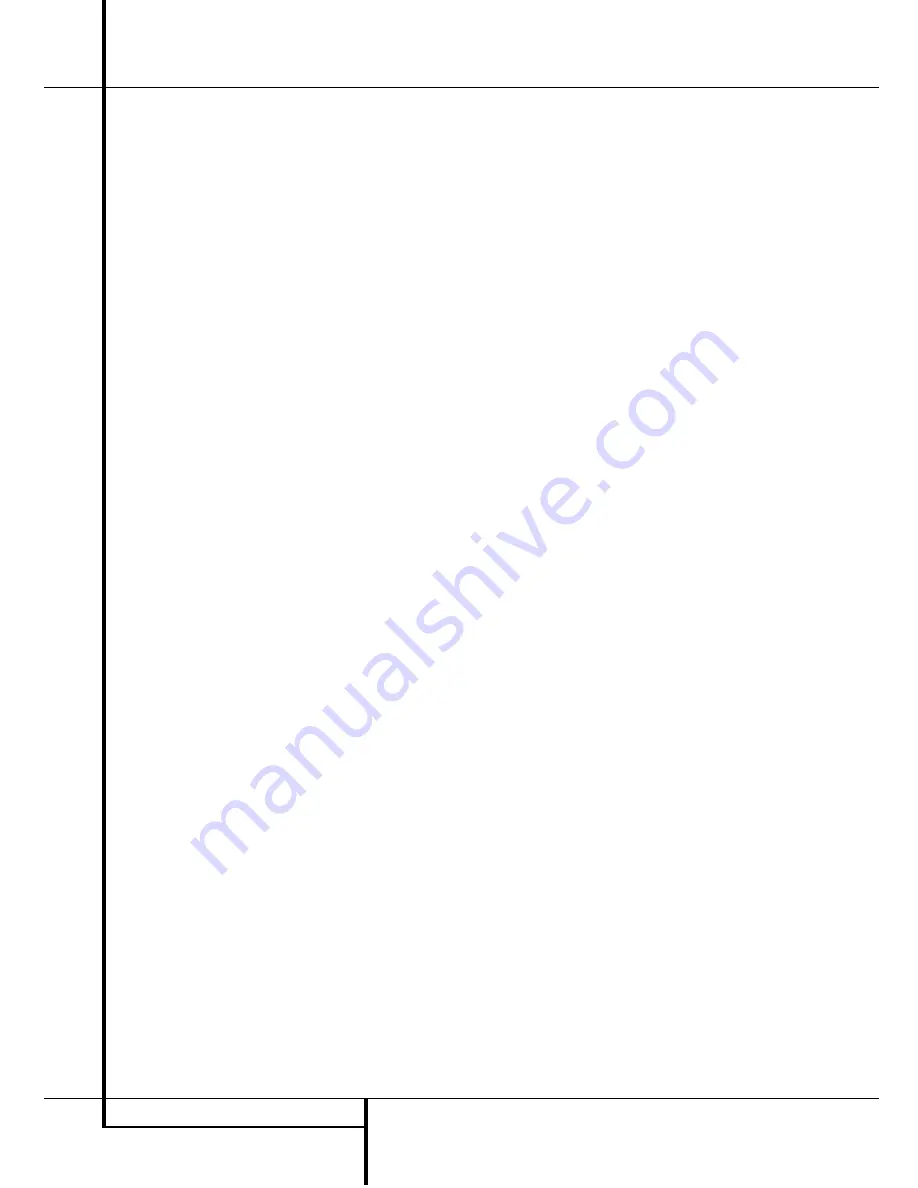
22
SYSTEM CONFIGURATION
System Configuration
As the Dolby Digital mode is selected, the
›
cur-
sor will stop at the
C E N T E R D E L A Y
line. Press the
‹
/
›
buttons
E
until the
number calculated using the formula shown
above appears in the display. When the
C E N T E R D E L A Y
is entered, press the
¤
button
D
once to move to the
SURR
DELAY
line so that the delay for the sur-
round speakers may be set. Press the
‹
/
›
but-
tons
E
until the desired figure appears in
the display, using the number calculated using
the formula shown on page 21 for the Dolby
Digital surround mode (item 3a). When the delay
settings are complete, press the
¤
button
D
once to move to the next line (Night Mode, see
below).
Note that the delay settings may also be adjust-
ed at any time when the Dolby Digital or Dolby
Pro Logic II modes are in use by pressing the
Delay
button on the front panel
or remote
. Then press the
‹
/
›
Selector Buttons
5
on the front or
⁄
/
¤
n
on the remote to
select the Center or Rear channels for adjust-
ment, followed by a press of the
Set
button
Ó
F
. Next, press the
⁄
/
¤
buttons
n
on
the remote or the
Selector
buttons
5
on the
front panel until the desired figure appears in
the
Main Information Display
N
.
Night Mode Settings
The Night mode is a feature of Dolby Digital that
uses special processing to preserve the dynamic
range and full intelligibility of a movie sound
track while reducing the peak level. This prevents
abruptly loud transitions from disturbing others,
without reducing the sonic impact of a digital
source. Note that the Night mode is only avail-
able when the Dolby Digital surround mode is
selected.
To adjust the Night mode setting from the
menu, make certain that the
›
cursor is on the
Night line of the
SURROUND SETUP
menu. Next, press
‹
/
›
buttons
E
to
choose between the following settings.
OFF
: When
OFF
is in the highlighted video,
the Night mode will not function.
MID
: When
MID
is in the highlighted video, a
mild compression will be applied.
MA X
: When
MAX
is in the highlighted video, a
more severe compression algorithm will be
applied.
When you want to use the Night mode feature,
we recommend that you select the MID setting
as a starting point and change to the MAX set-
ting later, if desired.
Note that the Night mode may be adjusted
directly any time that Dolby Digital surround
mode is selected by pressing the
Night
button
B
. When the button is pressed, the words
D-R
(Dynamic Range) followed by the current
setting (MID, MAX, OFF) will appear in the lower
third of the video screen and in the
Main
Information Display
N
. Press the
⁄
/
¤
but-
ton
D
within five seconds to select the desired
setting, then press
Set
F
to confirm the set-
ting.
When all settings for the surround setup have
been made, press the
⁄
/
¤
buttons
D
so that
the
›
cursor is next to
RETURN T O
MENU
, and press the
Set
button
F
to
return to the master menu.
Output Level Adjustment
Output level adjustment is a key part of the con-
figuration process for any surround sound prod-
uct. It is particularly important for a Dolby Digital
receiver such as the AVR 3500, as correct out-
puts will ensure that you hear sound tracks with
the proper directionality and intensity.
NOTE:
Listeners are often confused about the
operation of the surround channels. While some
assume that sound should always be coming
from each speaker, most of the time there will
be little or no sound in the surround channels.
This is because they are only used when a
movie director or sound mixer specifically places
sound there to create ambiance, a special effect
or to continue action from the front of the room
to the rear. When the output levels are properly
set it is normal for surround speakers to oper-
ate only occasionally. Artificially increasing the
volume to the rear speakers may destroy the
illusion of an enveloping sound field that dupli-
cates the way you hear sound in a movie the-
ater or concert hall.
IMPORTANT NOTE:
The output level can be
adjusted for each digital and analog surround
mode separately. This allows you to compensate
for level differences between speakers, that may
also vary with the surround mode selected, or to
increase or decrease the level of certain speakers
intentionally, depending on the surround mode
selected. Note that adjustments made for any
surround mode are effective with all inputs asso-
ciated with the same surround mode.
Before beginning the output level adjustment
process, make certain that all speaker connec-
tions have been properly made. The system
volume should be turned down at first. Finally,
make certain that the
Balance Control
&
is
set to the center “12 o’clock” position.
Using EzSet
Harman Kardon’s exclusive EzSet remote makes
it possible to quickly and accurately set the AVR
3500’s output levels without the use of a sound
pressure meter, although manual adjustment is
also available. However, for the easiest set-up,
follow these steps while seated in the listening
position that will be used most often:
1. Make certain that all speaker positions have
been properly configured for their “large” or
“small” settings (as outlined above) and turn off
the OSD system if it is in use.
2. Adjust the volume so that it is at
- 1 5
, as
shown in the on-screen display or
Main
Information Display
N
.
3. Select any input associated with the Dolby Pro
Logic II surround mode. Remember to make the
same adjustment with all other surround modes
you´ve associated with the inputs used.
4. First a non-automatic pre-test should be
made: Turn on the internal test tone by pressing
the
Test
button
8
. You will hear a test noise
circulate from speaker to speaker in a clockwise
direction around the room.
Listen to make certain that the sound comes
from the speaker position shown in the
Main
Information Display
N
, while the speaker
names are displayed one after another as shown
in the Output Adjust Menu, see figure 7 on the
next page. If the sound from a speaker location
does NOT match the position indicated, turn the
AVR 3500 off using the
Main Power Switch
1
and check the speaker wiring to make cer-
tain that each speaker is connected to the cor-
rect output terminal. At the end of that pre-test
turn the test tone off by pressing the
Test
but-
ton
8
again.
5. Hold the remote in front of you at half arm’s
length, making sure not to cover the EzSet
Sensor Microphone
7
at the top of the remote
and aim it at the AVR 3500, not vertically (like
you’d do with a microphone).
6. Press and hold the
SPL Indicator Select
button
$
for three seconds. Release the but-
ton when the
Program/SPL Indicator
2
stops flashing and you hear the test noise from
the front left speaker.
7. At this point, the EzSet circuitry will take over,
adjusting the output level of each channel so
that when the process is complete all levels will
be equal and at the set reference point. This
process may take a few minutes, depending on
the extent of adjustment required.
















































