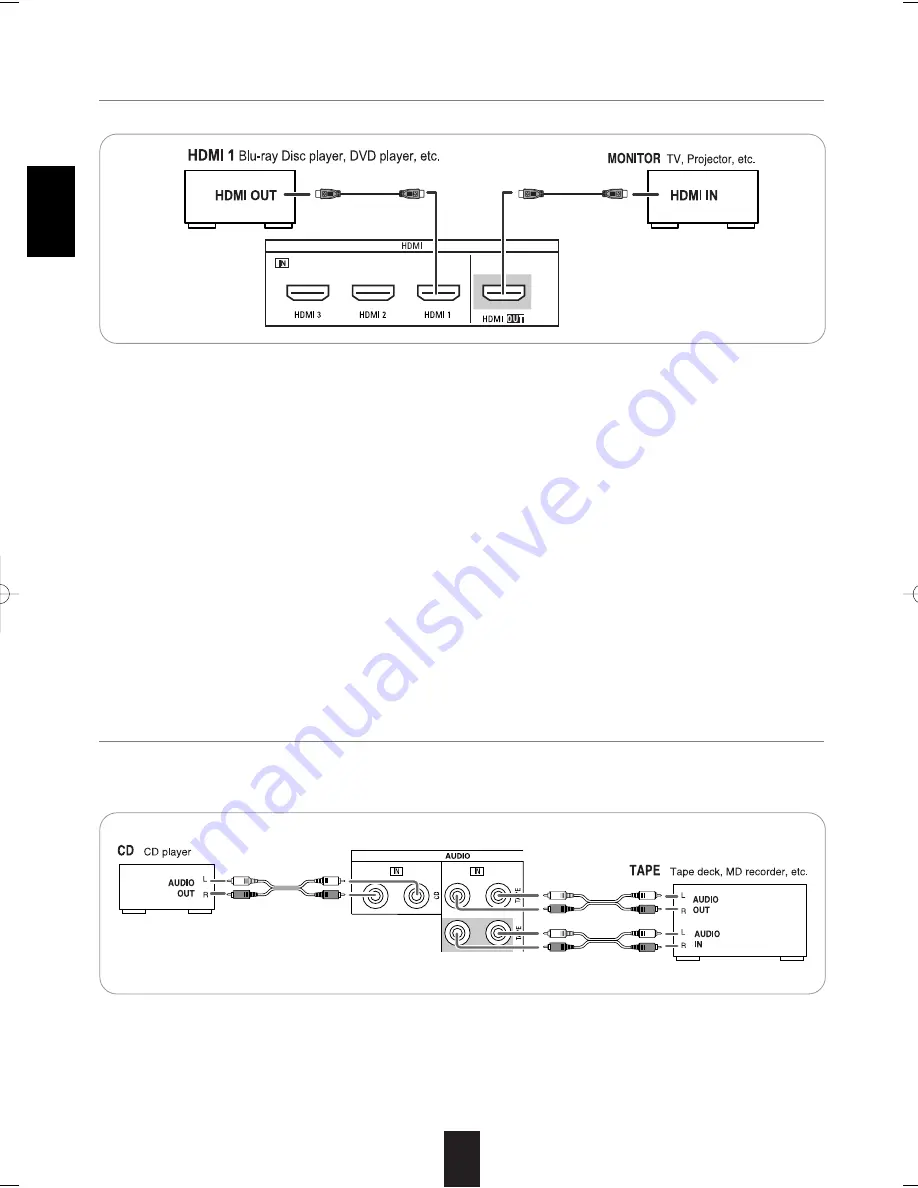
6
ENGLISH
3.
HDMI (High Definition Multimedia Interface) CONNECTION
4.
CONNECTING AUDIO COMPONENTS
• The TAPE IN/OUT jacks can be connected to audio recording equipment such as a tape deck, an MD recorder, etc.
• The CD IN jacks can be connected to an additional audio components such as CD player, a tape deck, etc.
• HDMI 1 IN can be connected to a Blu-ray disc player or DVD player, etc.
• Connect HDMI 2/HDMI 3 IN to the video component in the same way.
�
HDMI connection
• You can connect the source component (Blu-ray disc player, DVD player, etc.) to the display component (TV, projector, etc.)
through this receiver with using a commercially available HDMI cord.
• The HDMI connection can carry uncompressed digital video signals and digital audio signals.
• This receiver can output digital video and digital audio signals from the HDMI MONITOR OUT of this receiver without passing
through any circuits as they were input into the HDMI IN(, meaning the audio signals which are input into the HDMI IN cannot
be reproduced on this receiver). Therefore, to reproduce the audio signals on this receiver, you should make the digital audio
connection additionally between the source component and this receiver. (For details, refer to "CONNECTING DIGITAL INs"
on page 7.)
• This unit is HDMI Ver. 1.3 compatible.
• HDMI, the HDMI logo and High-Definition Multimedia Interface are trademarks or registered trademarks of HDMI licensing
LLC.
�
Notes:
• Depending on the connected component, unreliable signal transfer may happen. (For details, refer to the operating instruction
of your component.)
• For stable signal transfer, we recommend using HDMI cords that are a maximum of 5 meters in length.
AVR-134 2008.12.1 10:31 AM 페이지 6







































