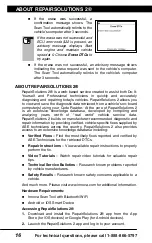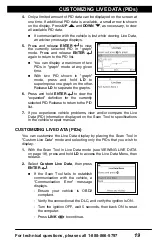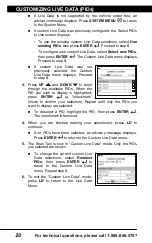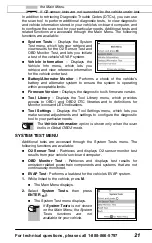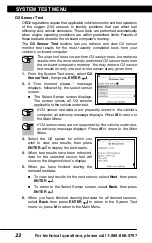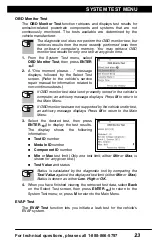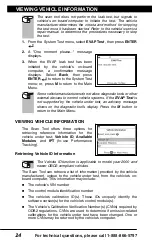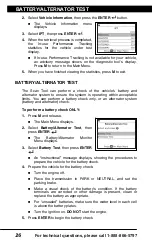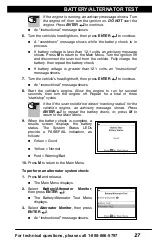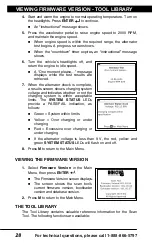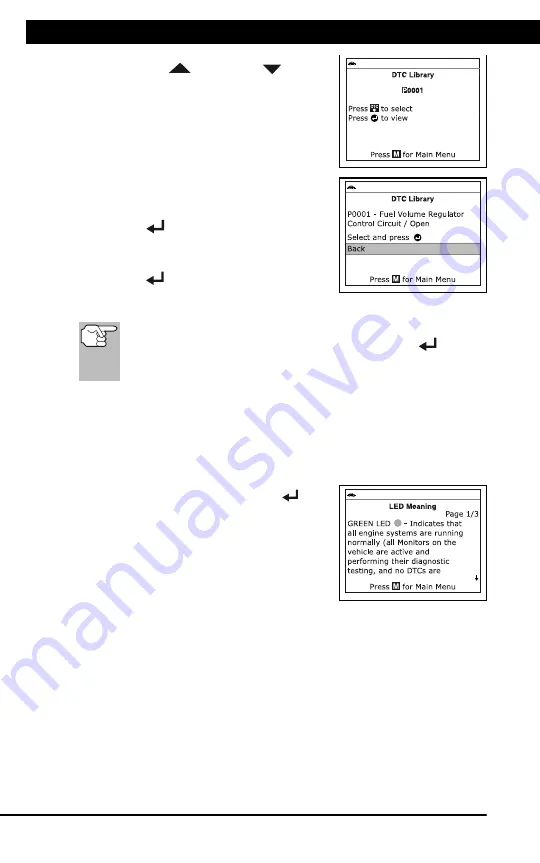
For technical questions, please call 1-888-866-5797
30
ADJUSTMENTS AND SETTINGS
Additional Functions
ADJUSTMENTS AND SETTINGS
30
4.
Use the
UP
and
DOWN
buttons,
as necessary, to scroll to the desired
DTC type (P=Powertrain, U=Network,
B=Body, C=Chassis), then press the
DTC
button.
The selected character displays solid,
and the next character is highlighted.
5.
Select the remaining digits in the DTC
in the same way. When you have
selected all the DTC digits, press
ENTER
to continue.
6.
When you have finished viewing the DTC
definition, highlight
Back
, then press
ENTER
to return to the Enter DTC
screen and enter additional DTCs; or,
press
M
to return to the Main Menu.
If a definition for the DTC you entered is not available, an advisory
message shows Highlight
Back
, then press
ENTER
to return
to the Enter DTC screen and enter additional DTCs; or, press
M
to
return to the Main Menu.
Viewing LED Definitions
The
SYSTEM STATUS
LEDs on the scan tool provide a visual
indication of the I/M Readiness status of the vehicle under test. The
LED Definitions
function provides a description of the meanings of the
green, yellow and red
SYSTEM STATUS
LEDs.
1.
From the Tool Library menu, select
LED
Definitions
, then press
ENTER
.
The LED Meaning screen displays.
The screen provides a description of
the meanings of the green, yellow
and red
SYSTEM STATUS
LEDs.
2.
When you have finished viewing the
LED meanings, press
M
to return to the
Main Menu.
ADJUSTMENTS AND SETTINGS
You can access the Adjustments and Settings MENU while the Scan Tool is
in “Live Data” mode. The Scan Tool lets you make several adjustments and
settings to configure the Scan Tool for your particular needs. The following
adjustments and settings are available:
Adjust Brightness
: Adjusts the brightness of the display screen.
Audible Tone:
Turns the Scan Tool’s audible tone “on” and “off.”
When turned “on,” a tone sounds each time a button is pressed.
Содержание ZURICH OBD2
Страница 1: ......