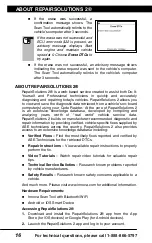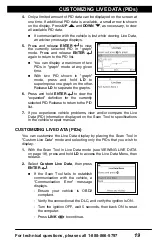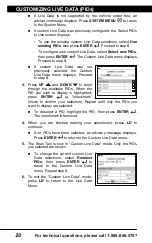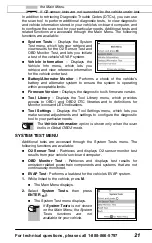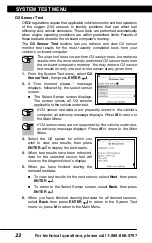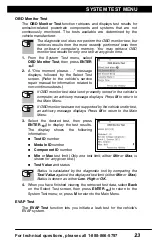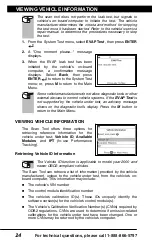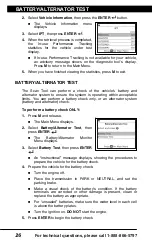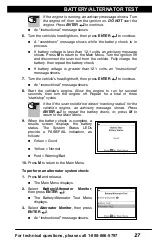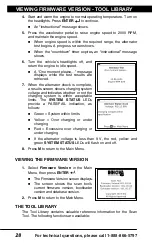For technical questions, please call 1-888-866-5797
19
CUSTOMIZING LIVE DATA (PIDs)
Live Data Mode
CUSTOMIZING LIVE DATA (PIDs)
19
4.
Only a limited amount of PID data can be displayed on the screen at
one time. If additional PID data is available, a small arrow is shown
on the display. Press
UP
and
DOWN
, as necessary, to view
all available PID data.
If communication with the vehicle is lost while viewing Live Data,
an advisory message displays.
5.
Press and release
ENTER
to view
the currently selected PID in “graph”
mode. Press and release
ENTER
again to return to the PID list.
You can display a maximum of two
PIDs in "graph" mode at any given
time.
With two PID shown in "graph"
mode, press and hold
LD
to
superimpose one graph on the other.
Release
LD
to separate the graphs.
6.
Press and hold
ENTER
to view the
“expanded” definition for the currently
selected PID. Release to return to the PID
list.
7.
If you experience vehicle problems, view and/or compare the Live
Data (PID) information displayed on the Scan Tool to specifications
in the vehicle's repair manual.
CUSTOMIZING LIVE DATA (PIDs)
You can customize the Live Data display by placing the Scan Tool in
"Custom Live Data" mode and selecting only the PIDs that you wish to
display.
1.
With the Scan Tool in Live Data mode (see VIEWING LIVE DATA
on page 18), press and hold
LD
to access the Live Data Menu, then
release.
2.
Select
Custom Live Data
, then press
ENTER
.
If the Scan Tool fails to establish
communication with the vehicle, a
“Communication Error” message
displays.
- Ensure your vehicle is OBD2
compliant.
- Verify the connection at the DLC, and verify the ignition is ON.
- Turn the ignition OFF, wait 5 seconds, then back ON to reset
the computer.
- Press
LINK
to continue.
Содержание ZURICH OBD2
Страница 1: ......