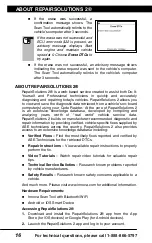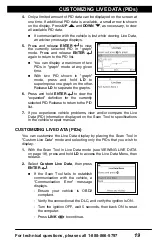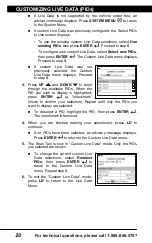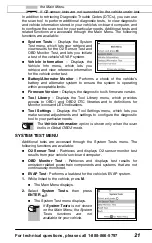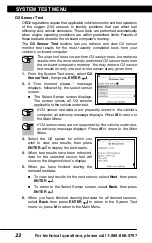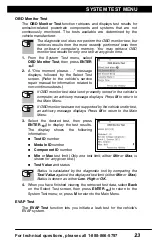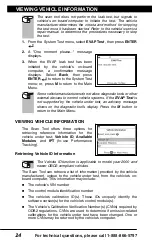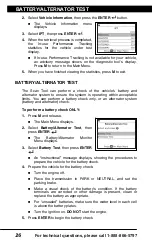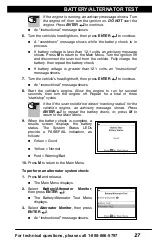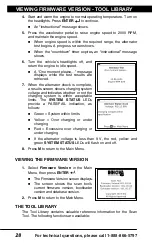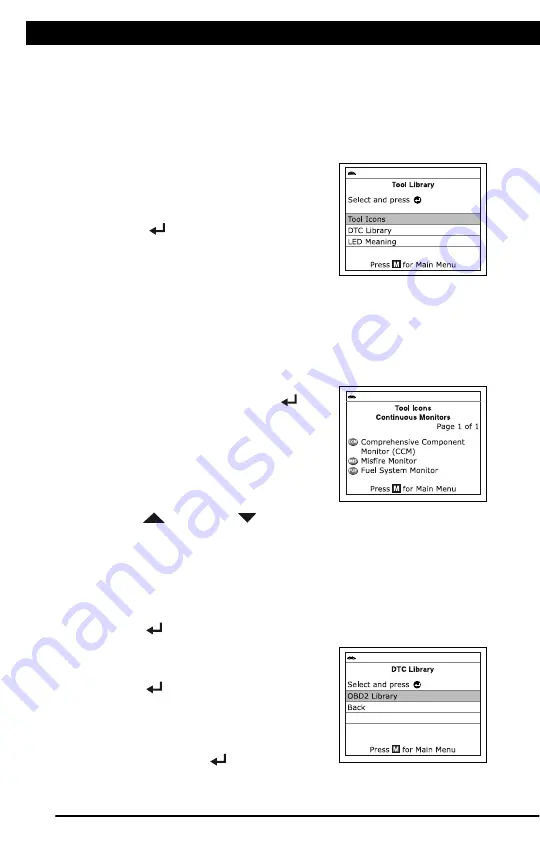
For technical questions, please call 1-888-866-5797
29
TOOL LIBRARY
Additional Functions
THE TOOL LIBRARY
29
Tool Icons
– Shows the full names for the
I/M MONITOR STATUS
icons and descriptions of informational icons shown on the scan
tool’s display.
DTC Library
– Provides access to a library of OBD2 DTC definitions.
LED Definitions
– Provides descriptions of the meaning of the scan
tool
SYSTEM STATUS
LEDs.
1.
While linked to the vehicle, press
M
.
The Main Menu displays.
2.
Select
Tool Library
, then press
ENTER
..
The Tool Library menu displays.
Viewing Tool Icon Descriptions
The
I/M MONITOR STATUS
icons on the scan tool’s LCD display
provide an indication of the “Completed / Not Complete” status for all I/M
Monitors supported by the vehicle under test. The
Tool Icons
function
displays the full name for each Monitor icon, as well as descriptions of
the meanings of other informational icons shown on the scan tool’s
display.
1.
From the Tool Library menu, select
Tool Icons
, then press
ENTER
.
The Tool Icons screen displays.
The screen shows a list of the 15
Monitor icons, along with the full
name for each icon, as well as
descriptions of the meanings of
other informational icons. Use the
UP
and
DOWN
buttons, as necessary, to scroll the list.
2.
When you have finished viewing the tool icon descriptions, press
M
to return to the Main Menu.
Using the DTC Library
1.
From the Tool Library menu, select
DTC Library
, then press
ENTER
.
The Select Library screen displays.
2.
Select
OBD2 Library
, then press
ENTER
.
The Select Manufacturer screen
displays.
3.
Select the desired vehicle manufacturer,
then press
ENTER
.
The Enter DTC screen displays. The screen shows the code
“P0001,” with the “P” highlighted.
Содержание ZURICH OBD2
Страница 1: ......