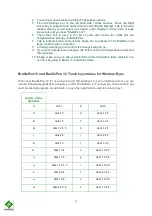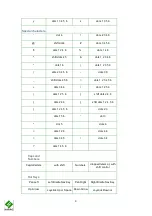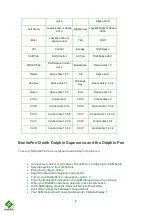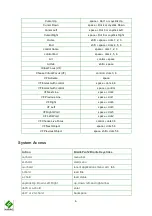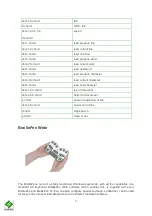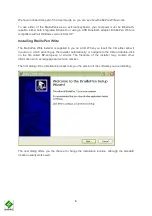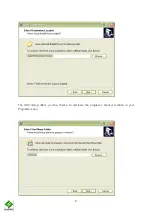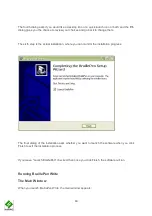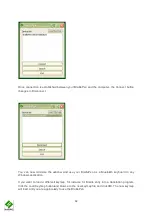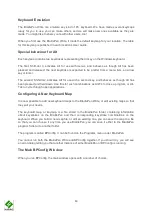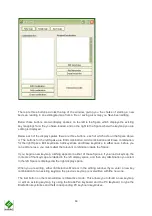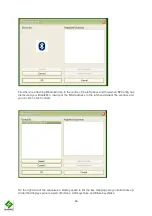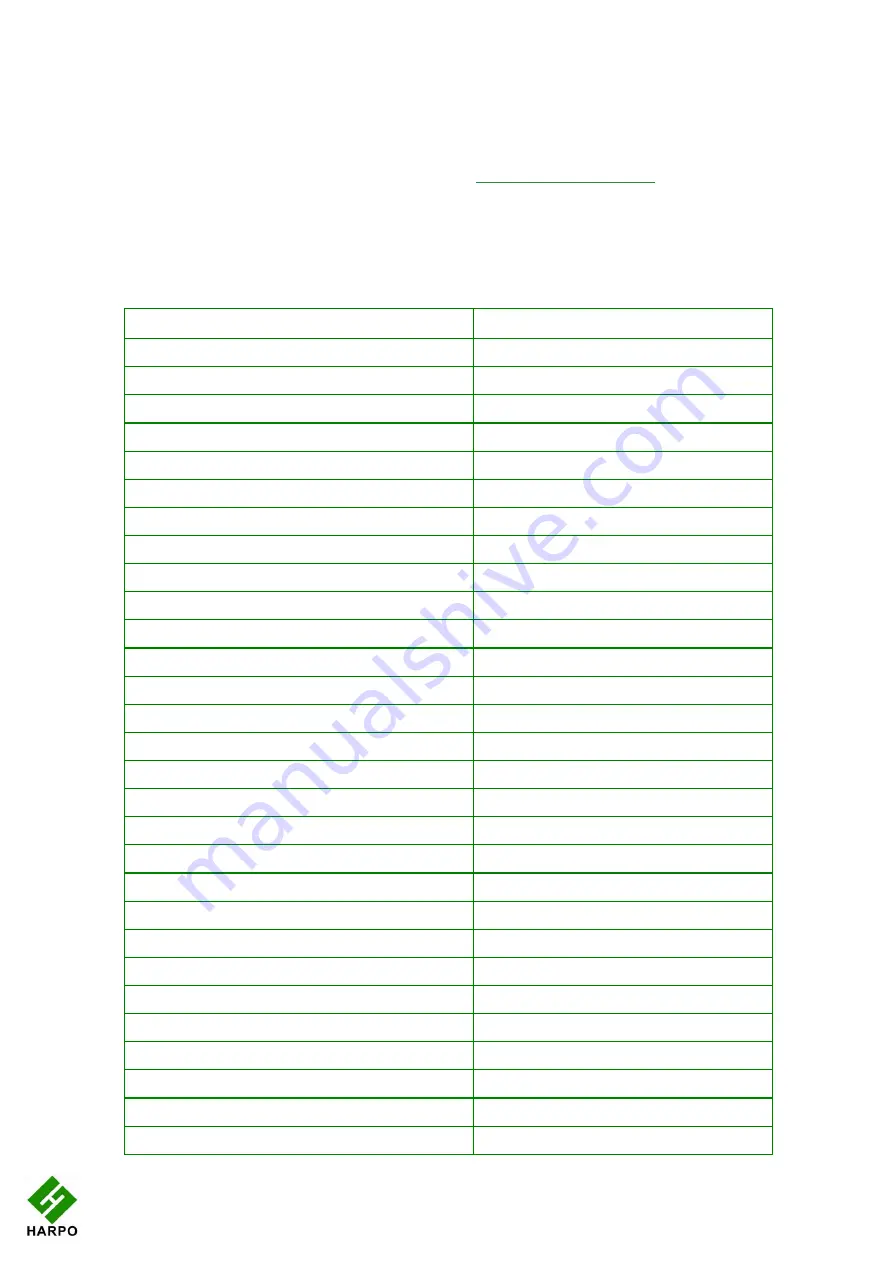
5
•
Tab using space and dots 5 and 6, or use the BraillePen12 joystick to move to the
close button and press Joystick Enter to select.
For questions about the Dolphin Pen, please contact
For questions about BraillePen12 please contact your distributor.
BraillePen12 keystrokes for use with Supernova
Action
BraillePen12 Braille Keystroke
Open control Panel
space + dots 1, 3, 5 (o)
Popup Menu
space + dots 1, 2, 3, 4 (p)
Mute Speech
control
List System Tray
shift, space + dots 2 3 4 5 (t)
Application Hotkey Information
space + dots 1, 2, 5 (h)
Toggle Key Describe Mode on/off
space + dots 1, 4, 5, 6
Speak Keys
Speak PDA Battery Status
space + Dots 2 3 4 (s)
Speak current time/date
space + Dots 1 4 5 (d)
Speak Status Bar
shift, space + Dots 2 3 (2)
Speak Selection
shift, space + Dot 2 (1)
Speak Focus
shift, space + Dots 3 5 6 (0)
Speak Headings
shift, space + Dots 2 5 (3)
Speak control
shift, space + Dots 4 6
Speak Window
shift, space + Dots 3 5 (9)
Where am I? (Application, file and focus)
space + Dots 2 4 (i)
Describe Focus position
shift, space + Dots 2 3 6 (8)
Navigation
Press Ok/Close Icon
shift, space + control
Enter
space + dots 4, 6 or Joystick Enter
space
space
Page Up
space + Dots 1 2 6
Page Down
space + Dots 3 4 5
Tab
space + Dots 5 6
shift Tab
space + Dots 2 3
Escape
space + Dots 1 5 (e)
Backspace
space + Dots 1 2 (b)
Delete
space + Dots 1 3 4 6 (x)
Start Menu (Windows Key)
space + Dots 2 4 5 6 (w)