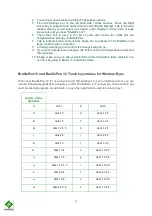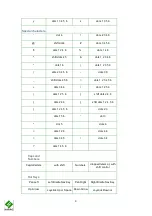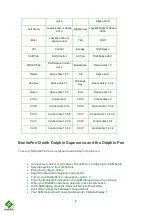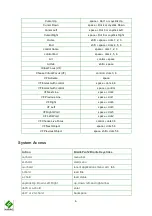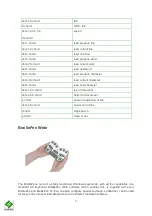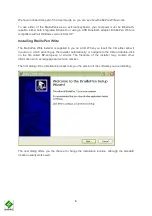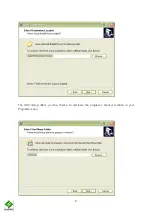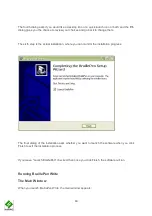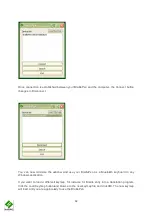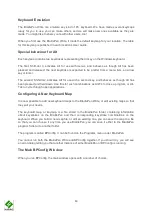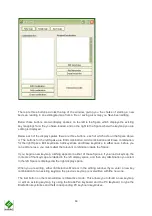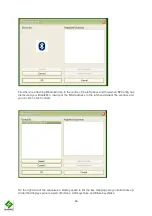Once connection is established between your BraillePen and the computer, the Connect button
changes to Disconnect.
You can now minimise the window and use your BraillePen as a Bluetooth keyboard in any
Windows application.
If you want to load a different keymap, for instance for Braille entry into a translation program,
click the Load Keymap button and browse to the new keymap file and click OK. The new keymap
will load, and you are again ready to use the BraillePen.
12
Once connection is established between your BraillePen and the computer, the Connect button
You can now minimise the window and use your BraillePen as a Bluetooth keyboard in any
different keymap, for instance for Braille entry into a translation program,
click the Load Keymap button and browse to the new keymap file and click OK. The new keymap
will load, and you are again ready to use the BraillePen.
Once connection is established between your BraillePen and the computer, the Connect button
You can now minimise the window and use your BraillePen as a Bluetooth keyboard in any
different keymap, for instance for Braille entry into a translation program,
click the Load Keymap button and browse to the new keymap file and click OK. The new keymap