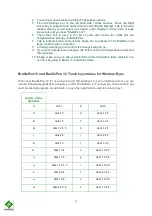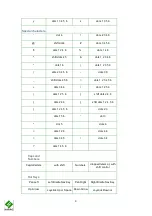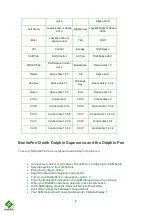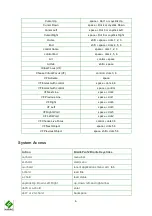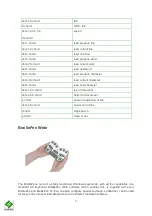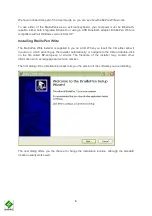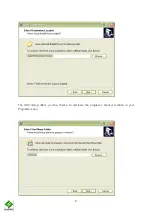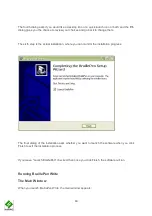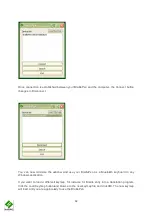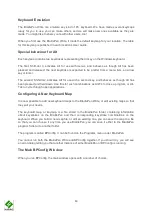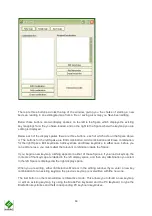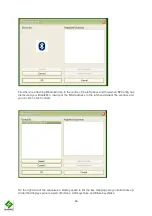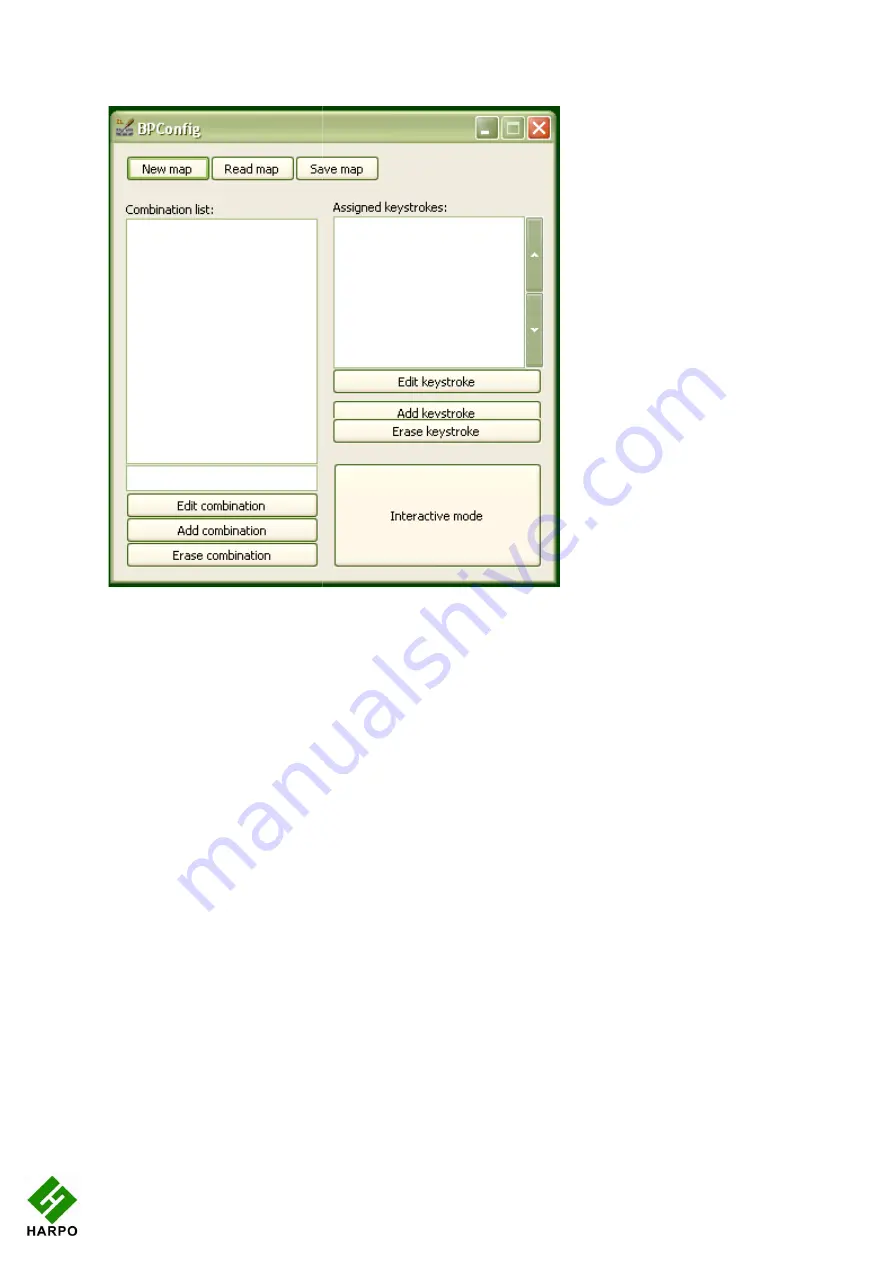
There are three buttons across the top of the window, giving you the choice of starting a new
keymap, reading in an existing keymap from a file, or saving a keymap you have b
Below these buttons are two display spaces; on the left is the Space which displays the existing
key mappings for a file you have loaded, and on the right is the Space where the keymap you are
editing is displayed.
Below each of the display spaces there are three buttons, each of which acts on the Space above
it. The buttons for the left Space are Edit combination, Add combination and Erase combination;
for the right Space, Edit keystroke, Add keystroke and Erase keystroke. In either case, befo
can edit or erase, you must select the relevant combination inside the Space.
If you begin a new keymap, nothing appears in either of these Spaces; if you load a keymap, the
contents of that keymap are loaded in the left display space, and then any
in the left Space is displayed in the right display space.
When you are editing, either in Interactive Mode or in the editing window, if you enter a new key
combination for an existing keymap, the previous keymap is overwritten with
The last button on the main window is Interactive mode. This allows you to build a new keymap,
or edit an existing keymap, by using the BraillePen keyboard and the PC keyboard to type the
BraillePen keystrokes and their corresponding PC keyboa
14
There are three buttons across the top of the window, giving you the choice of starting a new
keymap, reading in an existing keymap from a file, or saving a keymap you have b
Below these buttons are two display spaces; on the left is the Space which displays the existing
key mappings for a file you have loaded, and on the right is the Space where the keymap you are
aces there are three buttons, each of which acts on the Space above
it. The buttons for the left Space are Edit combination, Add combination and Erase combination;
for the right Space, Edit keystroke, Add keystroke and Erase keystroke. In either case, befo
can edit or erase, you must select the relevant combination inside the Space.
If you begin a new keymap, nothing appears in either of these Spaces; if you load a keymap, the
contents of that keymap are loaded in the left display space, and then any combination you select
in the left Space is displayed in the right display space.
When you are editing, either in Interactive Mode or in the editing window, if you enter a new key
combination for an existing keymap, the previous keymap is overwritten with the new one.
The last button on the main window is Interactive mode. This allows you to build a new keymap,
or edit an existing keymap, by using the BraillePen keyboard and the PC keyboard to type the
BraillePen keystrokes and their corresponding PC keyboard keystrokes.
There are three buttons across the top of the window, giving you the choice of starting a new
keymap, reading in an existing keymap from a file, or saving a keymap you have been editing.
Below these buttons are two display spaces; on the left is the Space which displays the existing
key mappings for a file you have loaded, and on the right is the Space where the keymap you are
aces there are three buttons, each of which acts on the Space above
it. The buttons for the left Space are Edit combination, Add combination and Erase combination;
for the right Space, Edit keystroke, Add keystroke and Erase keystroke. In either case, before you
If you begin a new keymap, nothing appears in either of these Spaces; if you load a keymap, the
combination you select
When you are editing, either in Interactive Mode or in the editing window, if you enter a new key
the new one.
The last button on the main window is Interactive mode. This allows you to build a new keymap,
or edit an existing keymap, by using the BraillePen keyboard and the PC keyboard to type the