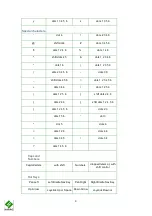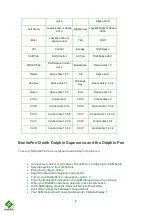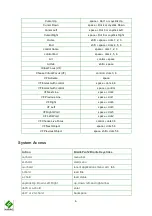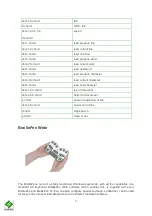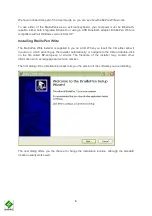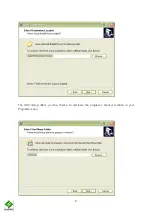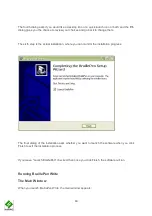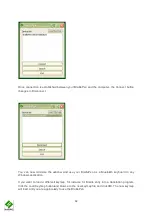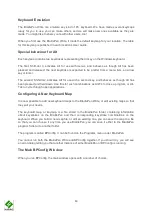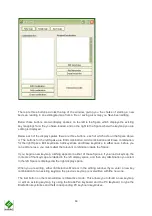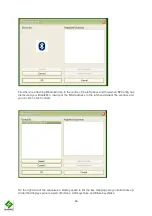17
When you click Add keystroke, a new window appears inviting you first to press the keystroke on
one or other of the keyboards - it doesn't matter whether you begin with the BraillePen or the PC
keyboard.
When you have pressed that keystroke, the message then invites you to press the corresponding
keystroke on the other keyboard. When you have done that, the new window disappears, and
your new combination is displayed in the right-hand display space.
If you should enter a combination in error, you can use the Erase keystroke button to delete that
keymap from the list, and then use Add Keystroke to do it afresh.
The two buttons at the bottom of the Interactive Mode window are OK and Cancel. Cancel takes
you back to the main BPConfig window, without making any changes to the keymap you have
loaded; OK takes you back to the main window and writes your changes into the file you have
loaded - you can check the display space for your changes and additions, which will appear at the
bottom of the list.
Remember to save the keymap file from the main window to write it to the disk as a file; use the
Save keymap button in the main window to do this.