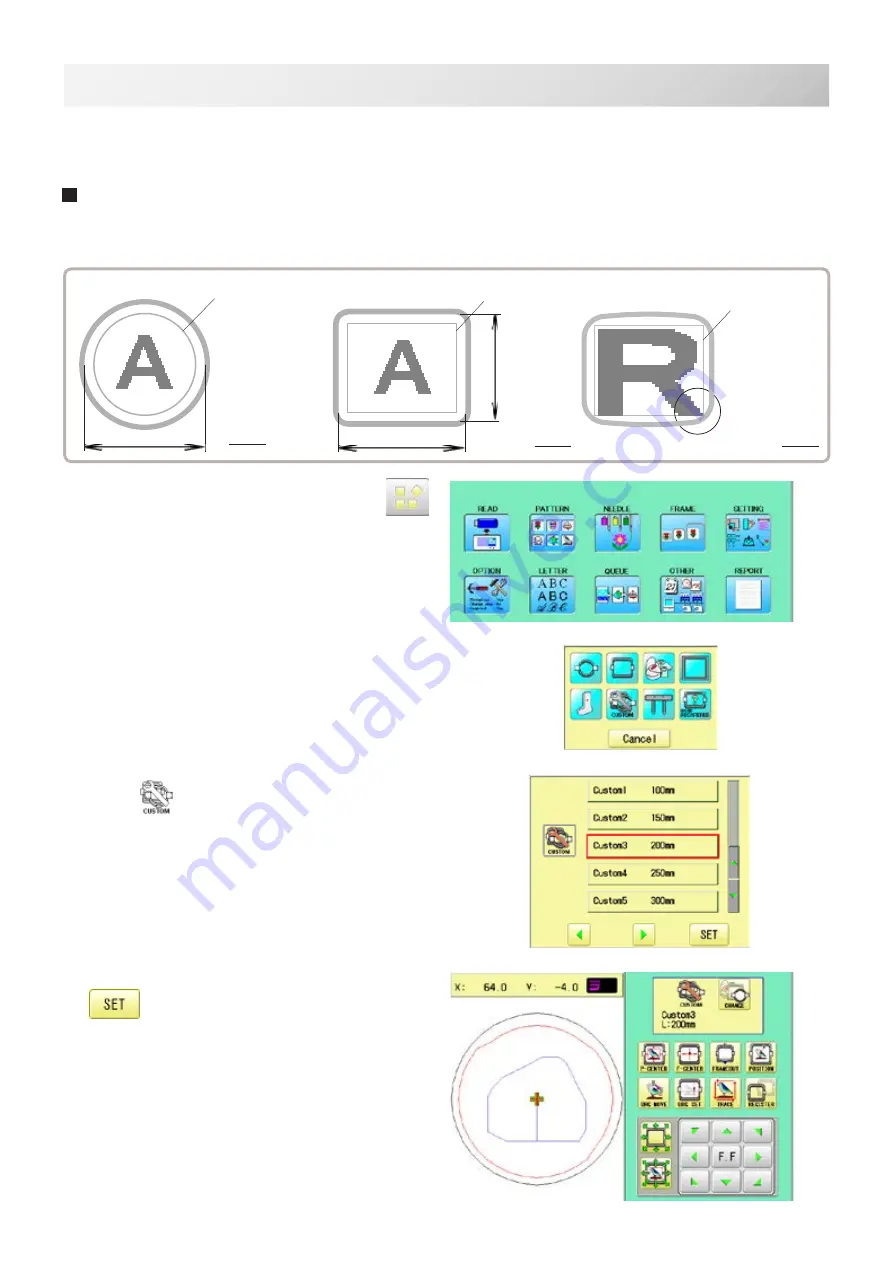
-DA -129
13-7
FRAME CONFIRMATION
20_7 O901
1. When the machine is stopped, press
.
2. Select “FRAME”.
3. Select
“User-defined frames”.
4. Select desired size of frame and press
.
The embroidery area appear in red.
User-defined frames (1 ~ 5)
The embroidery area of each registered frame is set to the inside of the frame edge for pressure
foot clearance. (Fig. 1, 2)
The embroidery area of each registered frame is set to the inside of the frame edge for
pressure foot clearance. (Fig. 1, 2)
When you use square frame as shown in fig.3, pressure foot may hit the corner of frame.
In this case you need to create frame as special shape under the frame No.6 - 20.
Fig. 1
Embroidery area
Round frame
Embroidery area
Square frame
Fig. 3
Fig. 2
Embroidery area
Inner size (Sidewise)
Inner size
Inner size
(lengthwise)
Содержание HCH Plus
Страница 2: ......
Страница 127: ...D2 117 13 6 FRAME CONFIRMATION 20_5 NB01 11 Press Press to return to Drive mode...
Страница 254: ...RA 110 26 3 BUILT IN FONT LIST 26_3 P401 Basic script Diacritic script...
Страница 255: ...RA 111 26 3a BUILT IN FONT LIST 26_3a P401...
Страница 256: ...RA 112 26 3b BUILT IN FONT LIST 26_3b P401 Those fonts are created by www i cliqq com Cyrillic script...
Страница 300: ......
Страница 314: ......
Страница 341: ...HCH HCS HCD HCU ONE TOUCH FRAME 7 1 FOPC01 1 12 13 14 2 6 3 B 11 C 9 4 E A 3 4 D C 8 7 5 10...
Страница 354: ......
















































