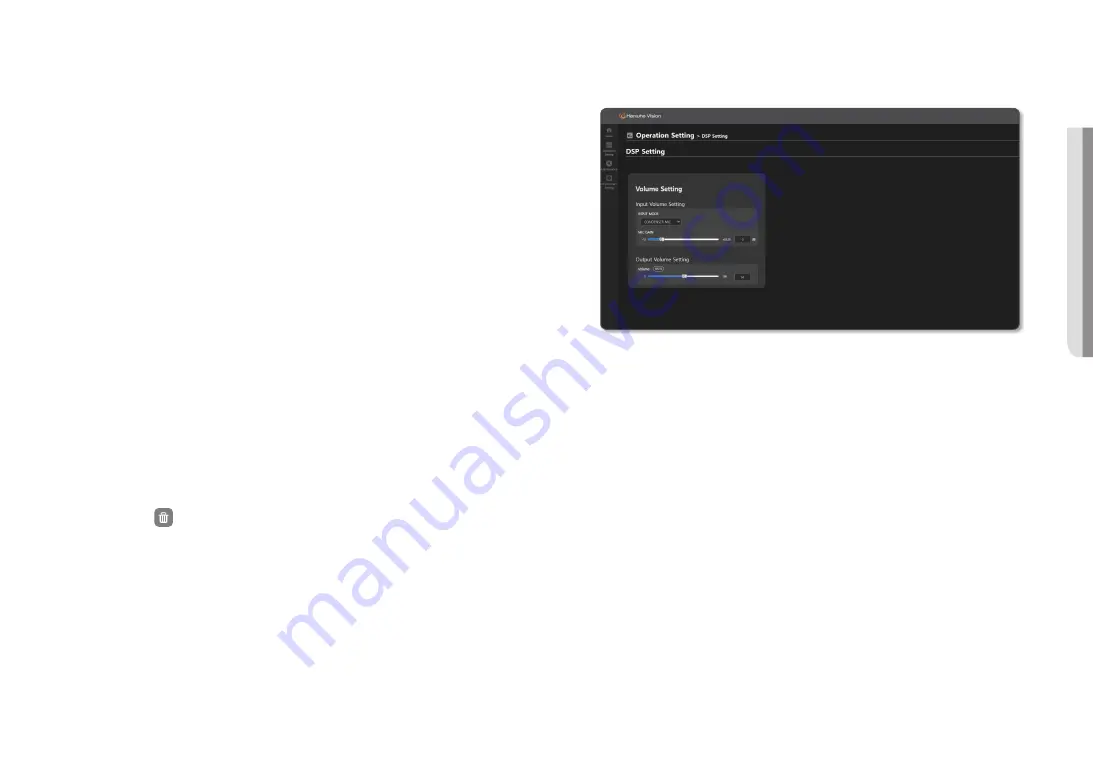
English _
45
!
USING SPEAKER MODE
~
When you enter a special character, please refer to the following content.
- In the TTS input window, you cannot enter
&
or
`
.
- You can enter
^ ( ) _ | ‘ “
, but they are not converted to audio.
- If
@ # $ % = \ / *
are located alone or in the middle of sentence or numbers, they will be converted to
audio.
- Depending on the supported language or sentence structure, a special character may not be
converted to audio.
3.
Set <
Chime operation setup
> to be played after the start and end of the TTS broadcast.
~
Select Start Chime: Select the file to be used as a start chime from the list.
~
Select End Chime: Select the file to be used as an end chime from the list.
4.
Select <
TTS voice options setup
>.
~
Pitch: You can set the pitch of the TTS voice.
~
Speed: You can set the speed of the TTS broadcast.
~
Volume: You can set the default volume of the TTS voice.
Even when another audio source is broadcasting, it is broadcast with the set TTS volume.
~
Delayed between sentences: You can set the pause time between sentences. The same delayed time is
applied to the special characters ? and !.
~
Delayed between comma: You can set the delayed time for the next sentence after the comma.
5.
Click the [
Preview
] button to play the created TTS files (except for chimes) through the PC speaker.
6.
Click the [
Save
] button to save the set TTS files.
If you click the [
Reset
] button, set values for input information, and options are reset.
M
`
Only TTS files created directly from the website can be used.
`
TTS files can be uploaded between the internal storage and external storage (SD) and share the Available Capacity with
BGM and Chime files.
7.
Click the number of the TTS file to play through the PC speaker.
8.
Delete: Click the [
] icon after selecting TTS files.
9.
To BGM: Select a TTS file and click the <
To BGM
> button to save it in the <
Source File List
> of [
Source
File Management
].
DSP Settings
You can control the speaker's output volume and the microphone’s input volume.
1.
On the Home screen, click <
Operation Setting
>
➔
<
DSP Settings
>.
2.
Set <
Input Volume Setting
>.
~
DISABLED: The input volume of the internal microphone of the speaker is turned off.
~
CONDENSER MIC: It controls the Gain(Volume) value of the internal microphone of the speaker.
<
Input Volume Settings
> function is available for the audio module after
connecting the external microphone.
M
`
If it is set up as <
CONDENSER MIC
>, the speaker’s audio output status is visualized as audio signals and displayed in
<
Operate
>
➔
<
Audio Monitoring
> of the <
Controller
> mode speaker. You cannot hear the actual output audio source.
3.
Set <
Output Volume Setting
>.
~
Volume: Controls the output volume of the speaker. (input value 0~100, increments of 1.0)
Even if you adjust the speaker’s Output volume, it is not reflected to the output device volume
in <
Operate
>
➔
<
Device Monitoring
> of the controller device.
~
Mute: Mutes the output volume of the speaker.
Содержание SPA-C100W
Страница 52: ......








































