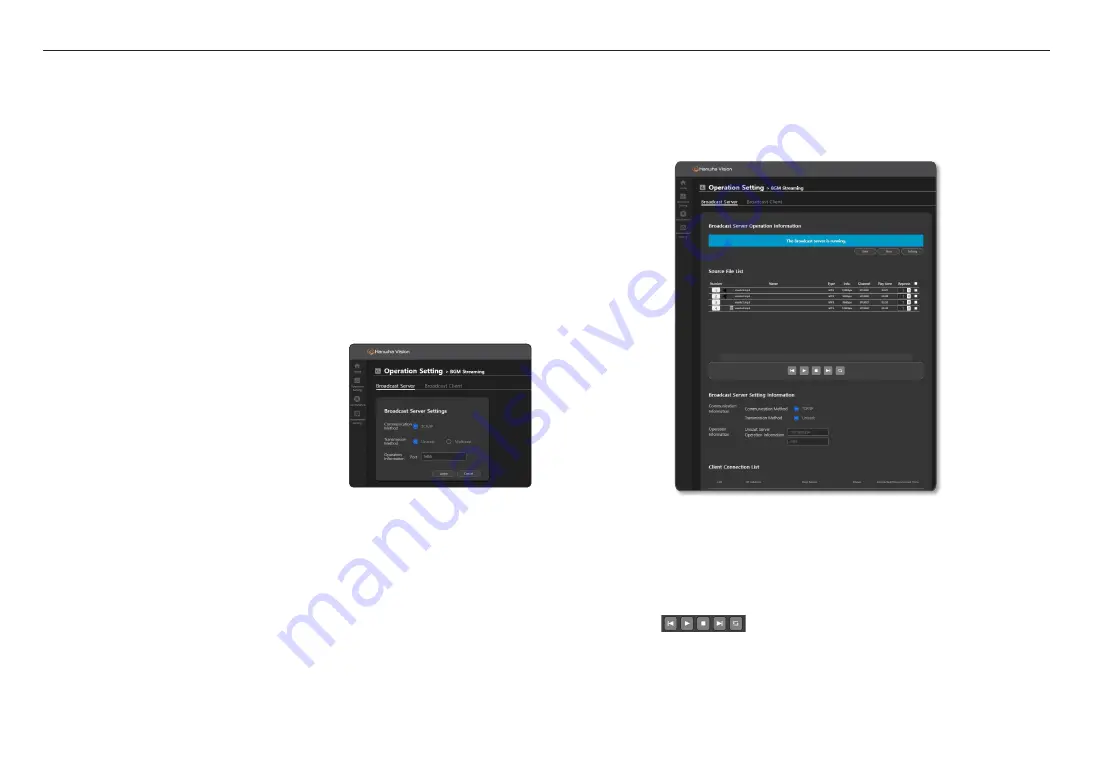
using speaker mode
42_
using speaker mode
Broadcast Server Operation Information
When you click the [
Apply
] button on <
Broadcast Server Settings
>, the server begins operation, and you
will be moved to the following screen which shows the source file list, playback information & server settings,
and the client connection list.
In the <
Operate
>
➔
<
Button Mode
> menu or Scheduler menu of the speaker used in <
Controller mode
>,
it can be provided as a selectable audio source.
1.
Click <
BGM Streaming
>
➔
<
Broadcast Server
>.
~
Click the [
Start
]
,
[
Stop
] buttons to select whether to operate the broadcast server.
~
Click the [
Settings
] button to move to the <
Broadcast Server Settings
> screen.
2.
You can check the information of source files on the Source File List.
Click the number of the source file lists to play through the PC speaker.
3.
For audio files that have had their right checkboxes checked on the Source File List, you can play audio
files using the [
] buttons with other speakers in addition to the source speaker.
~
You need to enter the same IP addresses and port numbers that are set as Unicast or Multicast from
the <
Broadcast Server
> in the <
Broadcast Client
> of the source speakers or other speakers.
4.
Communication information and operation information are displayed in <
Broadcast Server Settings
Information
>.
BGM Streaming
- This is a function to directly transmit and play sounds that have been uploaded to Source File Management
to speakers registered in <
Client Connection List
> through the network.
- To connect, you must go to <
Broadcast Client Settings
> for the speakers and enter the same IP address
and port number entered in <
Broadcast Server Settings
> for Unicast or Multicast.
- You can send audio to another speaker through the <
Broadcast Server
> setup.
- You can receive audio from another speaker through the <
Broadcast Client
> setup.
- As It uses audio uploaded to Source File Management, you cannot upload or delete audio on BGM
Streaming.
- If the speaker is turned off and on while a sound source is playing, it automatically plays from the beginning.
- During the sound source play, if the PAUSE button is pressed to pause playback or the STOP button is
pressed to stop playback, auto play does not work.
1.
On the Home screen, click <
Operation Setting
>
➔
<
BGM Streaming
>.
2.
The <
Broadcast Server Settings
> and <
Broadcast Client Settings
> screens are displayed when
selecting the initial menu.
Broadcast Server Settings
~
Communication Method: Supports TCP/IP
~
Transmission Method: Select between Unicast and Multicast
You can select both Unicast and Multicast.
- Unicast can transfer the audio up to 1:20 speakers while
Multicast can transfer audio up to 1:256 speakers.
- You have to select the transmission method in
consideration of the network environment being used.
~
Operation Information: Sets the port where the server operates
The basic streaming port is set as 5455.
~
Click the [
Apply
] button to save the settings and move to
the Broadcast Server screen.
J
`
When operating the broadcasting system with a <
Controller Mode
> speaker or server (SPA-S1000), you don't need
to separately set the transmission method and operation information (IP address, port) of the <
Broadcast Server
> or
<
Broadcast Client
>.
Содержание SPA-C100W
Страница 52: ......

























