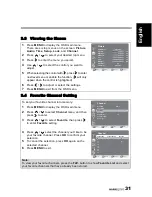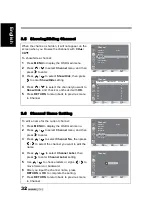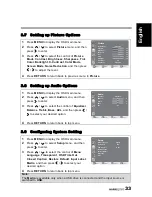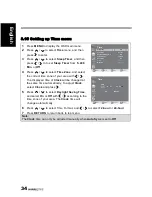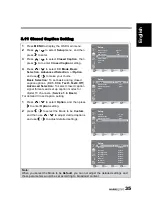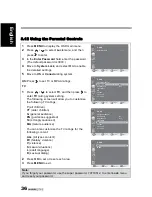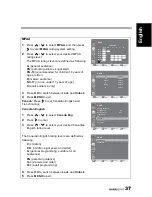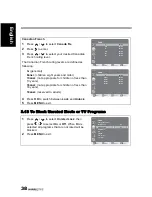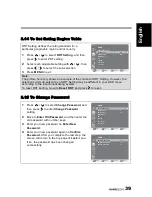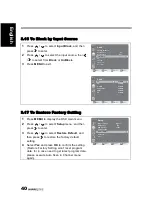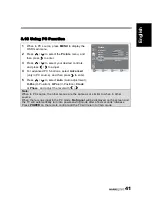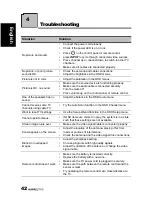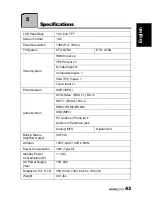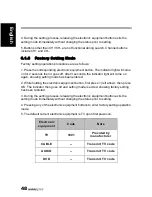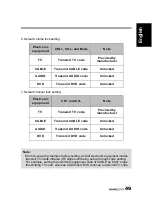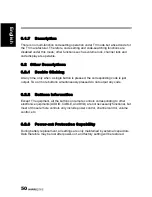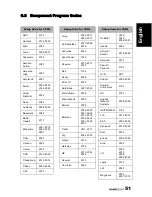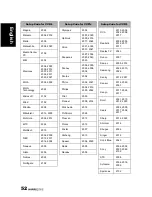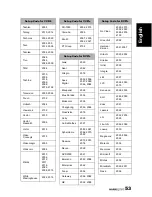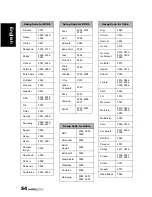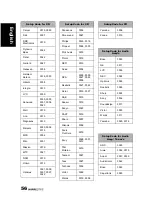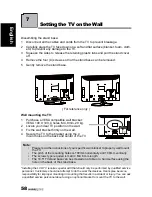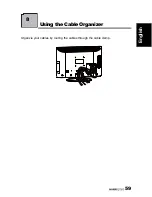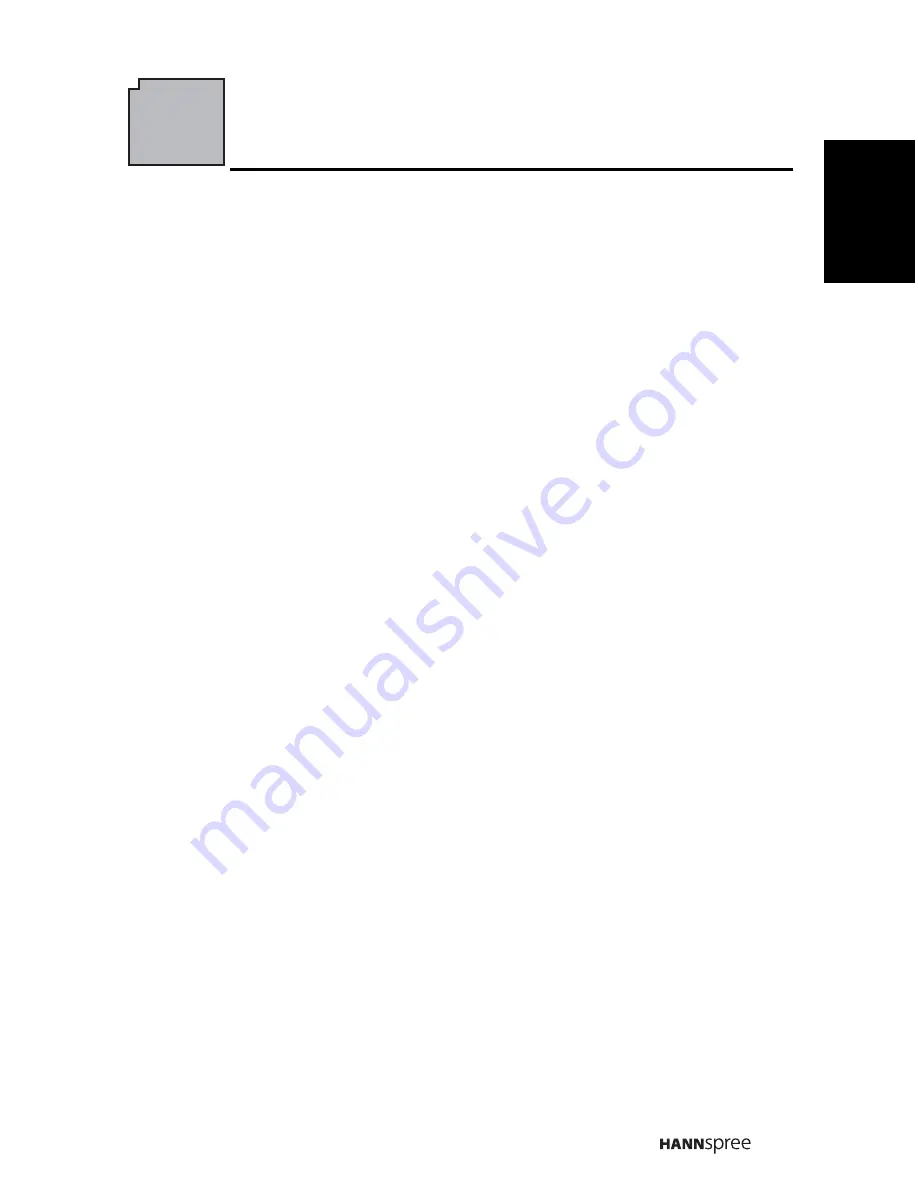
45
English
6
Ap
pendix: Remote Control Guide
6.1 Introduction
The electronic equipment type switch buttons are used for switching the current
electronic equipment type on the remote control.
The remote control includes 4 electronic equipment types: DVD, AUDIO, CABLE and
TV.
The remote control keypad matrix includes 4 electronic equipment type switch
buttons (DVD, AUDIO, CABLE and TV). If switching the current electronic equipment
is desired, just press the button of the electronic equipment type you wish to switch
to, e.g., press the TV button for TV; the corresponding indicator light will come on for
2 seconds then it goes off, and now the current electronic equipment mode has been
switched to TV.
6.1.2
Setting Program Codes
Electronic equipment code setting mode is used for setting electronic equipment
codes for various types of electronic equipment. Electronic equipment codes are 4
digits. Electronic equipment codes can be looked up in the electronic equipment
code list of the appendix.
Electronic equipment code setting mode has the following operating procedures:
1. Select a 4-digit code from the list (start from the first code if more than one).
2. Select the desired corresponding mode of electronic equipment type; for example,
DVD players.
3. Press DVD button. The indicator light will come on for 2 seconds then it goes off;
after 3 seconds, the indicator light will come on again, showing that the setting mode
has been entered.
4. Hold the electronic equipment button, while pressing digit keys corresponding to
the electronic equipment code in sequence. The indicator light will flash once each
time when a digit was inputted, and if the indicator light does not come on again after
going off, the input code is valid; if the indicator light comes on again after going off
for 2 seconds, the code setting is failed, and users will be prompted to input other
electronic equipment codes.
5. During the setting process, releasing the electronic equipment button exits the
setting mode immediately without changing the status prior to setting.